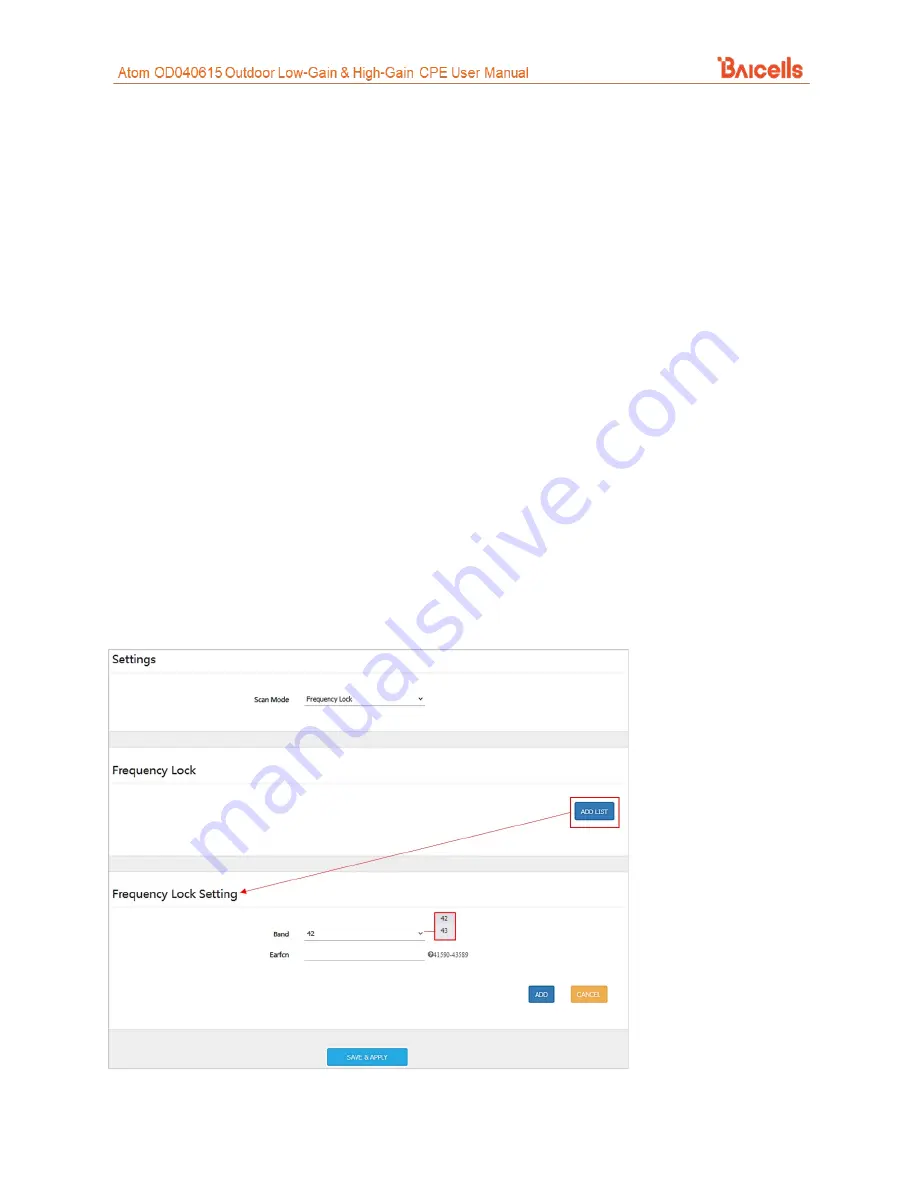
32
•
Frequency Lock / Dedicated EARFCN
– You can specify up to 9 frequencies or E-UTRA Absolute
Radio Frequency Channel Numbers (EARFCNs) the CPE will scan during its routine signal scan. The
frequency/EARFCN information will come from the service provider.
•
Cell Lock / PCI Lock
- A combination of Physical Cell Identifier (PCI) + EARFCN or frequency. The
CPE will scan only the list of eNBs with the PCI and EARFCN combination, which accelerates
network access time.
•
PCI-only Lock
– You can lock the CPE to a designated PCI or PCI range.
If you wish to leave the scan mode as
Full Band
, you do not need to make any configuration changes for
the mode The procedures for configuring the other three modes are described for CAT4 and for CAT6/7/15
in the sections that follow.
7.5.2 CAT4
Following are the procedures for configuring
Frequency Lock, Cell Lock
, and
PCI Lock
on a CAT4 CPE.
•
Frequency Lock (Figure 35)
1.
For
Scan Mode
, select
Frequency Lock
from the pull-down menu.
2.
Click on
ADD LIST
to open the
Frequency Lock Setting
pane.
3.
Select the
Band
number, and enter the
Earfcn
.
4.
Click on
ADD
. Then click
SAVE & APPLY
.
Figure 35: Frequency Lock (CAT4)
Содержание Atom OD040615
Страница 24: ...24 Figure 29 WAN Settings CAT4...
Страница 26: ...26 Figure 30 WAN Settings CAT6 7 15 1 of 2...










































