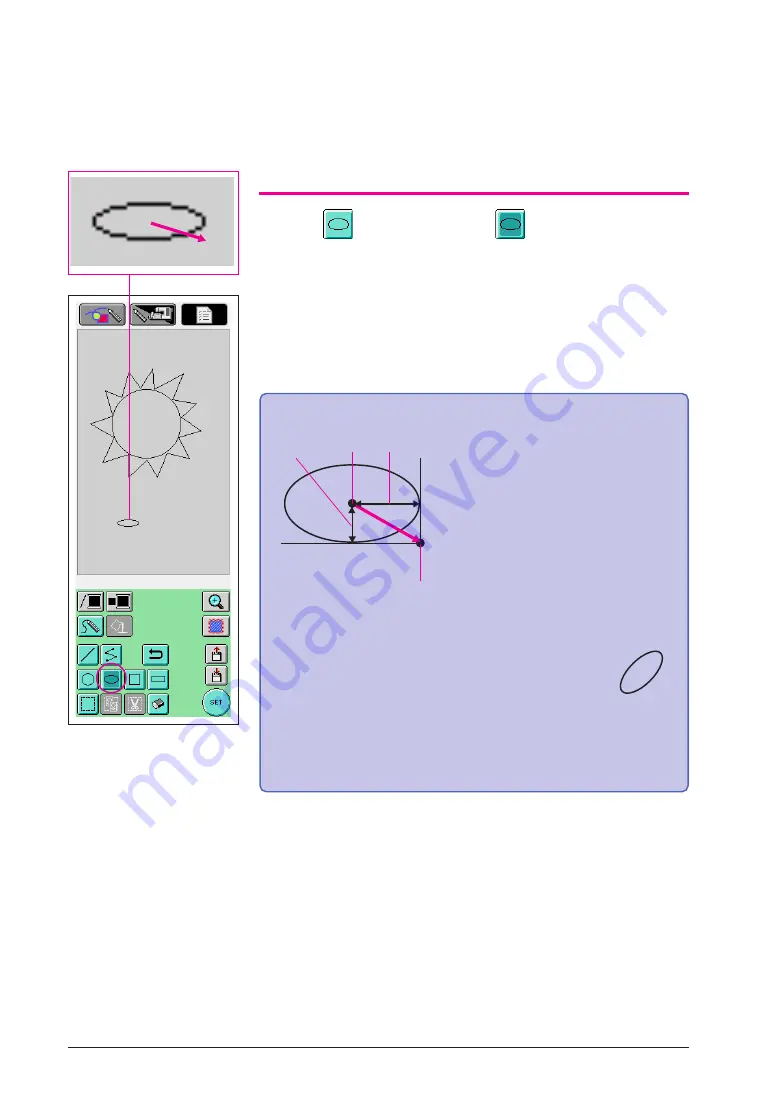
15
3. Drawing an Ellipse
1
Press
so that it changes to
.
2
From the point that will be the center of the ellipse, drag the
pen along the screen until the ellipse is the desired size.
3
When the ellipse is the desired size, remove the pen from the
screen.
To draw an ellipse
Next, draw the eyebrows and eyes.
The eyebrows and eyes can be drawn directly inside the circle; however, in order to draw them in the
correct positions so that they are balanced, we will draw them in a different place, and then move them.
In addition, so that the left and right eyebrows and eyes will be the same size, after drawing one
side, we will copy them to draw the other side.
The ellipse is drawn with the
starting point as the center, the
horizontal length of the line
connecting the starting point and
ending point as the horizontal
radius and the vertical length of
the line connecting the starting
point and ending point as the
vertical radius.
The size can be adjusted as
desired until the pen is removed
from the screen.
*
An angled ellipse, like
the one shown at the
right, cannot be drawn.
1
Starting point
2
Ending point
3
Horizontal length
4
Vertical length
3
4
1
2
















































