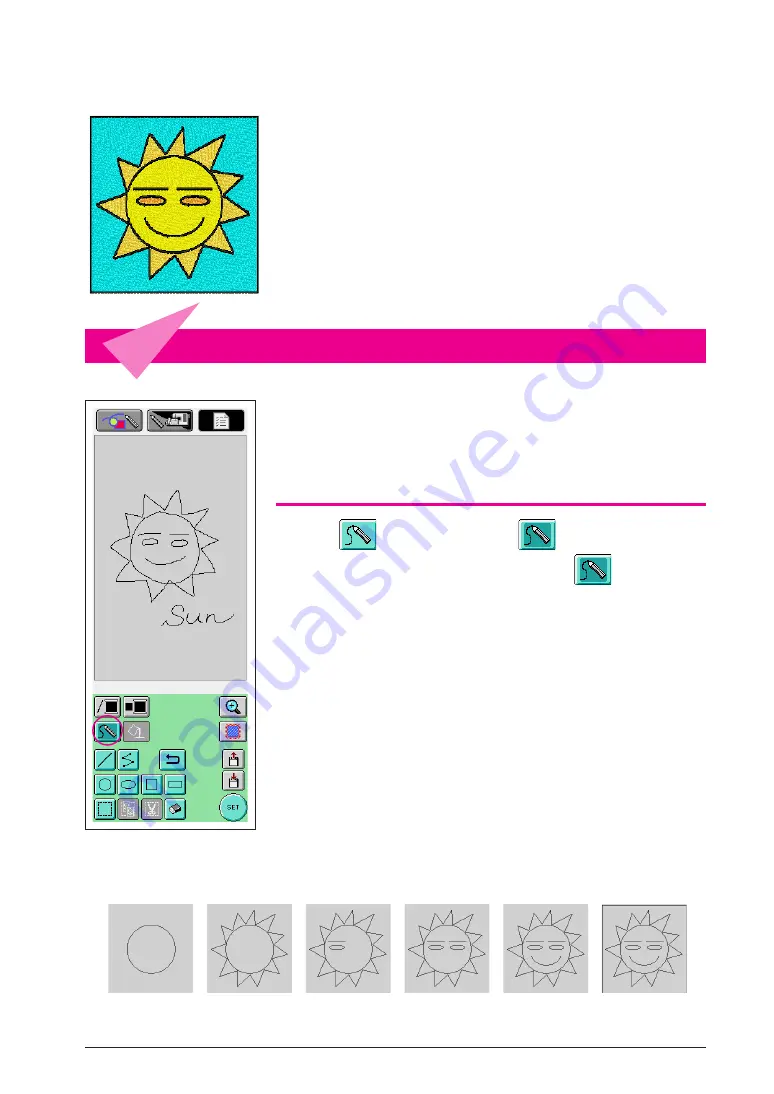
12
Chapter 2 Creating a Sample Pattern
In order to get a better understanding of how to use this software,
we will describe the procedure for creating the pattern shown at
the left as an example. By creating an actual pattern, you can learn
to master the operation of this software.
1
Drawing the Lines of the Pattern
If the freehand line key is selected, the pen can be used to freely
draw lines on the screen as easily as drawing images and text on
paper with a pen.
Drawing Lines Freehand
1
Press
so that it changes to
. (When the application
is started up, this key already appears as
.)
2
Draw the images with the pen.
With the freehand line tool, lines can be drawn freely; however,
circles and straight lines cannot be drawn perfectly.
If one of the other graphics keys is selected, perfect circles and
straight lines can be drawn. The procedures for using the graphics
keys to draw are described on the following pages.
Caution
Do not try to fill an area with lines, otherwise the drawing cannot be
converted to embroidery data.
We will draw the pattern in the following order.
1
2
3
4
5
6




























