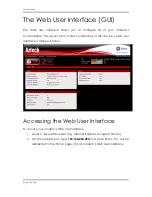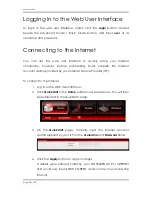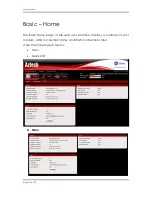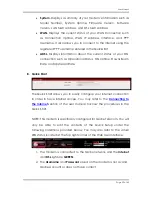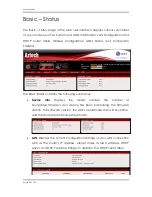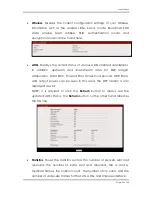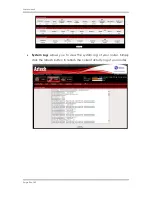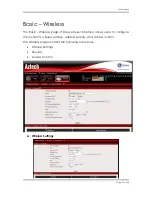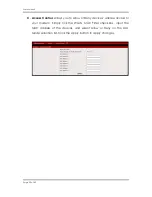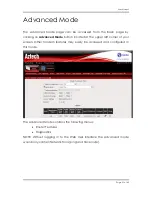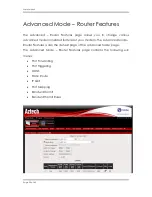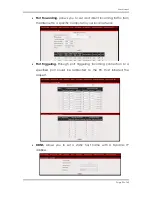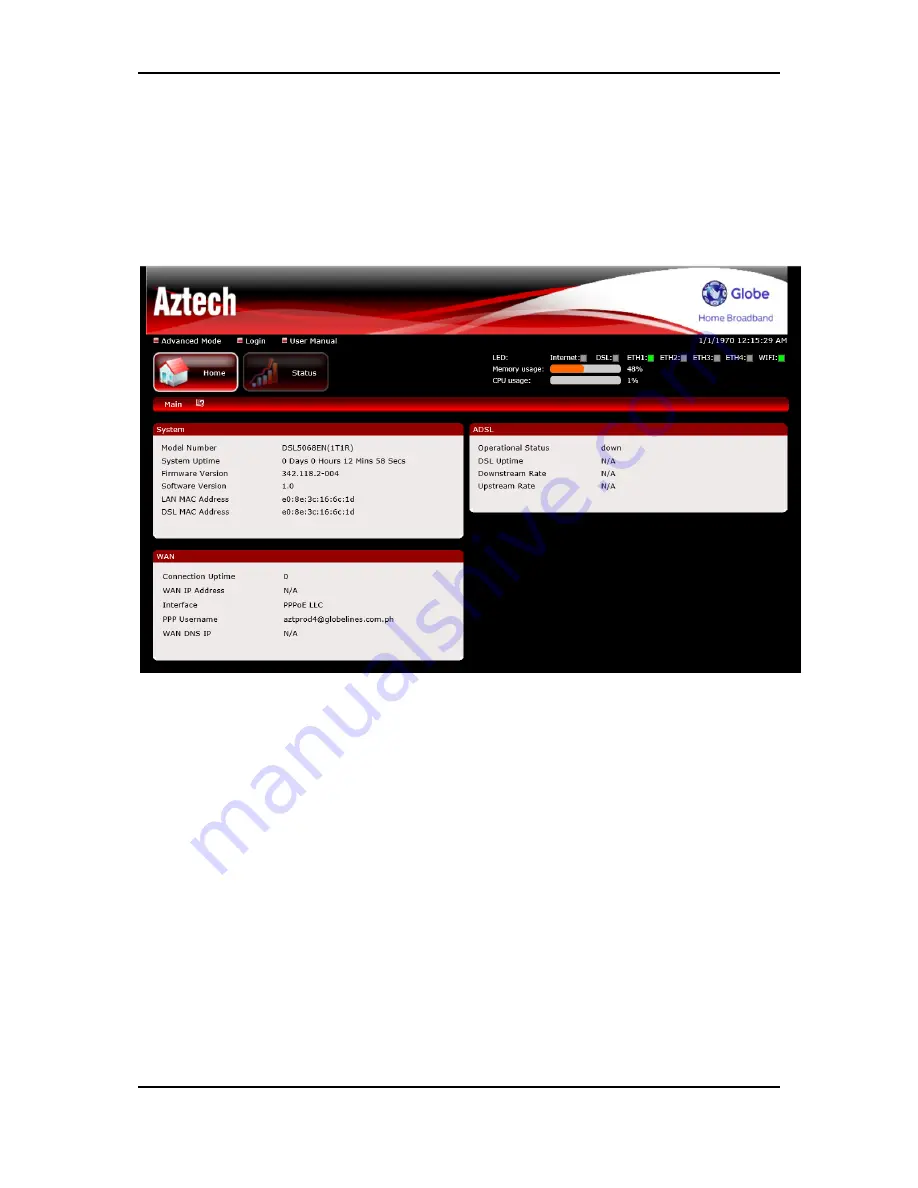
User Manual
Page 18
of 40
The Web User Interface (GUI)
The Web User Interface allows you to configure all of your modem’s
functionalities. The layout and content positioning of the device’s web user
interface is mapped below.
Accessing the Web User Interface
To access your modem’s Web User Interface:
1.
Launch any web browser (e.g. Internet Explorer, Google Chrome).
2.
On the address bar, type
192.168.254.254
and press Enter. You will be
redirected to the Home page of your modem’s Web User Interface.