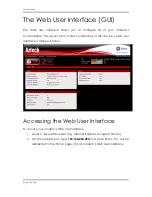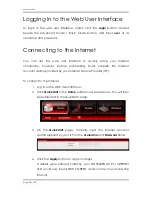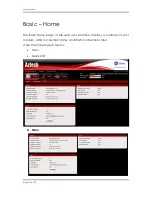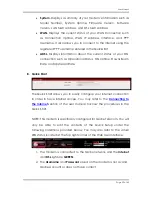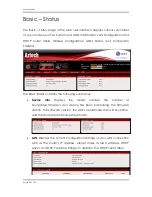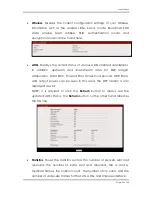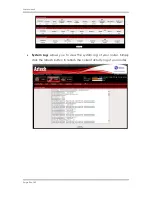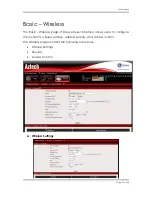User Manual
Page 14
of 40
Configuring TCP/IP Settings
Check if your computer uses the default TCP/IP settings.
To check the TCP/IP properties:
1.
Select
Start > Run
. The Run dialog box would appear.
2.
Enter
control ncpa.cpl
on the input box, and then click the
OK
button.
This would open the Network Connections window in your computer.
3.
Right-click
LAN
and then select
Properties
. The Local Area Connection
Properties dialog box would appear.
4.
Select
Internet Protocol (TCP/IP)
and then click
Properties
. The Internet
Protocol (TCP/IP) dialog box would appear.
5.
Select
Obtain an IP address automatically
.
6.
Click the
OK
button to close the Internet Protocol (TCP/IP) dialog box.
7.
Click the
OK
button to close the Local Area Connection Properties
dialog box.
Configuring Internet Properties
To set the Internet Properties:
1.
Select
Start > Run
. This opens the Run dialog box.
2.
Enter
control inetcpl.cpl
and then click
OK
to open the Internet
Properties window.
3.
Click on the
Connections
tab.
4.
On the Dial-up and Virtual Private Network settings pane, select
Never
dial a connection
.
5.
Click
OK
to close Internet Properties.