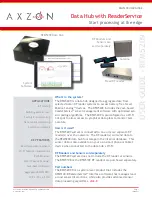User Guide: RFM5209-B Data Hub with ReaderService
Page 11
www.Axzon.com IN034F11
9. Additional Resources
Please see these additional documents for more information.
System Options:
PB031 RFM5108-B Fixed RAIN/UHF Reader with RfmApi Product Brochure
PB054 RFM5109-B Fixed RAIN/UHF Smart Reader with ReaderService Product Brochure
PB058 RFM5209-B Data Hub with ReaderService Product Brochure
Software Options:
PB047 RFM5140-B RfmApi Product Brochure
PB048 RFM5144-B ReaderService Product Brochure
Detailed Technical Documents:
AN009 RFM3250 Epoxy Recommendations
IN020 Axzon Sensor EPC Programming Guide
IN023 RFM5108-B Fixed RAIN/UHF Reader User Guide
IN026 RFM5109-B Fixed RAIN UHF Smart Reader with ReaderService User Guide
IN027 RFM5140-B Axzon RfmApi Programming Guide
IN028 RFM5144-B Axzon ReaderService Programming Guide
IN033 Sensor FAQs
IN034 RFM5209-B Data Hub with ReaderService
(this document)