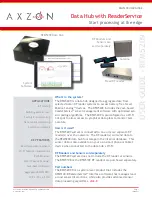Page 10
User Guide: RFM5209-B Data Hub with ReaderService
IN034F11 www.Axzon.com
8. ReaderService Master Architecture
Advanced software developers may choose to interact with the ReaderService subcomponents for
more detailed data access and configuration control. The critical access details are shown below.
NOTE:
Axzon is committed to the further development and maintenance of the REST interface.
While we provide access information around the database and queue, we have not committed to
maintaining these data views on a go-forward basis.
LAN
RFM5108 RF Reader
Reader IP Address: 192.168.5.6
Client IP Address: 192.168.5.5
Client IP Port: 8787
MySQL/MariaDB Table Overview
DB Name: rfm_sensor_db
.device: Master sensor record. 1 entry per sensor.
.sensor: Most recent sensor data by tag. 2 entries per sensor
(OCRSSI& Temperature Code).
.sensor_history: Full sensor history.
Access: MySQL Workbench
IP address: 172.16.5.5
Username & password: axzon_admin
Axzon ReaderService Master Architecture
™
REST API
Access: http://sensor.demo.axzon.com:19040/swagger-ui.html
For full documentation on REST API please see IN034
Port
8161
Port
3306
Port
19040
Grafana
Port
3000
Access: http://sensor.demo.axzon.com:3000
ActiveMQ Sample Output
{"readerId":"K170202401",
"epc":"00000000000000000000000047333341",
"ocrssi":27.333333333333332,
"temperatureCode":21.872265966754128,
"firstTagReadTimestamp":"20180622104348415",
"updateTimestamp":"20180622104351967",
"timestamp":"20180622104351967",
"totalTagReadCount":0}
Access: http://sensor.demo.axzon.com:8161
Axzon Data Hub( RFM5209)
IP address: 192.168.5.5
WiFi SSID: axzondemo
WiFi PW: magnusmagnus