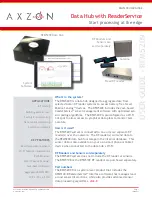Page 2
User Guide: RFM5209-B Data Hub with ReaderService
IN034F11 www.Axzon.com
Contents
1. Introduction
3
1.1. RFM5209-Bx System Components
3
2.
Reader and Sensors Purchased Separately
4
3.
Connecting and Operating the Data Hub
5
3.1. Connect the RF antenna
5
3.2. Position the temperature sensors
5
3.3. Power the RF reader
5
3.4. Connect the Ethernet cable
5
3.5. Power the RFM5209 Data Hub
5
3.6. Wait for the services to start
5
4.
Accessing Sensor Data Over Wi-Fi
6
4.1. Connect your phone or PC to Wi-Fi
6
4.2. Start a web browser
6
4.3. Viewing the sensor data
6
4.4. Data Hub System Shutdown
6
5.
Troubleshooting and Maintenance Guide
7
5.1. Removing data from the database?
7
5.2. When the RF reader disconnects
7
5.3. Axzon sensor dashboard stops
7
5.4. RFM5209 appears to be corrupted
7
6.
Using the System
8
6.1. Identifying and Organizing Sensors
8
6.2. Sensor Handling and Placement
8
6.3. Software overview
8
6.4. Maximum Read Range
8
6.5. OCRSSI and Power Modulation
8
7.
Updating the Reader Network Configuration
9
7.1. Find available readers
9
7.2. Connect to the reader
9
7.3. Adjust the network settings
9
7.4. Load settings into the reader
9
8.
ReaderService Master Architecture
10
9.
Additional Resources
11
10. Quick Start Process
12