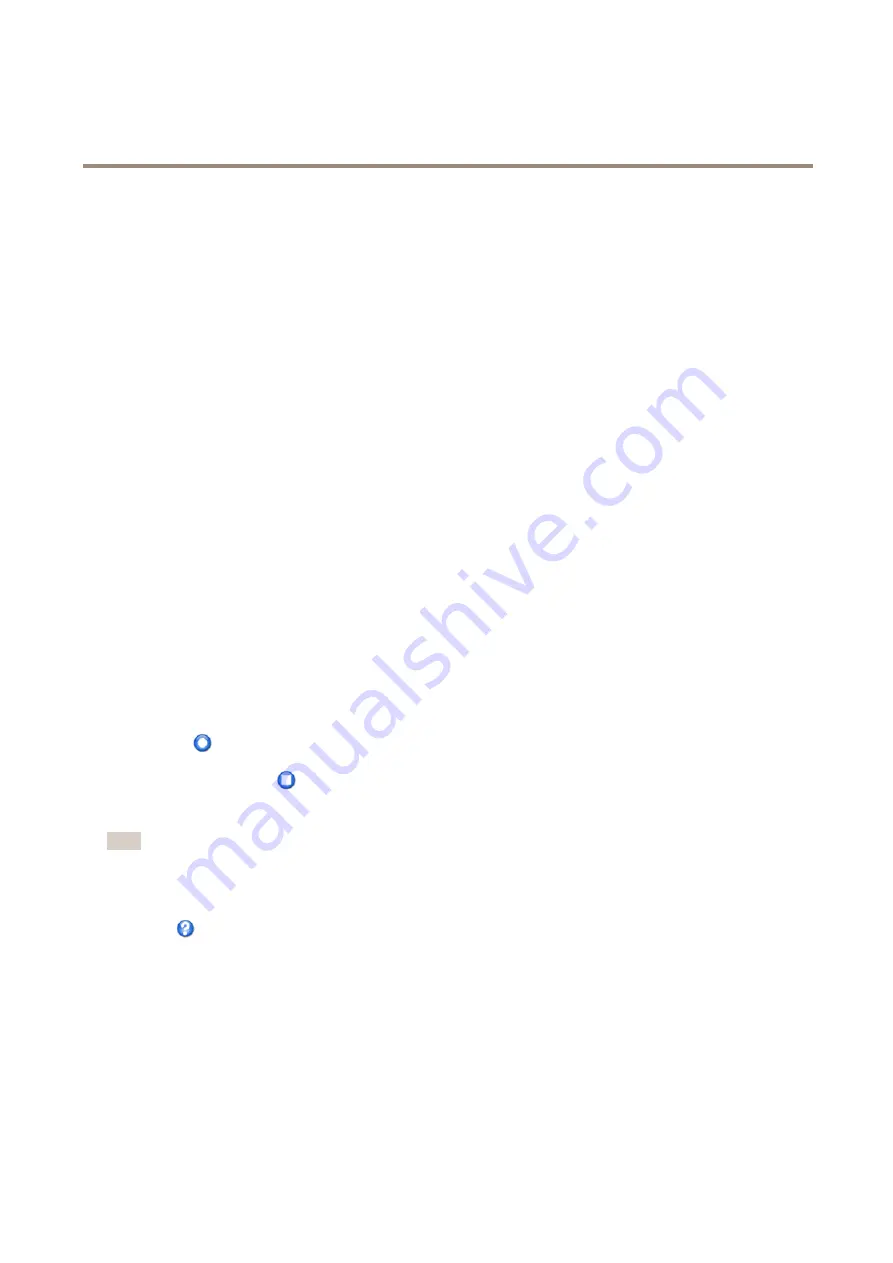
AXIS Q6054-E PTZ Dome Network Camera
PTZ (Pan Tilt Zoom)
8. Specify the
View Order
of the preset positions, or select
Random view order
.
9. Click
Save
.
How to edit a guard tour
1. Go to
Setup > PTZ > Guard Tour
.
2. Select the guard tour in the
Guard Tour List
.
3. Click
Modify
.
How to delete a guard tour
1. Go to
Setup > PTZ > Guard Tour
.
2. Select the guard tour in the
Guard Tour List
.
3. Click
Remove
.
Tour Recording
The guard tour function in this product includes tour recording, which allows recording of a custom tour using an input device such as
a joystick, mouse, keyboard or through the VAPIX® Application Programming Interface (API). A recorded tour is a replay of a recorded
sequence of Pan/Tilt/Zoom movements, including their variable speeds and lengths.
To add a recorded tour:
1. Go to
PTZ > Guard Tour
and click
Add
.
2. Select
Create a record tour
and click
OK
.
3. Enter a descriptive name.
4. Specify the pause length between runs.
5. Click
to start recording the Pan/Tilt/Zoom movements.
6. When satisfied, click
.
7. Click
OK
.
Note
Only the name of the recorded tour and pause between runs can be modified. Starting a new recording will overwrite the
existing guard tour.
The recorded tour can be activated from the Live View and Guard Tour pages or through events. For more information see the
online help
.
OSDI Zones
On-Screen Direction Indicator (OSDI) zones can be included in the overlay text (see
) to aid the user to
navigate the Axis product. Each OSDI zone is set up with coordinates and a descriptive name.
OSDI zones are set up under
PTZ > OSDI Zones
. The Axis product uses the coordinates of the center of the view to set the lower
left and upper right zone areas. First navigate to where you would like the lowermost left point of the OSDI zone to be located.
Click
Get
to set the coordinates. Proceed to where the upper right point of zone should be located and click
Get
. Give the zone a
descriptive name and click
OK
.
30






























