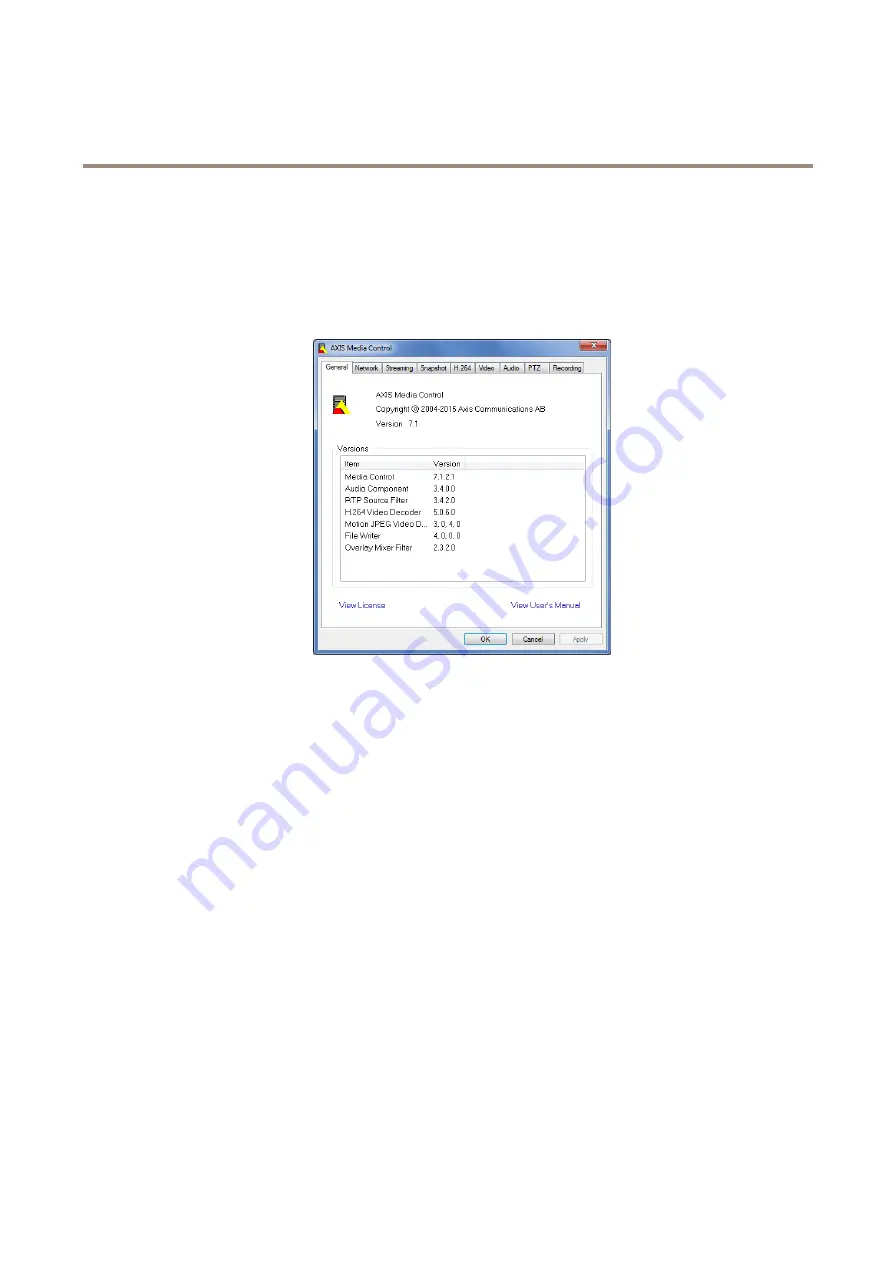
AXIS Q6042-S PTZ Dome Network Camera
Media Streams
The AMC Control Panel can be used to configure various video settings. Please see the AXIS Media Control User’s Manual for more
information.
The AMC Control Panel is automatically installed on first use, after which it can be configured. Open the AMC Control Panel from:
•
Windows Control Panel (from the Start screen or Start menu)
•
Alternatively, right-click the video image in Internet Explorer and click
Settings
.
Alternative Methods of Accessing the Video Stream
You can also access video and images from the Axis product in the following ways:
•
Motion JPEG server push
(if supported by the client, Chrome or Firefox, for example). This option maintains an open HTTP
connection to the browser and sends data as and when required, for as long as required.
•
Still JPEG images in a browser
. Enter the path
http://<ip>/axis-cgi/jpg/image.cgi
•
Windows Media Player
. This requires AXIS Media Control and the H.264 decoder to be installed. The following paths
can be used:
-
Unicast via RTP:
axrtpu://<ip>/axis-media/media.amp
-
Unicast via RTSP:
axrtsp://<ip>/axis-media/media.amp
-
Unicast via RTSP, tunneled via HTTP:
axrtsphttp://<ip>/axis-media/media.amp
-
Multicast:
axrtpm://<ip>/axis-media/media.amp
•
QuickTime
TM
. The following paths can be used:
-
rtsp://<ip>/axis-media/media.amp
-
rtsp://<ip>/axis-media/media.3gp














































