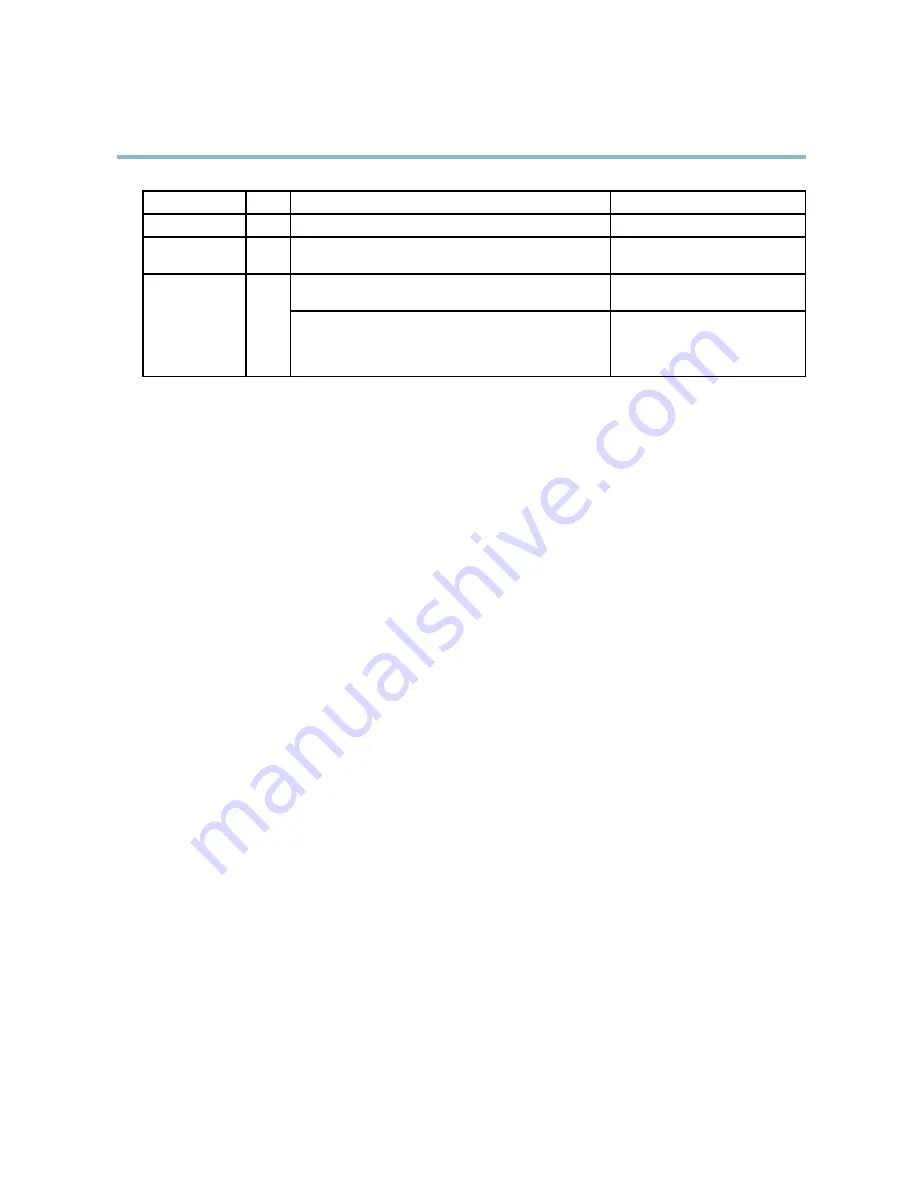
AXIS Q6034 PTZ Dome Network Camera
Technical Speci
fi
cations
Function
Pin
Notes
Speci
fi
cations
GND
1
Ground
3.3 V DC Power
2
Can be used to power auxiliary equipment.
Note: This pin can only be used as power out.
Max load = 250 mA
Digital input — Connect to GND to activate, or leave
fl
oating
(unconnected) to deactivate.
0 to +40 V DC
Con
fi
gurable
(Input or Output)
3–6
Digital output — Internal connection to ground when
activated,
fl
oating (unconnected) when deactivated. If used
with an external relay, a diode must be connected in parallel
with the load, for protection against voltage transients.
Max load =100 mA
Max voltage = +40 V DC
60




































