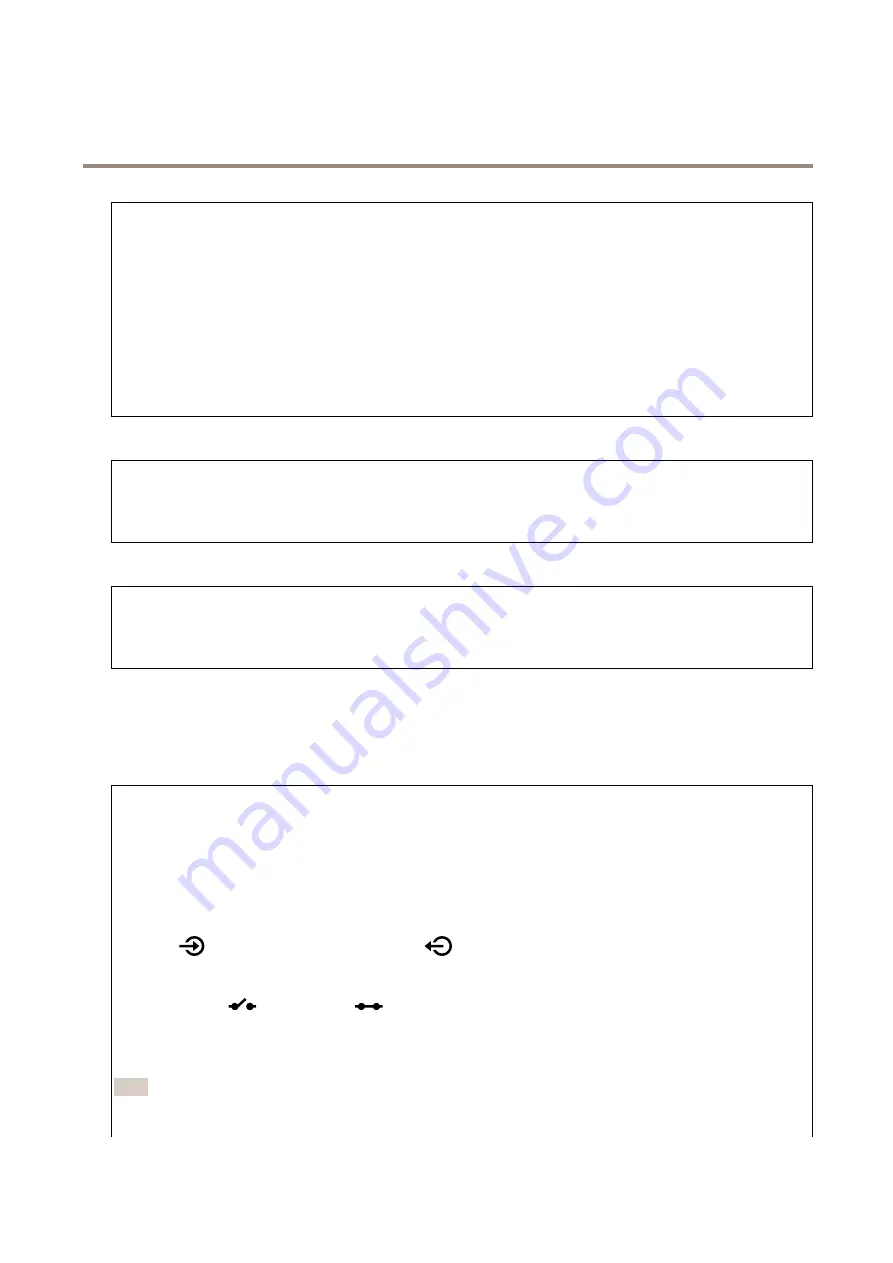
AXIS Q1656-DLE Radar-Video Fusion Camera
The device interface
The camera tampering detector generates an alarm when the scene changes, for example because the lens is covered, sprayed
or severely put out of focus, and the time in
Trigger after
has passed. The tampering detector only activates when the camera
has not moved for at least 10 seconds. During this period the detector sets up a scene model to use as a comparison to detect
tampering in current images. For the scene model to be set up properly, make sure that the camera is in focus, the lighting
conditions are correct, and the camera doesn’t point at a scene that lacks contours, for example a blank wall. Camera tampering
can be used as a condition to trigger actions.
Trigger after
: Enter the minimum time that the tampering conditions must be active before the alarm triggers. This can help
prevent false alarms for known conditions that affect the image.
Trigger on dark images
: It is very difficult to generate alarms when the camera lens is sprayed, since it is impossible to distinguish
that event from other situations where the image turns dark in a similar way, for example when the lighting conditions change.
Turn on this parameter to generate alarms for all cases where the image turns dark. When it’s turned off, the device doesn’t
generate any alarm when the image turns dark.
Audio detection
These settings are available for each audio input.
Sound level
: Adjust the sound level to a value from 0–100, where 0 is the most sensitive and 100 the least sensitive. Use the
activity indicator as a guide when you set the sound level. When you create events, you can use the sound level as a condition.
You can choose to trigger an action if the sound level rises above, falls below or passes the set value.
Shock detection
Shock detector
: Turn on to generate an alarm if the device is hit by an object or if it is tampered with.
Sensitivity level
: Move the slider to adjust the sensitivity level at which the device should generate an alarm. A low value
means that the device only generates an alarm if the hit is powerful. A high value means that the device generates an alarm
even with mild tampering.
Video out
Accessories
I/O ports
Use digital input to connect external devices that can toggle between an open and closed circuit, for example PIR sensors, door or
window contacts, and glass break detectors.
Use digital output to connect external devices such as relays and LEDs. You can activate connected devices through the VAPIX®
Application Programming Interface or in the device interface.
Port
Name
: Edit the text to rename the port.
Direction
:
indicates that the port is an input port.
indicates that it’s an output port. If the port is configurable,
you can click the icons to change between input and output.
Normal state
: Click
open circuit, and
for closed circuit.
Current state
: Shows the current state of the port. The input or output is activated when the current state is different from the
normal state. An input on the device has an open circuit when it’s disconnected or when there is a voltage above 1 V DC.
Note
During restart the output circuit is open. When the restart is complete, the circuit goes back to the normal position. If you
change any settings on this page, the output circuits go back to their normal positions regardless of any active triggers.
52






























