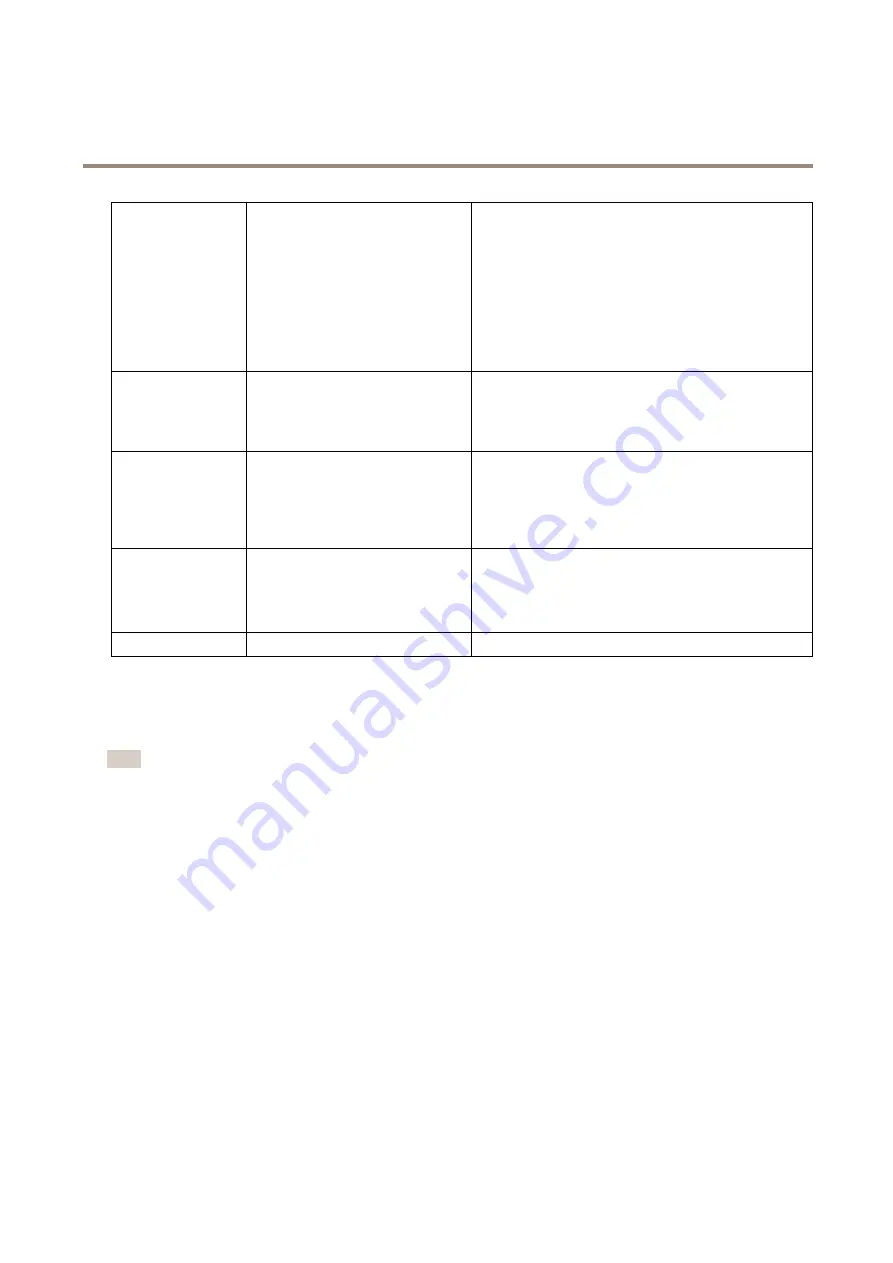
AXIS P5415-E PTZ Dome Network Camera
About events
SFTP
Send Images
Send Video Clip
Encrypted file transfer using SSH File Transport Protocol
(SFTP). SFTP is a more secure method than FTP but file
transfer might be slower, especially for large files such as high
resolution video.
Specify login information for the SFTP server and the server’s
public key MD5 fingerprint (32 hexadecimal digits).
The SFTP recipient supports SFTP servers using SSH-2 with
RSA and DSA host key types. RSA is the preferred method. To
use DSA, disable the RSA key on the SFTP server.
HTTP
Send Images
Send Notification
Send Video Clip
HTTPS
Send Images
Send Notification
Send Video Clip
Encrypted file transfer using HyperText Transfer Protocol
Secure (HTTPS).
Specify login information for the HTTPS server and validate
the server’s certificate. If there is a proxy between the Axis
product and the HTTPS server, also specify the proxy settings.
Network Share
Send Images
Send Video Clip
A network share can also be used as a storage device for
recorded video. Go
System Options > Storage
to configure
a network share before setting up a continuous recording or
an action rule to record video. For more information about
storage devices, see
.
TCP
Send Notification
How to set up email recipients
Email recipients can be configured by selecting one of the listed email providers, or by specifying the SMTP server, port and
authentication used by, for example, a corporate email server.
Note
Some email providers have security filters that prevent users from receiving or viewing large attachments, from receiving
scheduled emails and similar. Check the email provider’s security policy to avoid delivery problems and locked email accounts.
To set up an email recipient using one of the listed providers:
1. Go to
Events > Recipients
and click
Add
.
2. Enter a
Name
and select
from the
Type
list.
3. Enter the email addresses to send emails to in the
To
field. Use commas to separate multiple addresses.
4. Select the email provider from the
Provider
list.
5. Enter the user ID and password for the email account.
6. Click
Test
to send a test email.
To set up an email recipient using for example a corporate email server, follow the instructions above but select
User defined
as
Provider
. Enter the email address to appear as sender in the
From
field. Select
Advanced settings
and specify the SMTP server
address, port and authentication method. Optionally, select
Use encryption
to send emails over an encrypted connection. The server
certificate can be validated using the certificates available in the Axis product. For information on how to upload certificates, see
.
38
















































