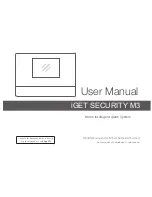AXIS P5415-E PTZ Dome Network Camera
Video and Audio
-
Maximum bit rate
5. If you select
Maximum bit rate
, select which variable to prioritize in the
Priority
drop-down list.
6. Click
Save
.
How to include current bitrate in a text overlay
1. Go to
Video & Audio > Video Stream > Overlay Settings
.
2. In the
Include text
field enter #b.
3. Click
Save
.
About MJPEG settings
Sometimes the image size is large due to low light or complex scenery. Adjusting the maximum frame size helps to control the
bandwidth and storage used by the Motion JPEG video stream in these situations. Setting the frame size to the
Default
setting
provides consistently good image quality at the expense of increased bandwidth and storage usage in low light. Limiting the frame
size optimizes bandwidth and storage usage, but may result in poor image quality.
About stream profiles
A stream profile is a set of predefined stream settings including resolution, compression, frame rate and overlay settings. Stream
profiles can be used:
•
When setting up recording using action rules. See
•
When setting up continuous recording. See
About continuous recording on page 41
•
In the Live View page – select the stream profile from the
Stream profile
drop-down list.
To create a new profile or modify an existing profile, go to
Setup > Video & Audio
>
Stream Profiles
.
To select a default stream profile for the Live View page, go to
Setup > Live View Config
.
About ONVIF media profiles
An ONVIF media profile consists of a set of configurations that can be used to change media stream settings. ONVIF media profiles
can be used by a client to configure media stream properties.
The
ONVIF Media Profiles
page lists all preconfigured profiles. These profiles are included in the product for quick setup. You can
add, modify or remove ONVIF media profiles from this page.
About camera settings
The
Video & Audio > Camera Settings
page provides access to advanced image settings for the Axis product.
About image appearance
To change Image Appearance go to the menus under
Setup > Video & Audio > Camera Settings
.
Increasing the
Color level
increases the color saturation. The value 100 produces maximum color saturation and the value 0
results in a black and white image.
The image
Brightness
can be adjusted in the range 0–100, where a higher value produces a brighter image.
Increasing the
Sharpness
can increase bandwidth usage. A sharper image might increase image noise especially in low light
conditions. A lower setting reduces image noise, but the whole image will appear less sharp.
18