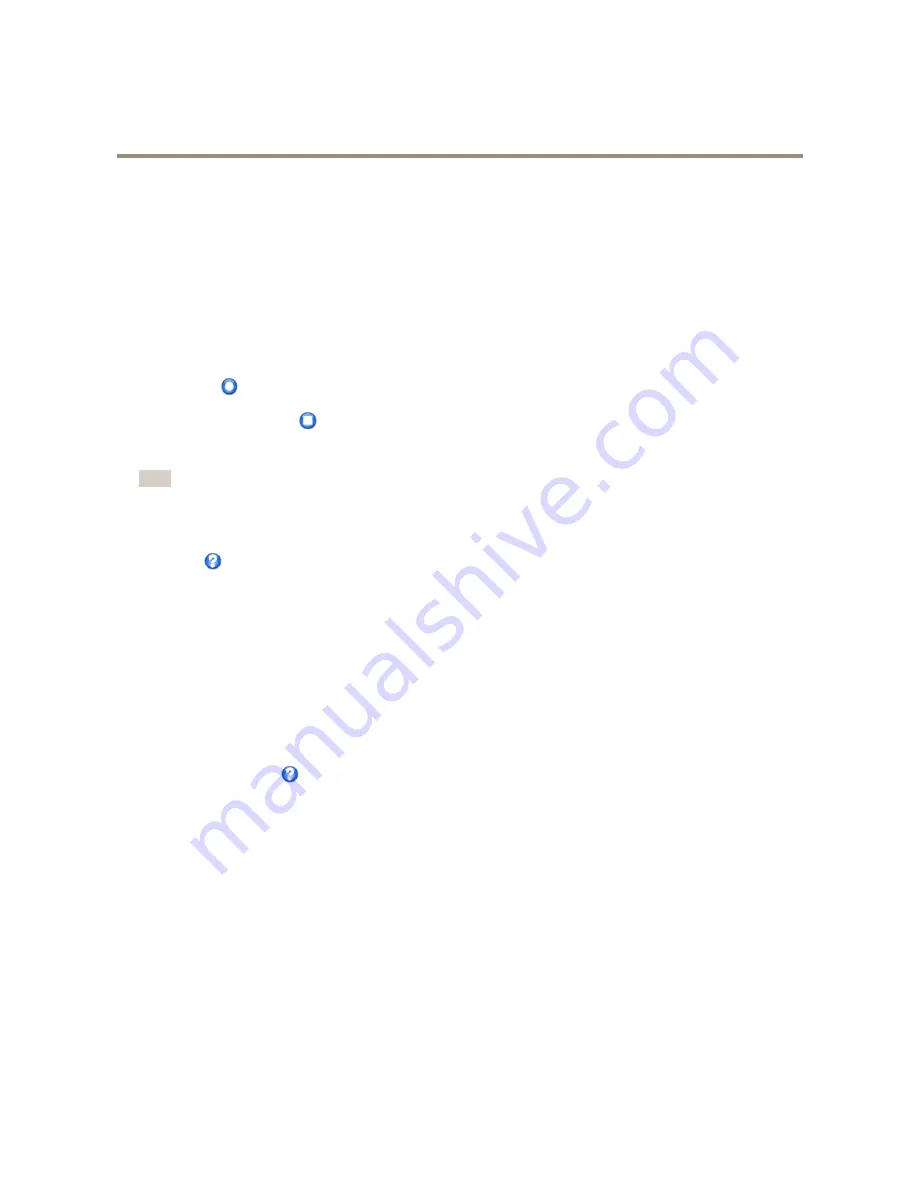
AXIS P5414-E PTZ Dome Network Camera
PTZ (Pan Tilt Zoom)
Tour Recording
The guard tour function in this product includes tour recording, which allows recording of a custom tour using an input device such as
a joystick, mouse, keyboard or through the VAPIX® Application Programming Interface (API). A recorded tour is a replay of a recorded
sequence of Pan/Tilt/Zoom movements, including their variable speeds and lengths.
1. Go to
PTZ > Guard Tour
and click
Add
.
2. Select
Create a record tour
and click
OK
.
3. Enter a descriptive name.
4. Specify the pause length between runs.
5. Click
to start recording the Pan/Tilt/Zoom movements.
6. When satisfied, click
.
7. Click
OK
.
Note
Only the name of the recorded tour and pause between runs can be modified. Starting a new recording will overwrite the
existing guard tour.
The recorded tour can be activated from the Live View and Guard Tour pages or through events. For more information see the
online help
.
OSDI Zones
On-Screen Direction Indicator (OSDI) zones can be included in the overlay text (see
Overlay on page 21
) to aid the user to navigate
the Axis product. Each OSDI zone is set up with coordinates and a descriptive name.
OSDI zones are set up under
PTZ > OSDI Zones
. The Axis product uses the coordinates of the center of the view to set the lower
left and upper right zone areas. First navigate to where you would like the lowermost left point of the OSDI zone to be located.
Click
Get
to set the coordinates. Proceed to where the upper right point of zone should be located and click
Get
. Give the zone a
descriptive name and click
OK
.
To include the name of the OSDI zone in the overlay text, go to
Video & Audio
<
Video Stream
<
Overlay Settings
. Check the
Include text
box and enter the modifier
#L
in the field. For more information about modifiers, see
File Naming & Date/Time
Formats
in the online help
.
Advanced
Limits
Define the pan, tilt, zoom and focus limits for the Axis product. Movements to the left and right, up and down, can be restricted to
narrow the area under surveillance.
Near focus limit
is used to prevent the camera from autofocusing on objects close to the camera. This way, the camera can ignore
objects such as overhead wires, streetlights, or other cameras placed close to the camera.
To make the camera focus on the areas of interest, set the near focus limit to a value that is greater than the distance at which the
uninteresting objects tend to appear. See illustration below where x is the near focus limit value.
30
















































