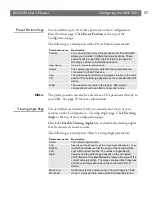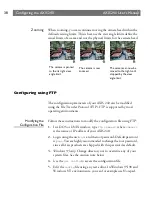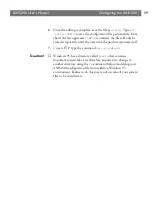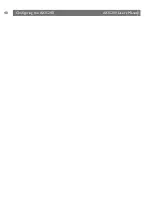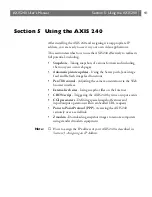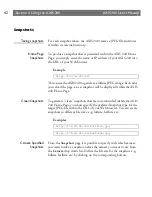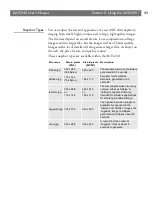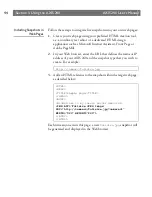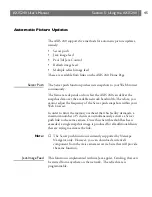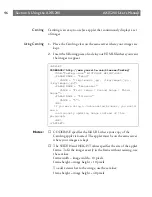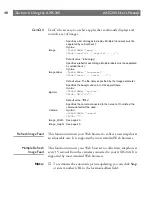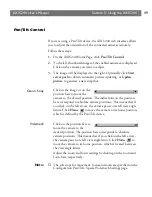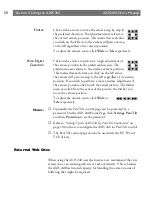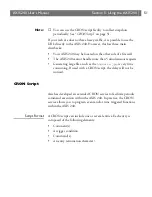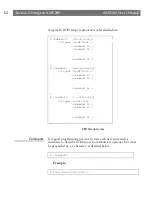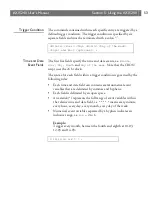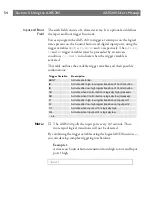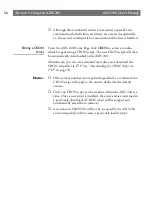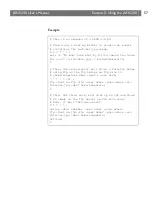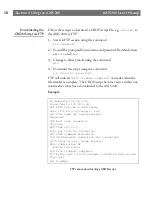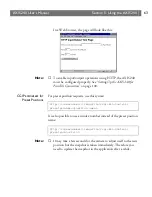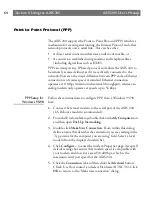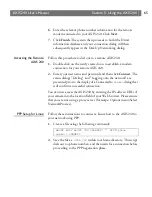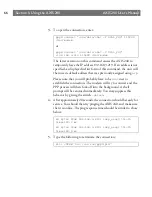AXIS 240
Users Manual
Section 5: Using the AXIS 240
51
Note:
❏
You can use the CRON script facility to collect snapshots
periodically. See
CRON Script
on page 51.
If your web site does not have heavy traffic, it is possible to use the
URL directly to the AXIS 240. However, this has three main
drawbacks:
Your AXIS 240 may be located on the other side of a firewall.
The AXIS 240 cannot handle more than 5 simultaneous requests.
Generating large files, such as the
hugesize.jpg
, is very time
consuming. If used with a CRON script, the delay will not be
noticed.
CRON Script
Axis has developed an extended CRON service to facilitate periodic
command execution within the AXIS 240. In practice, the CRON
service allows you to program event and/or time triggered functions
within the AXIS 240.
Script Format
A CRON script can include one or several entries. Each entry is
composed of the following elements:
Comment(s)
A trigger condition
Command(s)
An entry termination character
%
Содержание AXIS 240
Страница 1: ......
Страница 2: ...AXIS 240 User s Manual AXIS 240 Network Camera Server User s Manual ...
Страница 11: ...Introduction AXIS 240 User s Manual 10 ...
Страница 29: ...Assigning an IP Address AXIS 240 User s Manual 28 ...
Страница 41: ...Configuring the AXIS 240 AXIS 240 User s Manual 40 ...
Страница 69: ...Section 5 Using the AXIS 240 AXIS 240 User s Manual 68 ...
Страница 75: ...Appendix A Troubleshooting AXIS 240 User s Manual 74 ...
Страница 83: ...Appendix C Updating the Software AXIS 240 User s Manual 82 ...
Страница 87: ...Appendix D Technical Specifications AXIS 240 User s Manual 86 Dimensions ...