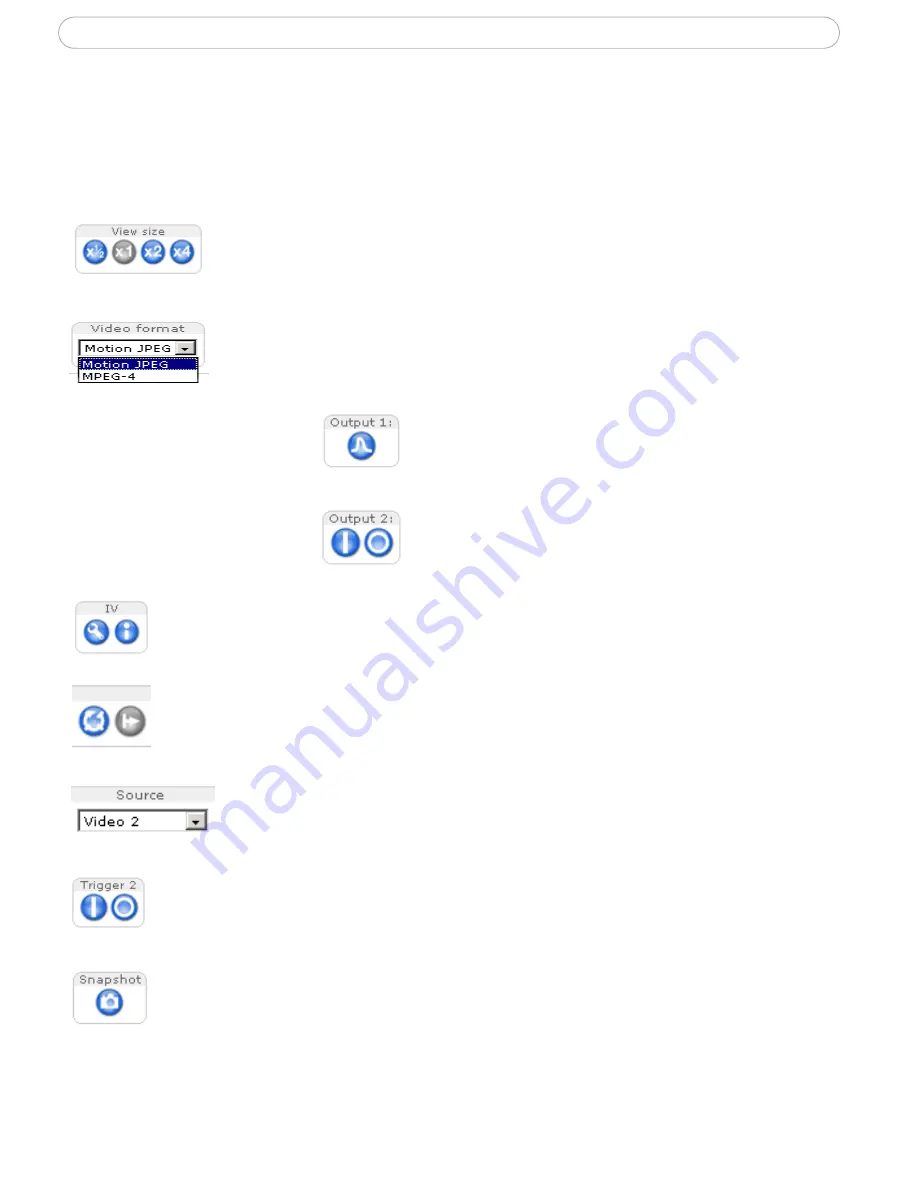
9
AXIS 242S IV - Using the video server
The Live View page
If your AXIS 242S IV has been customized to meet specific requirements, the buttons and
other items described below may or may not be displayed on the Live View page. The
following provides an overview of each available button:
To resize the displayed image, click the
View Size
buttons: half-size
(x
1
/2
), full-size (x1), x2 or x4. This will not change the resolution of the
image (not available in Sequence Mode).
The Video Format drop-down list allows the video format on the Live
View page to be temporarily changed.
Pulse
- click this button to activate the port
for a defined period of time, e.g. to switch on
a light for 20 seconds.
Active/Inactive
- click these buttons to
manually start and stop a connected device,
e.g. switch a light on/off.
The
Output buttons
control
an output directly from the
Live View
page. These
buttons are configured
under
Setup > Live View
Config > Layout
.
The IV buttons are used to configure and view the status for the currently
running IV module.
These buttons start/stop the
Sequence Mode
. This mode is created in
Setup >
Live View Config > Sequence mode
and automatically displays the view
from 2 or more video sources at set intervals.
From the
Source
list, select the desired video image(s). The list can
contain internal video sources and external video sources.
The
trigger buttons
trigger an event directly from the
Live View
page. These
buttons are configured under
Setup > Live View Config > Layout
. Click these
buttons to manually start and stop events.
Use the
Snapshot
button to capture a snapshot of the image currently being
displayed in the window. Right-click on the image to save it in on your
computer.
The
AMC viewer toolbar
(AXIS Media Control) is available in
Microsoft Internet
Explorer only
and displays the following buttons:
Содержание 242
Страница 1: ...AXIS 242S IV Video Server User s Manual ...

























