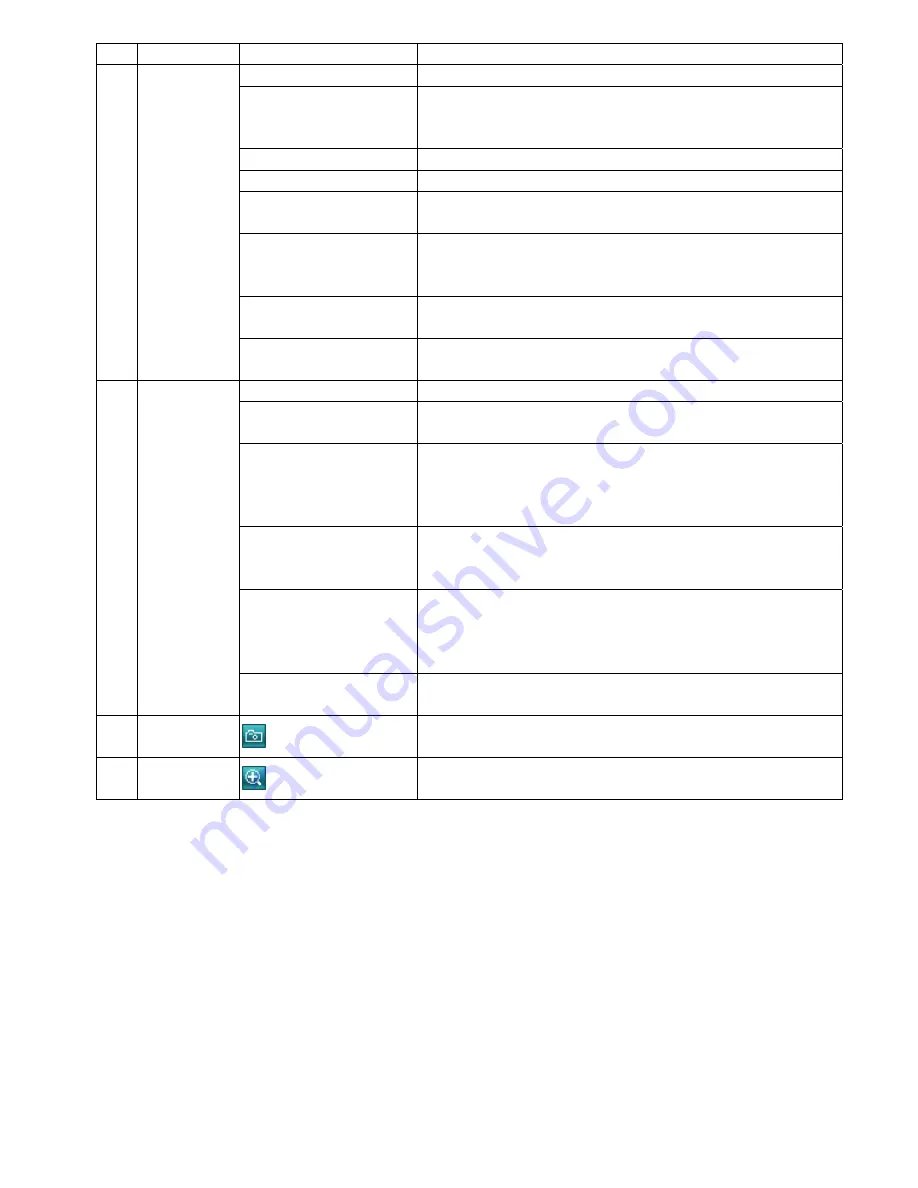
IE WEB BROWSER
-34-
NO. Function
Description
3 Camera
Snapshot Path
Set the location where the snapshot pictures are saved.
Frame Rate
According to the bandwidth, set the required frame rate (FULL / HALF / ONE THIRD /
QUARTER / ONE FIFTH / ONE TENTH / ONE FIFTEENTH). For details, please refer to
“Video” section of the Video Viewer on Page 27.
System Type
Set the system type of the connected network camera (NTSC / PAL).
Stream Format
Select the stream format of the network transmission (MPEG-4 / Motion JPEG).
Maximum Exposure Limits
To compensate for the lighting conditions, the maximum exposure time can be adjusted.
For details, please refer to “Video” section of the Video Viewer on Page 27.
Detection
Motion detection is used to generate a motion trigger whenever a movement occurs in the
video image. Set the motion detection area. For details, please refer to “Trigger” section of
the Video Viewer on Page 21.
Motion Sensitivity Level
Set different motion sensitivity level according to different application. For details, please
refer to ““Trigger” section of the Video Viewer on Page 21.
Color Setting
Adjust the brightness / contrast / hue / saturation for the network camera. For details,
please refer to “5.1 Color Setting” section of the Video Viewer on Page 15.
5 General
Language
Support English / Chinese language for the web interface.
Mac Address
Display the MAC address of the network camera.
For details, please refer to “General” section of the Video Viewer on Page 18.
Log
In the “Log” page, you can see all the logs for the network camera, such as “POWER ON”,
“REMOTE LOGIN”, “RESET DEFAULT”, “EMAIL”, “FTP”, “DDNS”, “PPPOE”, “DHCP” and
“SNTP UPDATE”…etc. For details, please refer to “Log” section of the Video Viewer on
Page 19.
Account
Add / Edit / Delete the user name, password, user level and life time for accessing the
network camera. For details, please refer to APPENDIX 2 USER LEVEL FOR REMOTE
OPERATION” on Page 39.
Trigger
Set the motion trigger and/or alarm trigger function, such as “Trigger Motion”, “Trigger
Alarm” and “Trigger Duration”. Set the motion trigger and/or alarm trigger notification
function, such as “Method” and “Record Time”. For details, please refer to “Trigger” section
of the Video Viewer on Page 21.
Configure
Display and upgrade the firmware version of the network camera. For details, please refer
to “5.5 Tools” section of the Video Viewer on Page 28.
6 Snapshot
Click this button to take a snapshot of the current view. The snapshot will be saved in the
path you specified in the “Snapshot Path” of the “Camera” menu from the IE browser.
7 QVGA
Resize
Click this button to enlarge the QVGA viewing size in the live view.








































