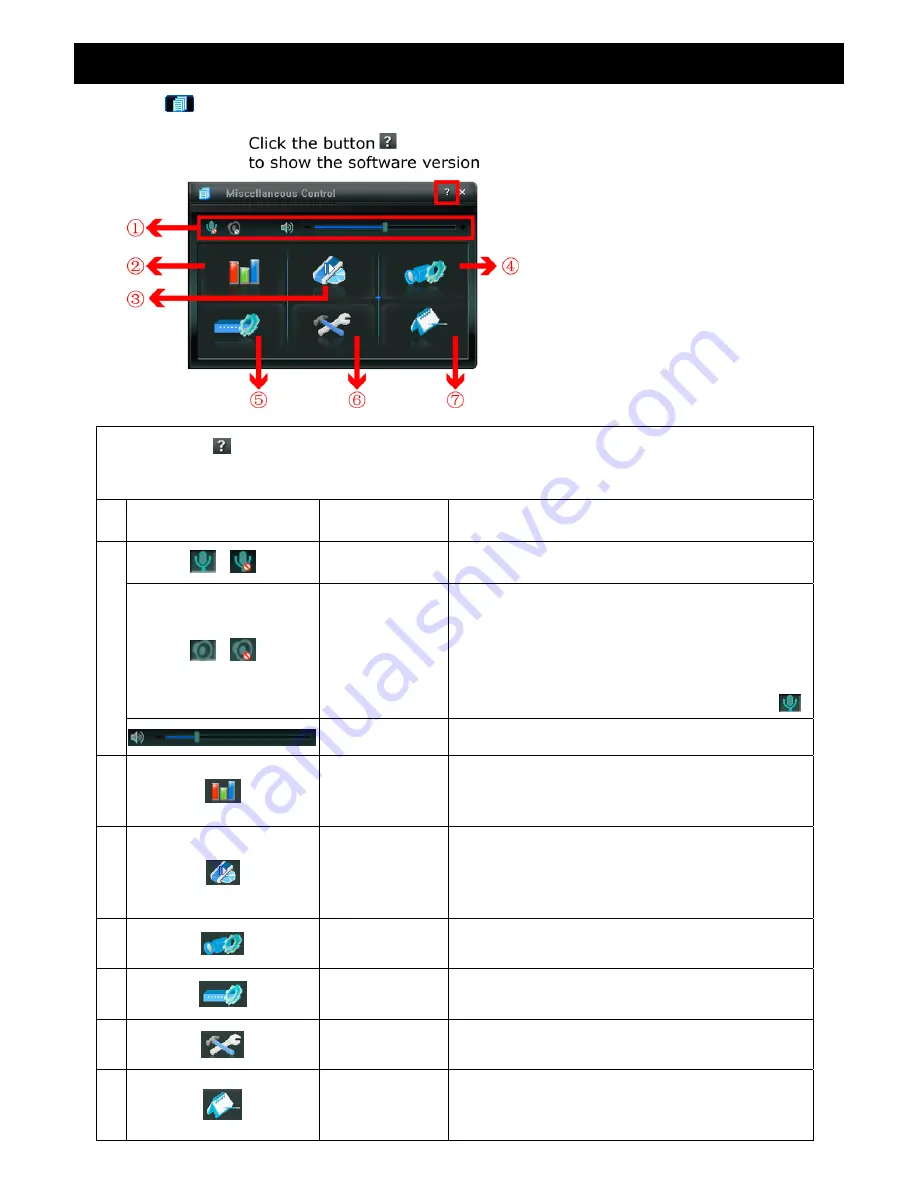
VIDEO VIEWER MISCELLANEOUS CONTROL PANEL
-14-
5. VIDEO VIEWER MISCELLANEOUS CONTROL PANEL
Click “
” (Miscellaneous Control) on the Video Viewer control panel, and 7 functions are available as follows:
Click the button
to show the current version of the Video Viewer.
The audio / broadcast function is only for AVI202, AVI212 and AVI203 models.
NO. Button Function Description
/
Audio On / Off
Click this button to turn on / off the audio function of the network camera.
/
Broadcast On / Off
Use the broadcast function from your PC to the connected network
cameras. Please make sure the following items are ready before using this
function.
‧
Your PC is connected to a microphone device and has the Video Viewer
software installed.
‧
The connected network cameras are connected to speakers.
‧
The audio function of the connected network cameras is turned on (
).
1
Audio Volume Control
To adjust the volume of the audio, press and drag the volume slider.
2
Color Setting
Click this button to adjust the brightness / contrast / hue / saturation for the
selected network camera. For details, please see “5.1 Color Setting” on
Page 15.
3
Backup
(For DVR only)
The network cameras don’t support network backup function. This function
is available when the Video Viewer is connected to a DVR. You can log into
the DVR via this software and remotely backup the video data saved in the
DVR. For details, please see “5.2 Backup” on Page 15.
4
Record Setting
Click this button to go to the detailed record setting. For details, please refer
to “5.3 Record Setting” on Page 16.
5
Server Setting
Click this button to go into the detailed server setting. For details, please
refer to “5.4 Server Setting” on Page 16.
6
Tools
Click this button to update the firmware version of your network camera. For
details, please refer to “5.5 Tools” on Page 28.
7
Status List
Click this button to view all the record list and login/logout event list, search
the desired log list(s) by date, or playback the recording of the selected log
list. For details, please refer to “5.6 Status List” on Page 29 .
















































