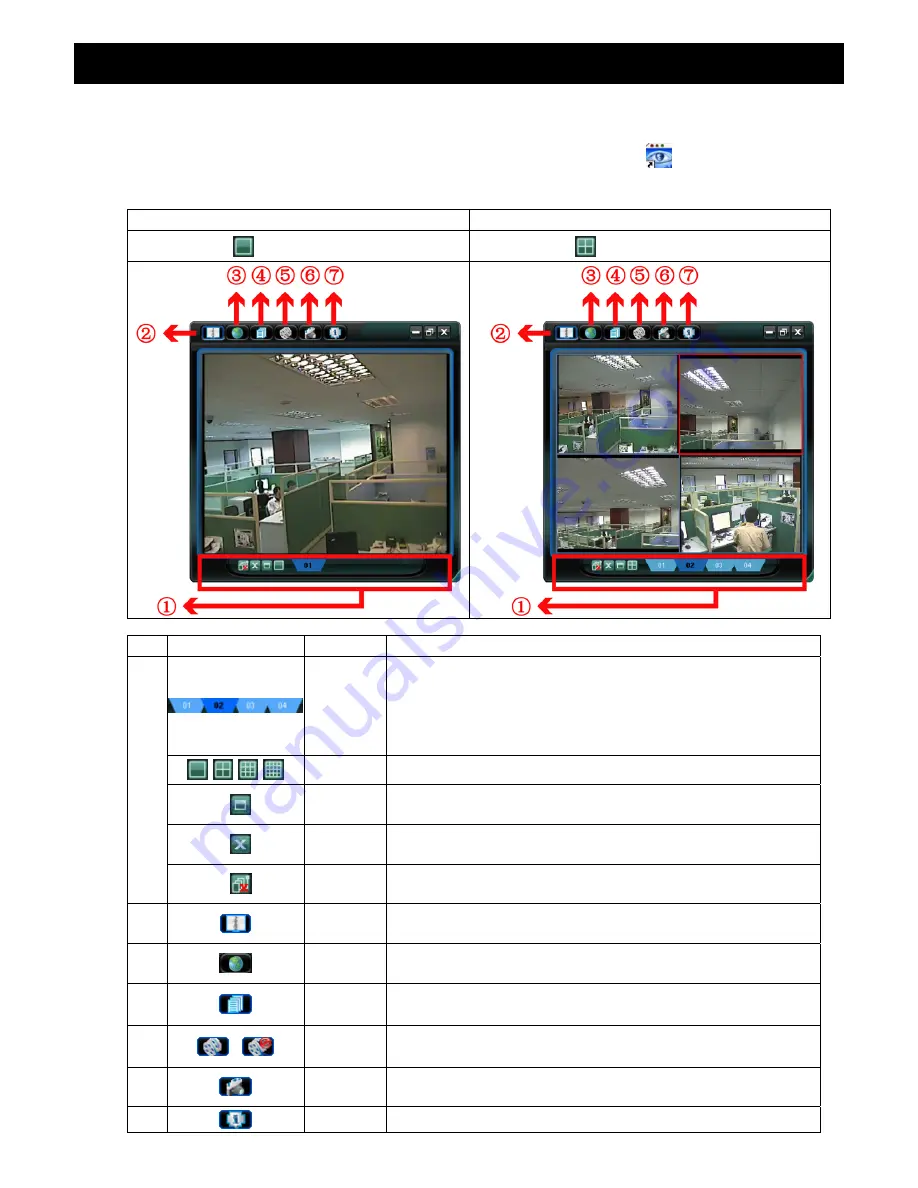
VIDEO VIEWER BASIC OPERATION
-7-
4. VIDEO VIEWER BASIC OPERATION
4.1 The Live View Page
After setting up the network information, login user name and password, double-click “
” on the PC desktop to open
and log into the Video Viewer control panel. You will see a screen similar to the following with 6 major sections:
‧
Connect to only one network camera
‧
Connect to multiple network cameras (e.g. 4 cameras)
‧
1-cut display
‧
4-cut display
NO. Button Function
Description
□
Image Display
To switch to another camera view if two or more network cameras are connected,
click the corresponding blue tab. The camera title shown in the blue tab can be
customized (For example, “01”, “02”, “03” and “04”). The default camera title is
“Camera1”. For detailed camera title setting, please refer to “General” on Page
18. The software can control up to 16 network cameras simultaneously.
Scale
Click to view the images in the 1-cut, 4-cut, 9-cut and 16-cut mode.
Full Screen
Click to view the images in the full screen mode. To exit the full screen mode,
press “Esc” key on the keyboard of the PC.
Close
Click to close the current image display view.
If the image display view is closed, you will be logged out automatically.
Close All
Click to close all the current image display view.
If the image display view is closed, you will be logged out automatically.
□
Address Book
Click to show the predefined IP address(es). You can add, remove or search the
IP address to log in the network camera remotely.
□
Emap
Click it to show the emap screen in which you can see where the connected
cameras are and watch the live display of every camera.
□
Miscellaneous
Control
Click to show the main operation functions: audio volume control, color setting,
backup, record setting, server setting, upgrade, and find status log list.
□
/
Record /
Stop Record
Click to start / stop the manual recording.
□
Snapshot
Click to take a snapshot of the current view. The snapshot will be saved in the path
you specified in “5.3 Record Setting” on Page 16.
Information
Click to show the current network connection details.

























