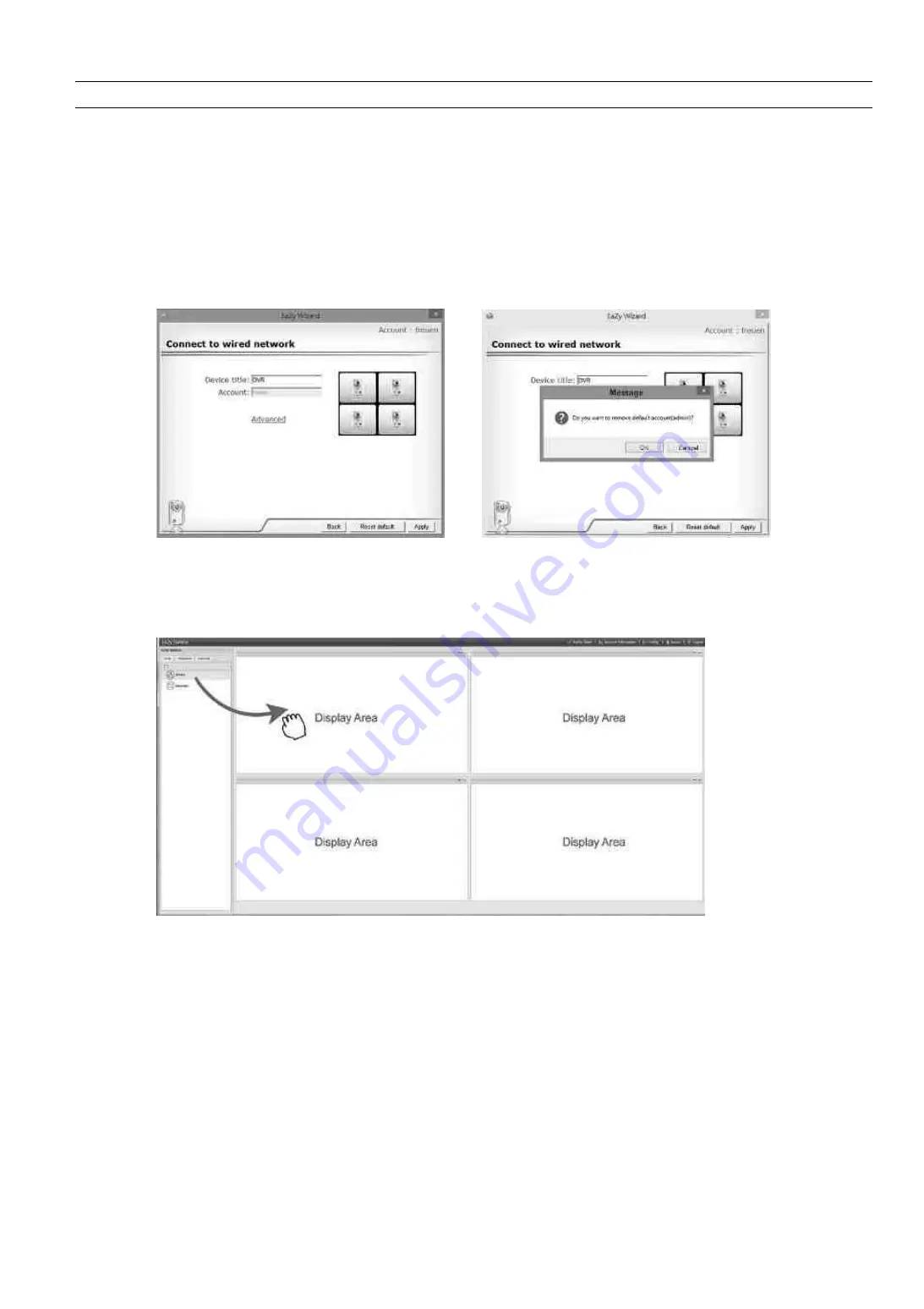
51
Step7: When your device is found, you’ll be directed to the next page to change the device title if you want.
Note:
The device name changed here will be fixed and can’t be changed later.
Click “Apply” to continue. You’ll be prompted to confirm if you want to remove the default user name and
password.
When the default user name and password are removed, you can
ONLY
use the user name and password of
the cloud service to access this recorder locally and remotely. If you forget the user name and password of the
cloud service, you could only reset the recorder and do all configurations again.
When the default user name and password are kept, other people might be able to access this recorder if they
know the default user name and password of this recorder.
Confirm if you want to keep the default account, and click “Apply” to continue and return to the main page.
Step8: You’ll see the newly-added device with a cloud icon on the left pane. Drag and hold the device to the
display area on the right pane to show in the same window, or simply double-click the device to open the
device view in another window.
Содержание 4713218633538
Страница 42: ...37 Step2 Click Sign in Security Step3 Roll down to the bottom of the page and check the Allow less secure apps...
Страница 46: ...41 Step3 Choose the account you want to share with and click Share to save...
Страница 48: ...43 A8 3 2 From Android Mobile Device In the address book switch Guard from OFF to ON...


















