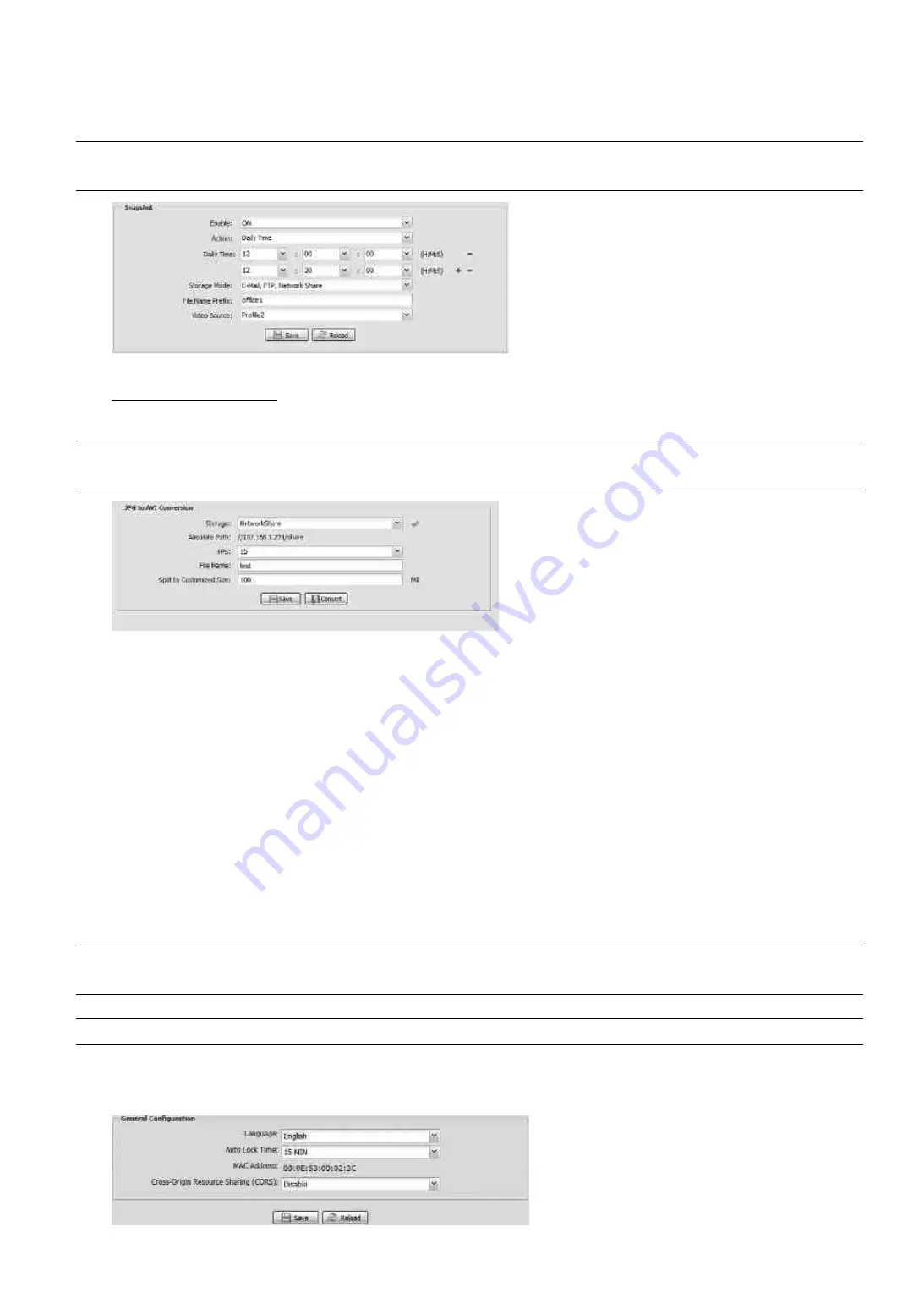
22
3.7.3 Snapshot
Enable this function to schedule the camera to take snapshots periodically or at a specific time, and send the
snapshots to E-Mail, FTP, and / or Network Share for backup.
Note:
Before using E-Mail, FTP and Network Share, make sure the related configurations are done in
“Network”
“Mail”, “Network”
“FTP”, and “Network”
“Network Share”.
Time-lapse Recording
This function allows users to create time-lapse recording by combining snapshots together.
Note:
To use this function, make sure “Network Share” is configured well in “Network”
“Network
Share”. For details, please go to “3.2.13 Network Share” at page 14.
Step1: Configure when to take snapshots in “Snapshot”, and choose “Network Share” as the storage mode.
Step2: In “JPG to AVI Conversion”, choose how many images you want to see per second in “FPS”, name the
video file, and specify the file size.
Step3: Click “Convert” to start file conversion, and go to the path specified to store snapshots in “Network Share”
to check the video file.
3.8 General
3.8.1 General
To change the language of UI interface, select from the drop-down list in “Language”.
To lock camera access when it’s not used after the specified time, select “5 MIN”, “15 MIN” or “30 MIN” from the
drop-down list of “Auto Lock Time”, or select “NEVER” to disable this function.
Note:
When the camera access is locked after the specified time, to resume camera access, please
enter the password.
Note:
“Auto Lock Time” is available only for selected models.
To allow CORS (Cross-Origin Resource Sharing) for securing the request and transmission of restricted
resources from this domain to another domain, select “Enable”.
Содержание 4713218633538
Страница 42: ...37 Step2 Click Sign in Security Step3 Roll down to the bottom of the page and check the Allow less secure apps...
Страница 46: ...41 Step3 Choose the account you want to share with and click Share to save...
Страница 48: ...43 A8 3 2 From Android Mobile Device In the address book switch Guard from OFF to ON...






























