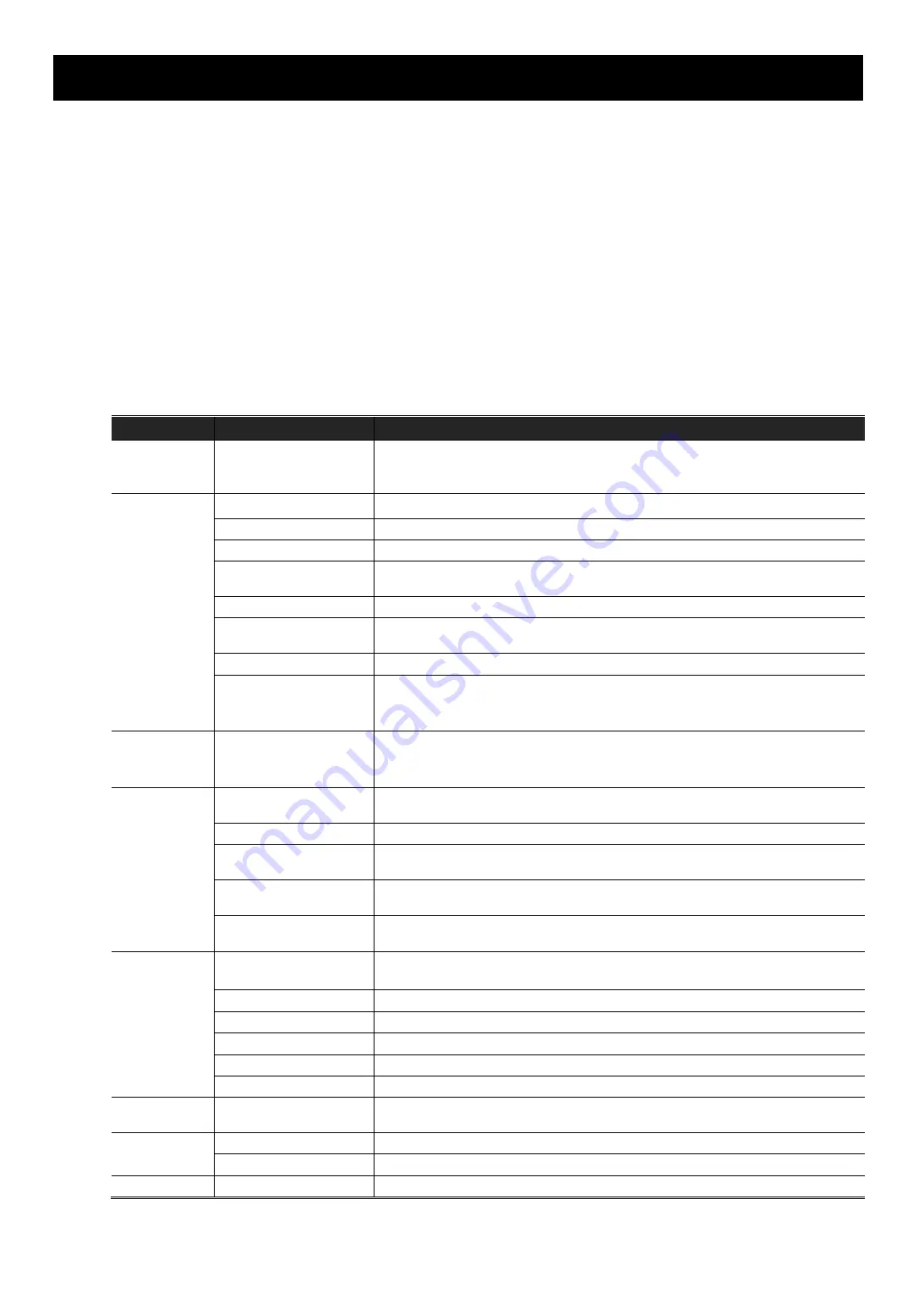
6
3. CAMERA CONFIGURATIONS
Users can further configure this network camera by accessing via Internet Explorer.
3.1 System configuration menu
Click “Config.” to enter the configuration page.
The functions are categorized into seven menus: Network, Camera, ONVIF, Trigger and General.
For details about “Network”, please refer to “3.2 Network” at page 8.
For details about “Camera”, please refer to “3.3 Camera” at page 13
For details about “ONVIF”, please refer to “3.4 ONVIF” at page 18.
For details about “Record”, please refer to “3.5 Record (For selected models only)” at page 19.
For details about “Storage”, please refer to “3.6 Storage (For selected models only)”’ at page 19.
For details about “Trigger”, please refer to “3.7 Trigger” at page 20.
For details about “General”, please refer to “3.8 General” at page 22.
Main Menu
Sub-Menu
Reference
Network
Network
Configure network settings.
If your device supports EaZy Networking to quickly connect your device to the network, please
enable EaZy Networking here.
QoS
Limit the data flow for live streaming.
DDNS
Enter DDNS information when the network type is PPPOE or DHCP.
SNTP
Synchronize your camera time with the networked computer systems.
FTP
Enter the FTP information for event notifications when “FTP” is chosen in “Trigger”
→
“Trigger”.
Enter Email information for event notifications when “Email” is chosen in “Trigger”
→
“Trigger”.
SMS
Enter text messaging information for SMS notifications when “SMS” is chosen in “Trigger”
→
“Trigger”.
Filter
Choose to permit or block the IP address(es) which can access this camera.
UpnP
*Suitable for Windows-based operating system.
Allow this camera to be detected among devices within the same network area for easy and
quick usage.
Bonjour
*Suitable for Apple Mac-based operating system.
Allow this camera to be detected among devices within the same network area for easy and
quick usage.
RTP
Set the parameters for video data transmission when you’re using multimedia other than web
browsers and Video Viewer for remote access.
SNMP*
Configure SNMP to remotely manage network devices.
IEEE 802.1X*
The settings here enable the camera to access a network protected by 802.1X/EAPOL
(Extensible Authentication Protocol Over LAN).
Network Share
Assign a location in the LAN environment to save the snapshot of events when “Network
Share” is chosen in “Trigger”
→
“Snapshot”.
Network Failure Detection
Configure this camera to check the network connection of other device periodically, and send
notifications via Email or FTP for disconnection events.
Camera
Camera
1. Rename the camera.
2. Change the place where the camera name is shown on the screen.
Video
Adjust video-related settings in different video format.
ROI*
Select a specific area to reinforce the image quality of that area.
Color
Adjust the color performance.
Audio*
Adjust the volume for sound picking.
Advanced
Adjust the camera parameters if necessary.
ONVIF
Event
This function is used to integrate the functions of event detection when this camera has to work
with other ONVIF-compliant device.
Record*
Record
Configure the record function.
Record Timer
Schedule recording for specific events..
Storage*
Memory
Check the current storage capacity and clear all recorded data when needed.
*Selected models only
Содержание 4713218633538
Страница 42: ...37 Step2 Click Sign in Security Step3 Roll down to the bottom of the page and check the Allow less secure apps...
Страница 46: ...41 Step3 Choose the account you want to share with and click Share to save...
Страница 48: ...43 A8 3 2 From Android Mobile Device In the address book switch Guard from OFF to ON...


























