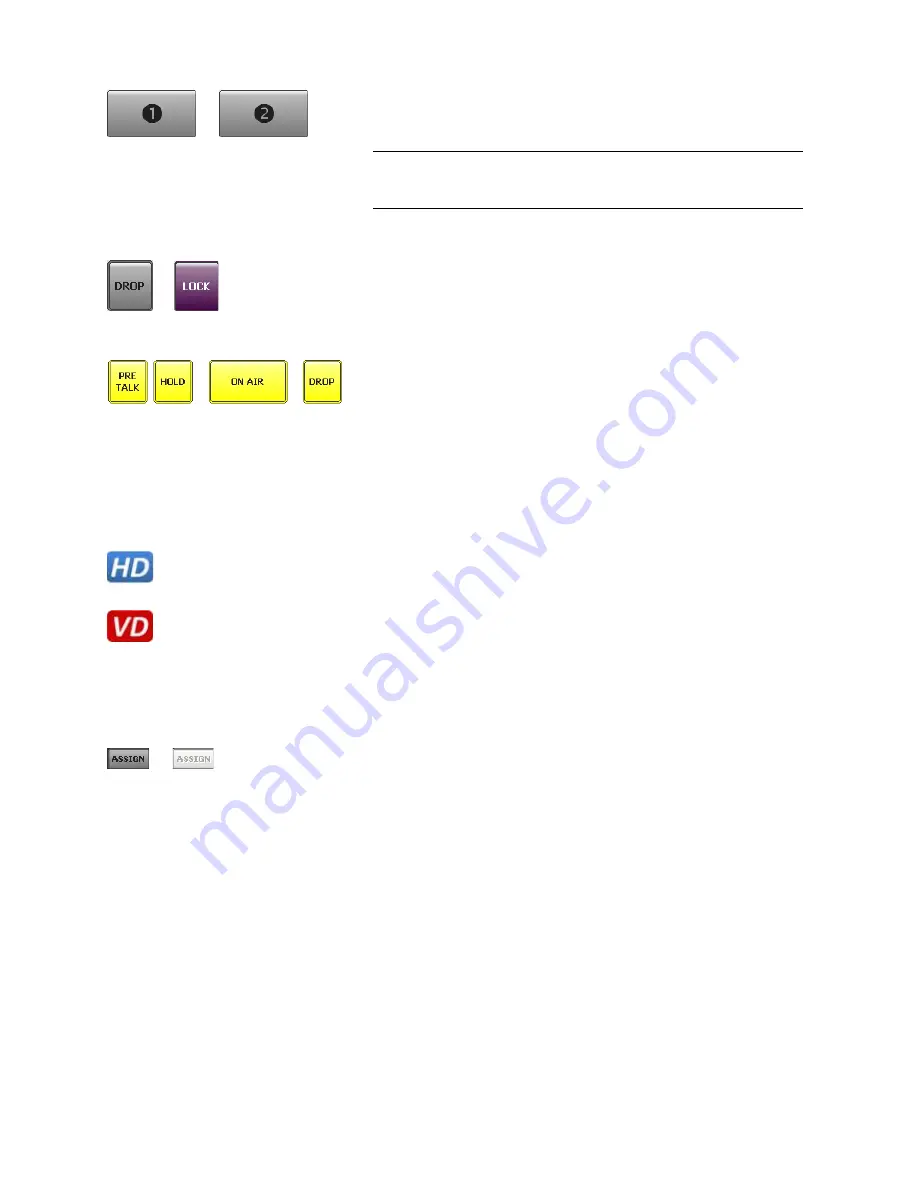
PAGE 34
O p e r a t i o n v i a W i n d o w s P C S o f t w a r e
If you have selected a
Two Faders
Mode or the
Six Faders
Mode
in the con-
figuration under
Operation Settings
→
Mode & Audio
→
Mode
, the ON
AIR buttons are displayed as ON AIR
1
and
2
in the
Two Faders
Modes and
as ON AIR
1...6
in the
Six Faders
Mode.
Via the
DROP
key the connection to the caller can be dropped. If no connec-
tion exists the line is locked by pressing the
DROP
key. The button turn pur-
ple and is labelled with
LOCK
. In this case the caller hears the Busy signal.
The line is unlocked by pressing the key again. Outgoing calls are still possible
in the locked status.
When there is an incoming call, all keys are displayed in yellow and blinking.
Each of these keys can be selected. In this way, you can switch a caller directly
to
ON AIR
for instance.
In contrast to this, when there is an outgoing call, the keys
PRETALK
,
HOLD
and
ON AIR
are displayed yellow and static whereas the key
DROP
is dis-
played yellow and blinking. Only the
DROP
button can be selected to stop the
outgoing call.
5.5.1.5
HD Voice and Voice Disguise
If the fee-based HD Voice Upgrade (ID: 430466) has been activated and the
system is used in the Voice-over-IP operating mode, this status key shows
that the connection has been established with G.722 in 7-kHz quality.
If the
red
VD
button is displayed on the right side of each caller line, the Voice
Disguise function is activated. This function distorts the caller signal so that
he/she cannot be recognised. Voice Disguise can be activated or deactivated
under the submenu
Mode & Audio Line
(see CHAPTER 5.6.4.1.1, Page 44).
5.5.1.6
Caller Screening
If you click on the
Assign
button which is displayed next to the telephone
number of the caller, the
Select Caller
window is opened. The
Assign
button
works only during incoming calls, outgoing calls and an existing connection.
TIP
Via the menu
Operation Settings
→
Mode & Audio
you can also define
your own label for the PRETALK, HOLD and ON AIR buttons under
Audio
Line Assignment
→
Custom Label
.
Содержание MAGIC TH6 POTS
Страница 1: ...MAGIC TH6 POTS MAGIC TH6 ISDN Telephone Hybrids Hardware Software Manual...
Страница 2: ......
Страница 4: ......
Страница 6: ......
Страница 16: ...PAGE 16 C o n s t r u c t i o n...
Страница 24: ...PAGE 24 P u t t i n g t h e s y s t e m i n t o o p e r a t i o n...
Страница 28: ...PAGE 28 F r o n t D i s p l a y a n d K e y p a d O p e r a t i o n...
Страница 92: ...PAGE 92 O p e r a t i o n v i a W i n d o w s P C S o f t w a r e...
Страница 102: ...PAGE 102 O p t i o n M A G I C T H 6 K e y p a d...
Страница 104: ...PAGE 104 M e n u S t r u c t u r e A1 1 System Settings POTS t b d...
Страница 105: ...PAGE 105 M e n u S t r u c t u r e A1 2 System Settings ISDN t b d...
Страница 106: ...PAGE 106 M e n u S t r u c t u r e A1 3 System Settings VoIP See next page...
Страница 107: ...PAGE 107 M e n u S t r u c t u r e...
Страница 108: ...PAGE 108 M e n u S t r u c t u r e A1 4 Operation Settings All Operating Modes...
Страница 109: ...PAGE 109 M e n u S t r u c t u r e A1 5 Presets All Operating Modes...
Страница 110: ...PAGE 110 M e n u S t r u c t u r e A1 6 Status information All Operating Modes...
Страница 111: ...PAGE 111 M e n u S t r u c t u r e A1 7 Login All Operating Modes...
Страница 112: ...PAGE 112 M e n u S t r u c t u r e...
Страница 134: ...PAGE 134 I n d e x...
Страница 136: ......
















































