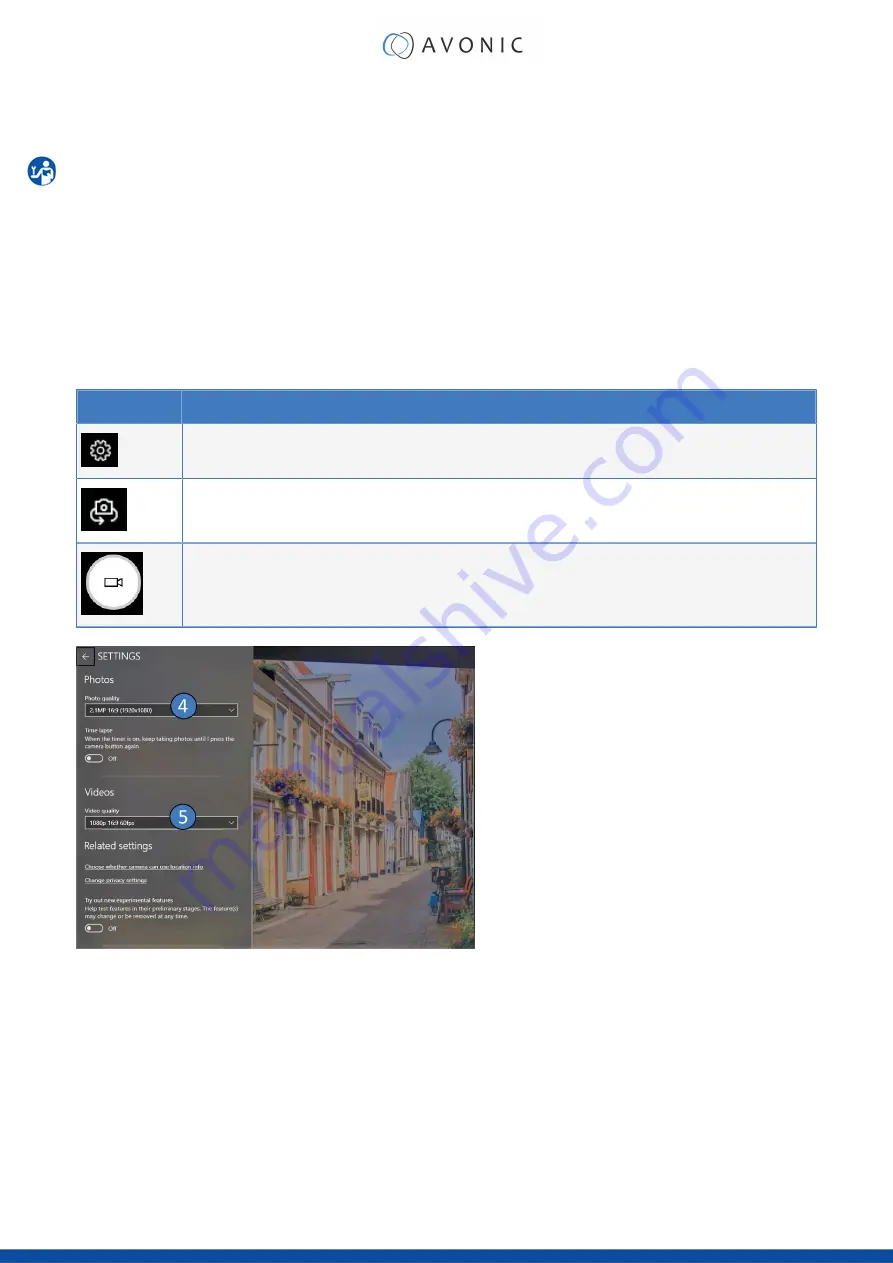
Camera application of Windows
Turn on your camera and make sure that the CAP100 is connected to your computer. Follow the
instructions below:
1.
Press
Windows
Button
2.
Type “Camera” and select
Camera App
. You will see automatically the image from the CAP100. If
not, click the "change camera" icon.
3.
Select the
settings
button
4.
Select
16:9 (1920x1080)
5.
Select
1080p 16:9 60fps
6.
To make a recording: click
Take Video
button.
Button
Description
Settings button
Change camera button
Take Video button
Video Conferencing applications
This chapter is about the Video Conferencing applications. Record functionality will not be discussed below,
because the record options are limited or not possible in this kind of applications. Read the third party instructions if
you want to record your meeting.
18























