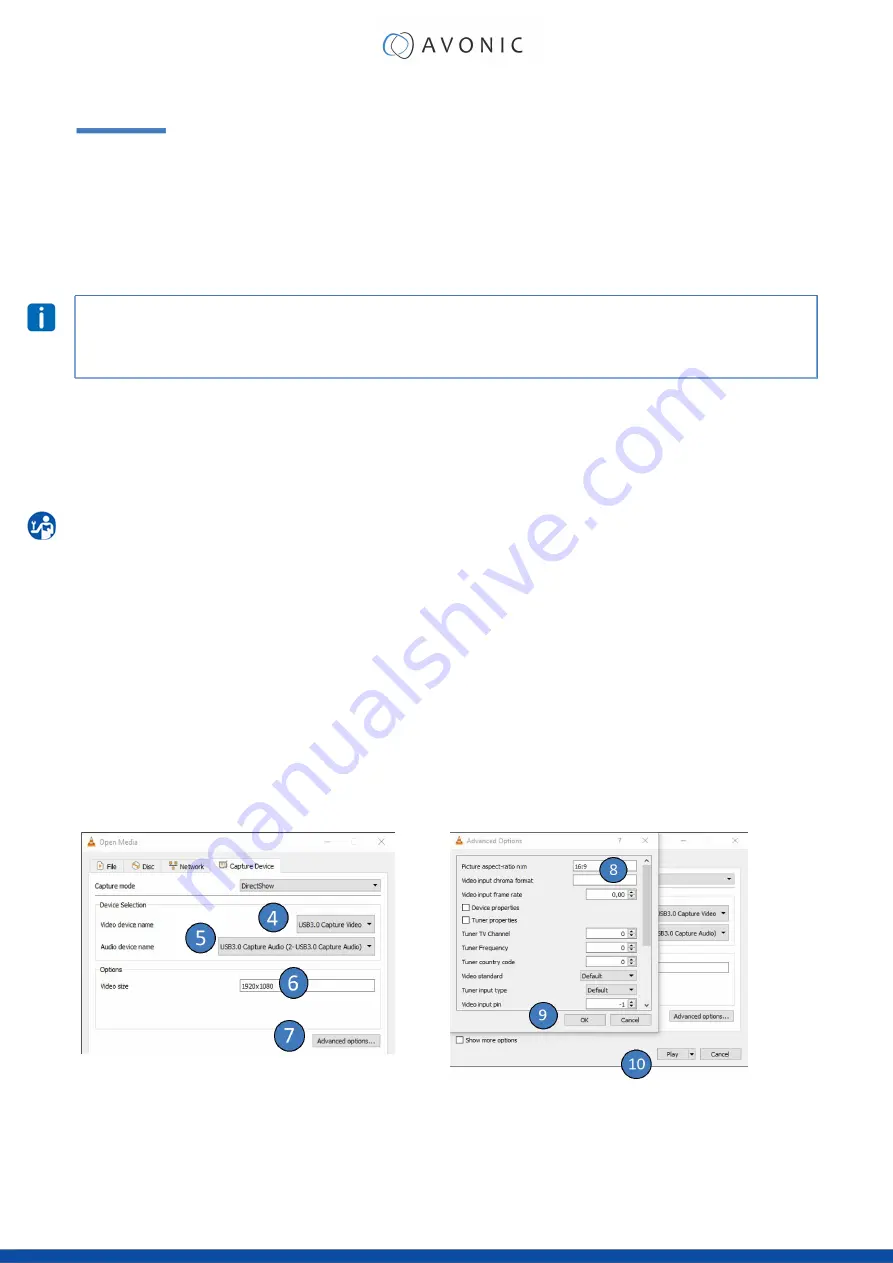
OPERATION
The Avonic AV-CAP100 HDMI to USB3.0 Video Capture Dongle is based on UVC (USB video class) and UAC
(USB audio class) standard. No additional drivers have to be installed. After installation in operating system (see
“Intallation” on page 7), the relevant video and audio devices will be added. In the Windows Device Manager,
for example, will appear two new devices:
• Under Video Devices: USB3.0 Capture video
• Under Audio inputs and outputs: USB3.0 Capture audio
• Use a third party Video Media Player like PotPlayer, VLC Media Player, or the standard camera app from
Windows to play and record the captured video content.
• You can also use Video Conferencing Applications like Google Meet, Microsoft Teams, Zoom and Webex.
How you can use the CAP100 with these applications, will be described in this chapter.
Video Players
VLC player
Make sure the camera is
ON
and connected to the CAP100 and your computer. Follow the instructions
below:
1.
Open VLC Player
2.
Click on
Media
3.
Open
Capture Device
4.
Select
USB 3.0 Capture Video
5.
Select
DIGITAL AUDIO INTERFACE (USB3.0 CAPTURE AUDIO)
6.
Fill in the desired Video size
7.
Click on
Advanced options
8.
Fill in the Picture aspect ratio
9.
Click on
OK
10.
Click on
Play
15


























