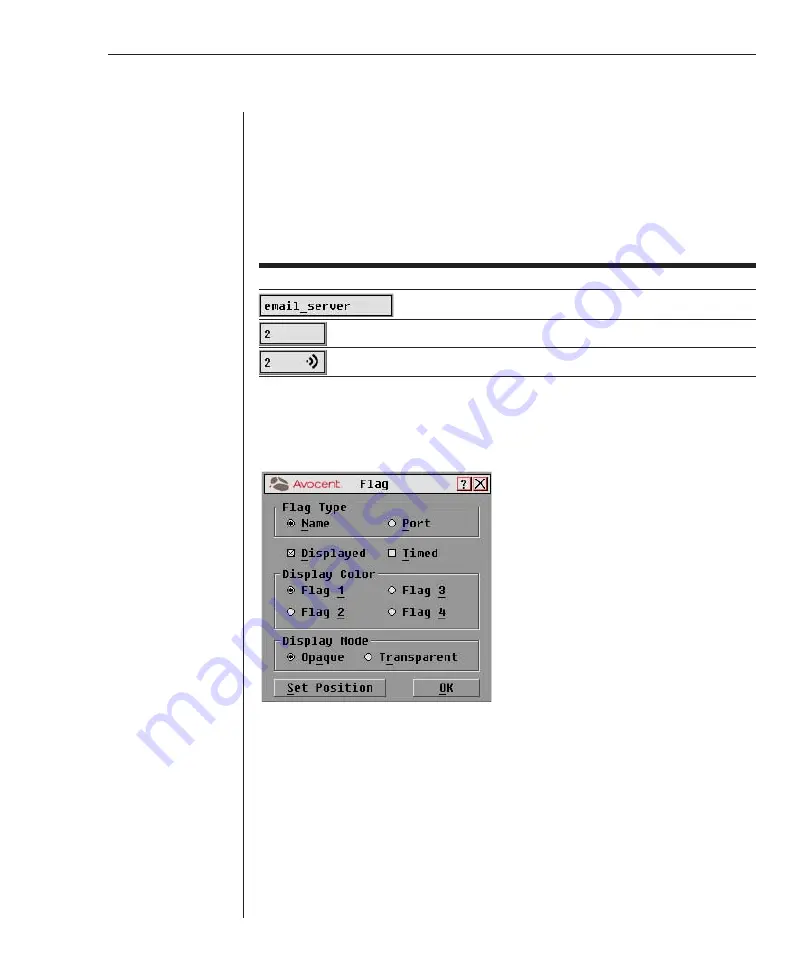
Chapter 3: Basic Operations
29
Controlling the Status Flag
The status flag displays on your desktop and shows the name or port number
of the selected server or the status of a particular port. Use the Flag dialog box
to display the flag by port number or by server name, limit the time the flag
displays, change the flag color, make the flag transparent or opaque and
change the flag’s location on the desktop.
Status Flag Examples
Flag
Flag Description
Flag type is by name.
Flag type is by port number.
Flag shows broadcast mode is activated.
To access the Flag dialog box:
1. Press
Print Screen
. The Main dialog box will appear.
2. Click
Setup - Flag.
The Flag dialog box appears.
Figure 3.6: Flag Dialog Box
To determine how the status flag is displayed:
1. Select Name to display the server by name or select Port to display by port.
2. Select Displayed to show the flag all the time or select Timed to display
the flag for only 5 seconds after switching.
3. Select a flag color in Display Color.
4. In Display Mode, select Opaque for a solid color flag or select Transparent
to see the desktop through the flag.
Содержание OutLook 1160ES
Страница 1: ...Installer User Guide For models 140ES 180ES 280ES 1160ES 2160ES 4160ES OutLook ES Series...
Страница 6: ......
Страница 7: ...Contents 1 Product Overview OutLook ES Features and Benefits 3 Safety Precautions 5...
Страница 8: ......
Страница 14: ......
Страница 26: ......
Страница 42: ...36 OutLook ES Series Installer User Guide...
Страница 44: ......
Страница 50: ...44 OutLook ES Series Installer User Guide...
Страница 52: ......
Страница 61: ...Appendices 55...
Страница 62: ......
















































