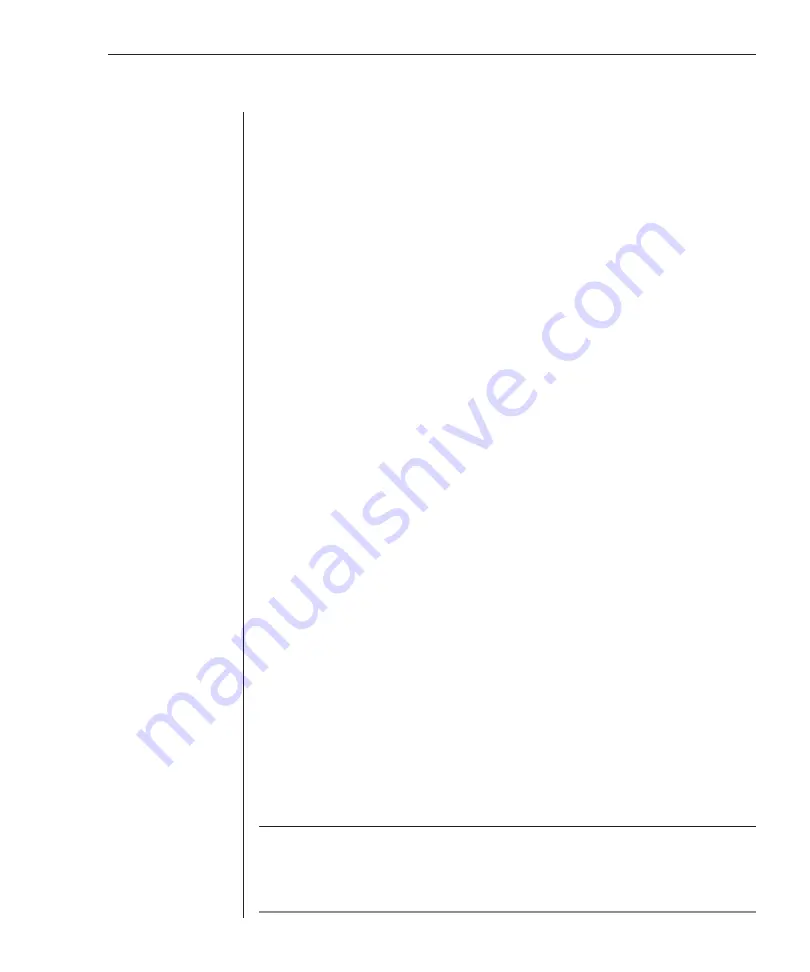
Chapter 2: Installation
17
9. If a secondary switch was previously used as a primary switch, reset
OSCAR settings by doing the following:
a. At the primary switch, press
Print Screen
to open the Main dialog
box. Select the port number of the secondary switch.
b. Press
Print Screen
again to gain access to the Main dialog box on the
secondary switch.
c. Click
Setup - Devices
. Click
Defaults
, then click
OK
.
d. From the Setup dialog box, click
Names
. Click
Defaults
, then click
OK
.
e. From the Setup dialog box click
Flag
. Deselect Displayed, click
OK
.
f. Press
Escape
to exit OSCAR at the secondary switch.
10. At the primary switch, check the status symbols of the servers in the Main
dialog box. If symbols are different from what is expected, see the
Status
Symbols
section in
Appendix E
.
11. At the primary switch, check mouse and keyboard functions and video
signals for each computer.
12. Perform the Snapshot procedure at the primary switch to save mouse and
keyboard settings:
a. Press
Print Screen
to open the Main dialog box.
b. Click
Commands
, then click
Snapshot
.
c. Repeat steps a and b for additional primary switches.
13. Perform the Snapshot procedure at the secondary switch to save keyboard
and mouse settings:
a. Press
Print Screen
to open the Main dialog box then select the port
number of the secondary switch.
b. Press
Print Screen
again to gain access to OSCAR at the secondary switch.
c. Click
Commands
, then click
Snapshot
.
d. Press
Escape
to exit OSCAR from the secondary switch.
e. Repeat steps a - d for additional secondary switches.
14. Turn off Delay Time at the secondary switch (this prevents OSCAR from
displaying at the secondary switch when selecting servers):
a. Press
Print Screen
to open the Main dialog box, then select the port
number of the secondary switch.
b. Press
Print Screen
again to gain access to OSCAR at the secondary switch.
c. Click
Setup
-
Menu
.
d. Type
Ø
for Delay Time, then click
OK
.
e. Repeat steps a - d for additional secondary switches.
15. If all of the primary switches in the system show the correct port and
server configuration and your mouse, keyboard and video function
properly, your OutLook switch system is ready for operation.
NOTE:
When connecting the video, mouse and keyboard cables from your servers to a running
OutLook system, always
connect the keyboard cable last.
The switch detects the system power
of the secondary switch or server through the keyboard cable. When the keyboard cable is
connected last, the switch initializes both the keyboard and mouse interfaces to the system,
allowing you to add a new switch without restarting your system.
Содержание OutLook 1160ES
Страница 1: ...Installer User Guide For models 140ES 180ES 280ES 1160ES 2160ES 4160ES OutLook ES Series...
Страница 6: ......
Страница 7: ...Contents 1 Product Overview OutLook ES Features and Benefits 3 Safety Precautions 5...
Страница 8: ......
Страница 14: ......
Страница 26: ......
Страница 42: ...36 OutLook ES Series Installer User Guide...
Страница 44: ......
Страница 50: ...44 OutLook ES Series Installer User Guide...
Страница 52: ......
Страница 61: ...Appendices 55...
Страница 62: ......
















































