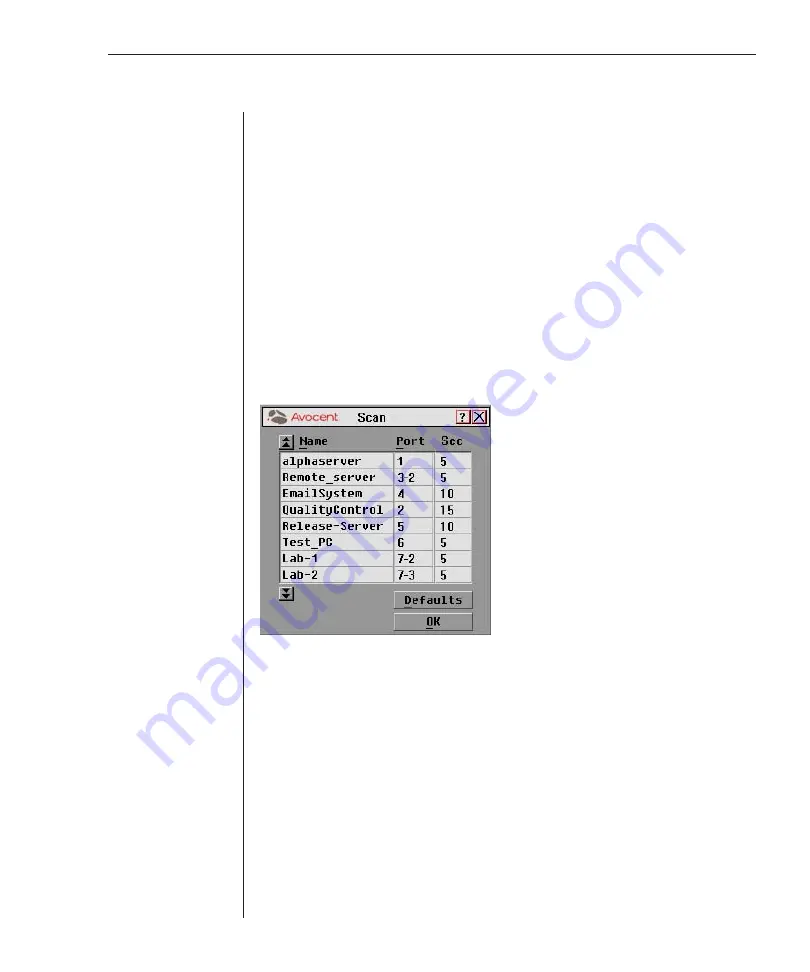
Chapter 3: Basic Operations
27
Preemptive
to have the OutLook allow any user to select any server at any
time; a request from another user disconnects the current user.
2. Click
OK
.
Setting up a Scan Pattern
In scan mode, the switch automatically scans from port to port (server to
server). Each user can scan the entire system sequentially or designate a
custom scan pattern by specifying servers and durations.
To access the Scan dialog box:
1. Press
Print Screen
. The Main dialog box will appear.
2 Click
Setup
in the Main dialog box. The Setup dialog box appears.
3. Click
Scan
in the Setup dialog box. The Scan dialog box appears.
Figure 3.5: Scan Dialog Box
To scan all servers in the system:
1. Click
Defaults
in the Scan dialog box.
2. In the Sec column, type the number of seconds (from 1 to 99) of desired
Delay Time before the scan moves to the next server in the sequence.
3. Move the cursor to the next line or press the
Down Arrow
and repeat step
2 for each server.
4. Click
OK
.
5. From the Commands menu, select Scan Enabled to start the scan mode.
Содержание OutLook 1160ES
Страница 1: ...Installer User Guide For models 140ES 180ES 280ES 1160ES 2160ES 4160ES OutLook ES Series...
Страница 6: ......
Страница 7: ...Contents 1 Product Overview OutLook ES Features and Benefits 3 Safety Precautions 5...
Страница 8: ......
Страница 14: ......
Страница 26: ......
Страница 42: ...36 OutLook ES Series Installer User Guide...
Страница 44: ......
Страница 50: ...44 OutLook ES Series Installer User Guide...
Страница 52: ......
Страница 61: ...Appendices 55...
Страница 62: ......
















































