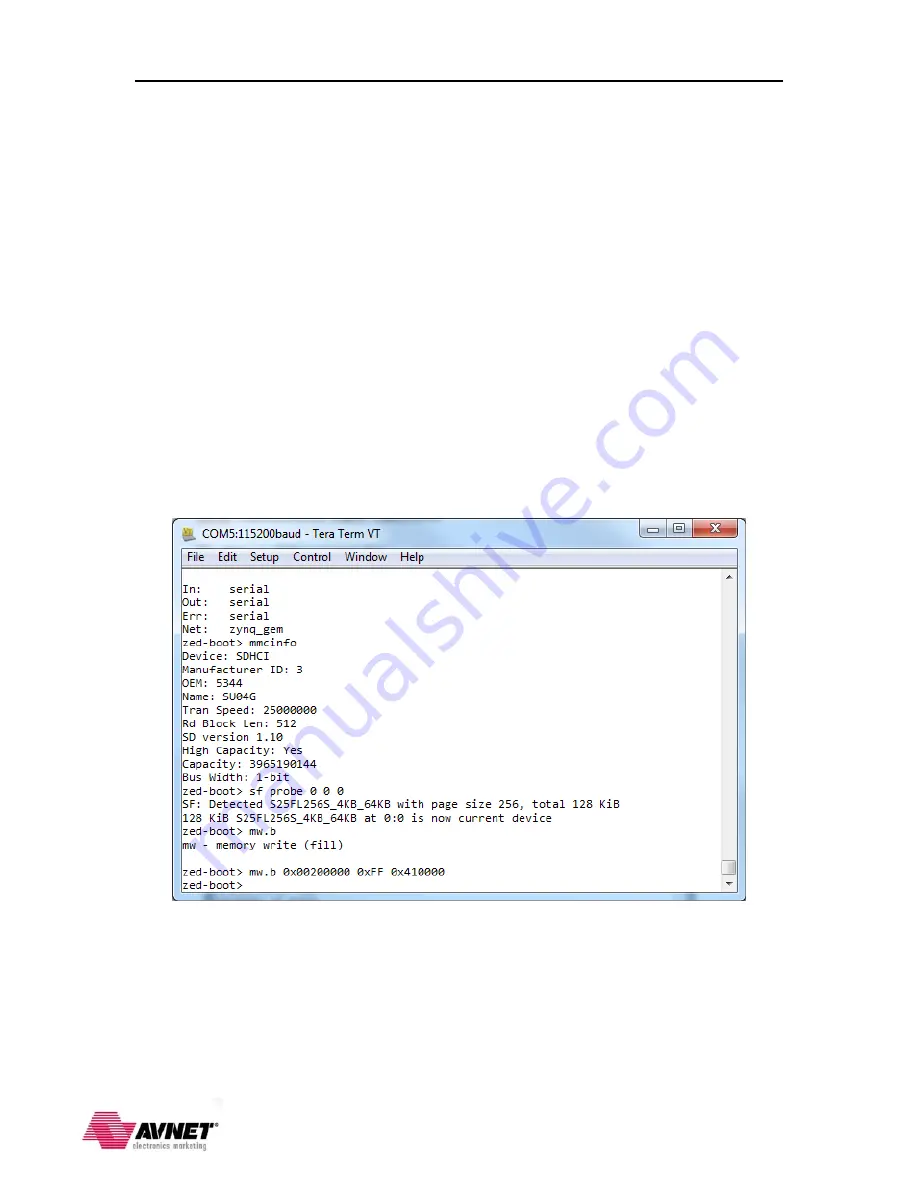
ZedBoard Booting and Configuration Guide
ISE Design Suite 14.1
31
8.
Prior to copying the BOOT.BIN file from the SD card to DDR3 memory we need to
first write a block of
0xFF
to the area of DDR3 that we will use to temporarily store
the BOOT.BIN file. We do this so that when we copy the BOOT.BIN from DDR3 to
QSPI Flash, the data we copy beyond the end of the BOOT.BIN file will look like
empty memory space to subsequent use of the QSPI Flash. Strictly speaking this is
not necessary, but would be a help later if we needed to maximize use of the QSPI
flash for other purposes. The size of the boot image (BOOT.BIN) is
0x40D930
bytes, so we will prepare an area slightly larger. Recall earlier when we created the
SDK workspace that we made note of the system base address for the DDR3 SDRAM
(
ps7_ddr_0 -
0x00100000
). We need that information now. Use the u-boot
memory write command:
mw.b 0x00200000 0xFF 0x410000
The format of this command is:
mw.b <RAM address> <fill value> <length>
NOTE: The
<RAM address>
must be at an offset above the base address where the
u-boot application is running.







































