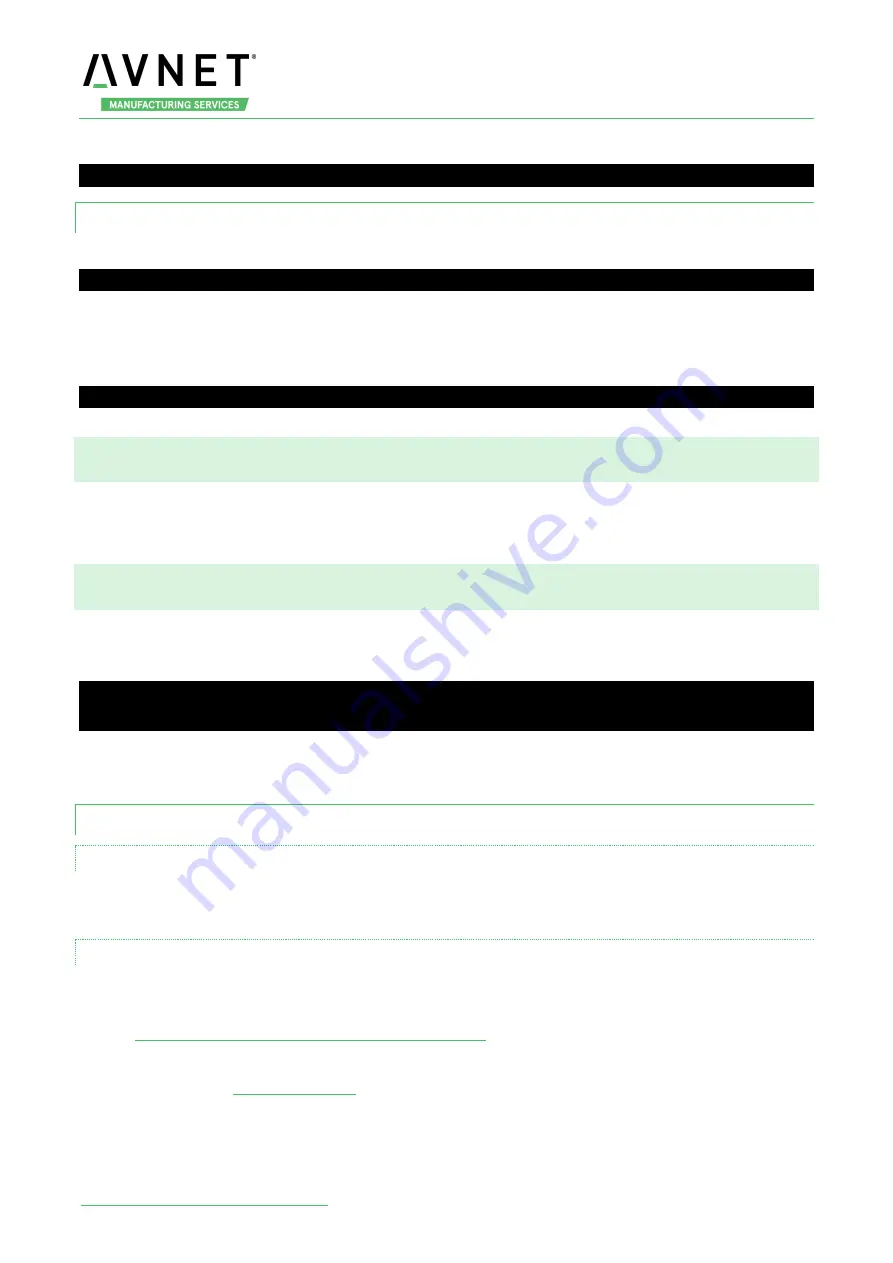
MaaXBoard_Mini-Linux-Debian-UM-V1.1
http://www.avnet.me/maaxboardmini.com
13
Execute the following instructions on the serial terminal to implement the backlight test:
root@maaxboard-mini:~# echo 7 > /sys/class/backlight/backlight/brightness
3.4.2 LVDS Screen
Choose LVDS screen, the fdt_file value should be:
fdt_file=maaxboard-mini-lvds.dtb
LVDS supports backlight brightness adjustment. The backlight brightness has a range from 0 to 9, in
which 9 means highest brightness, 0 means lowest.
Execute the following instructions on the serial terminal to implement the backlight test:
root@maaxboard-mini:~# echo 5 > /sys/class/backlight/backlight/brightness
3.5 Touchscreen
The MIPI-DSI and LVDS screen support touch screen, users could touch the screen to control the Debian
Weston Desktop Environment.
3.6 Audio
MaaXBoard support USB audio device and Bluetooth Audio device. After connect device, use the
following instructions to play audio file.
root@maaxboard-mini:~# aplay audio_sample.wav
root@maaxboard-mini:~# gst-play-1.0 audio_sample.wav
Note: aplay
command support audio file in wav format,
gst-play
command support wav, mp3 and aac
format.
3.6.1 Audio Device
3.6.1.1 USB AUDIO DEVICE
MaaXBoard Mini could support USB audio device (which do not need specified driver). Connect the USB
audio card and related audio output device to the board after system boot up, then you can play audio.t.
3.6.1.2 BLUETOOTH AUDIO
MaaXBoard Mini also support play audio files via the Bluetooth audio device such as Bluetooth headset.
Users can connect the Bluetooth device through the desktop application: Blueman-manager. For detail,
refer to
Weston Desktop Environment: Bluetooth Manager
Note: Most kinds of Bluetooth headsets and Bluetooth speakers should be supported. If your device













































