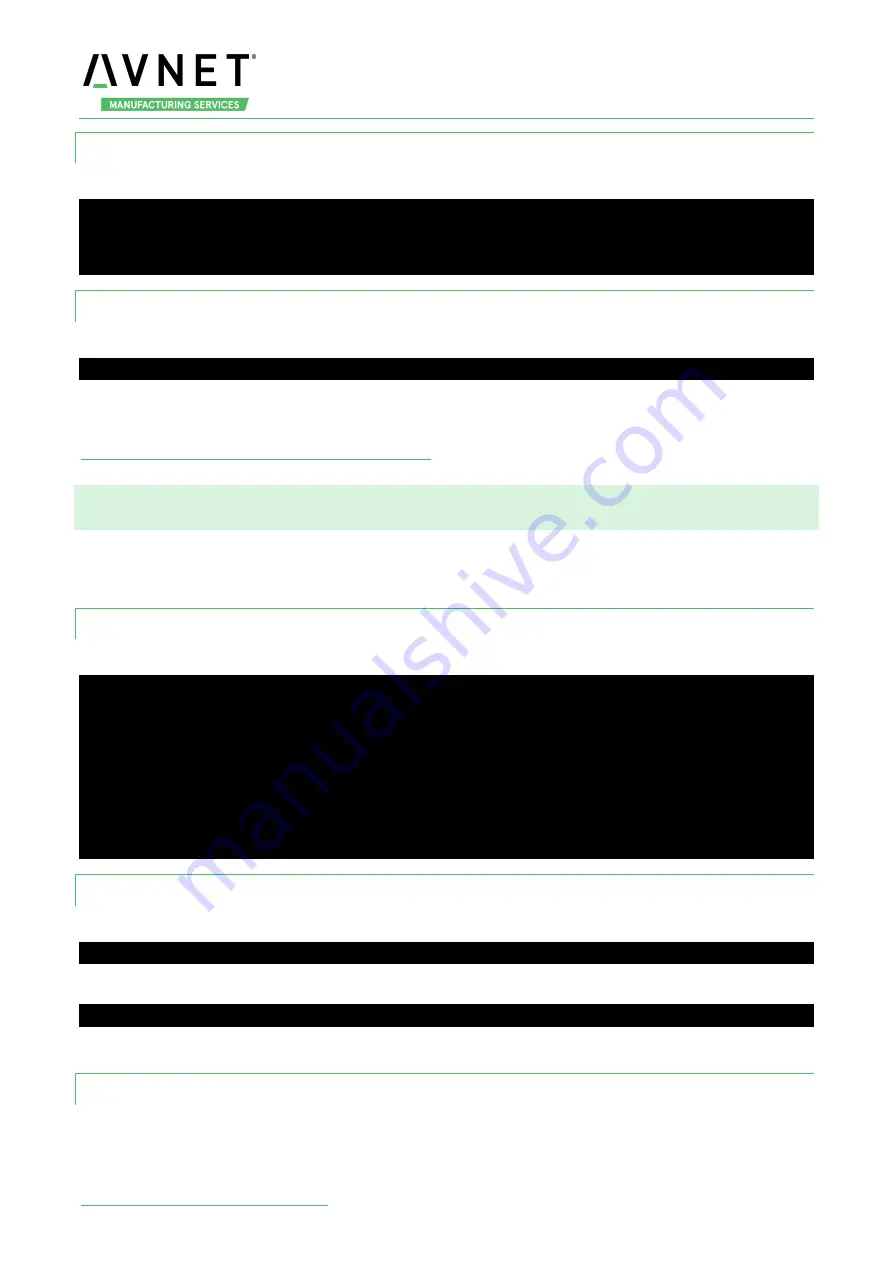
MaaXBoard_Mini-Linux-Debian-UM-V1.1
http://www.avnet.me/maaxboardmini.com
21
3.11.2 Scan the Bluetooth Device
Execute the following instructions on the serial terminal:
root@maaxboard-mini:~# hcitool scan
Scanning ...
94:87:E0:DF:90:2D
小米手机
3.11.3 Connect the Bluetooth Device
Execute the following instructions on the serial terminal:
root@maaxboard-mini:~# hcitool cc {address}
Users could also connect the Bluetooth device from Debian Weston Desktop Environment. Open
blueman-manager application to connect device, transmit-receive files, play audio. For detail, refer to
Weston Desktop Environment: Bluetooth Manager
3.12 CAN
MaaXBoard Mini support USB to CAN module, connect the module to USB Interface, then use the
following instructions to control it.
3.12.1 Check CAN Module
Use the following command to check if a CAN module connected.
root@maaxboard-mini:~# ifconfig -a
can0: flags=128<NOARP> mtu 16
unspec 00-00-00-00-00-00-00-00-00-00-00-00-00-00-00-00 txqueuelen 10 (UNSPEC)
RX packets 0 bytes 0 (0.0 B)
RX errors 0 dropped 0 overruns 0 frame 0
TX packets 0 bytes 0 (0.0 B)
TX errors 0 dropped 0 overruns 0 carrier 0 collisions 0
3.12.2 Configure and Open CAN
Set the CAN0 bitrate to 50000:
root@maaxboard-mini:~# ip link set can0 type can bitrate 50000
Open CAN0:
root@maaxboard-mini:~# ip link set can0 up
Note: bitrate range is 2000~100000.
3.12.3
CAN Transmit and Receive
Connect the CAN module to another CAN device, set the same bitrate of 2 modules, then open CAN.
Set CAN0 as receiver:














































