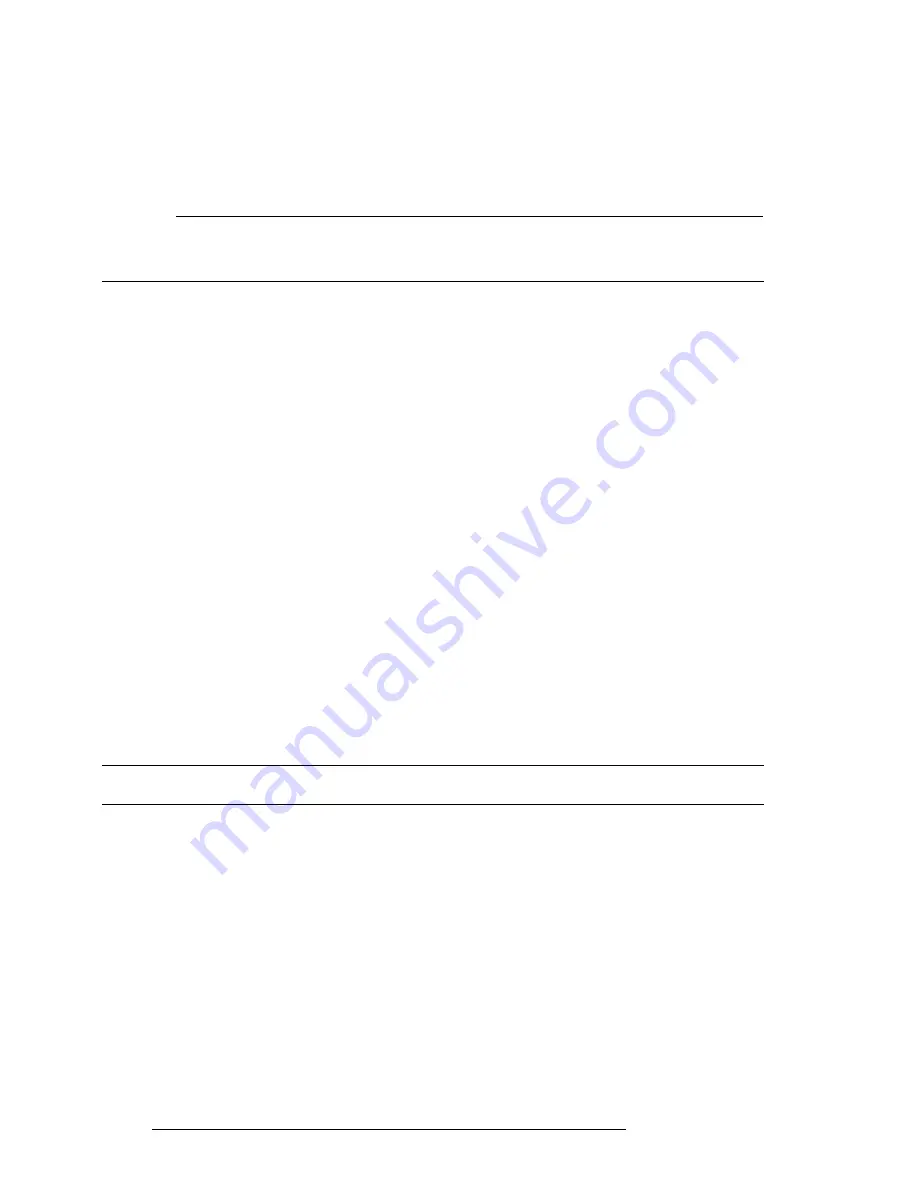
30
User Manual
viewed Flight Plan (see Chapter 6) is empty. Place the cursor at the desired
position on the map, this can be an aero object (APT, VOR, NDB, INT), User
Waypoint or a spot on the map.
>‘ENTER’ + “ADD FP LEG” + ‘ENTER’
This will create the first Waypoint within your Flight Plan. Continue this way
to add the remaining Waypoints within your Flight Plan.
NOTE
If several aero objects are found under the cursor, the system will default the selection as follows:
Airport, VOR, NDB, INT. If no aero object is found, a temporary Waypoint is placed at the
coordinates of the cursor and is named “WPTxxx” (where xxx is a number).
Add Waypoint
To add a Waypoint (leg) to the viewed (current) Flight Plan place the cursor
over the position.
>‘ENTER’ + “ADD FP LEG” + ‘ENTER’
This will place another leg onto the end of the current viewed Flight Plan.
Remove Waypoint
(present only if there is a Waypoint under the cursor position):
>Place the cursor over existing Wa ‘ENTER’ + “REMOVE WAYPOINT” + ‘ENTER’
If the Waypoint was within the Flight Plan, the revised leg will be drawn on
the screen.
Inserting a Waypoint
To edit a flight plan on the moving map, be sure the flight plan is selected as
the “Viewed” flight plan. (See Sec. 6.1). To insert a waypoint between two
existing waypoints in the viewed flight plan, move the cursor over the leg to be
edited:
> ‘ENTER’ + “ADD FP LEG” + ‘ENTER’.
The new waypoint is now inserted into the flight plan.
3.5 MOVING MAP MENU
The Moving Map Menu provides access to the set up functions of the Moving
Map display.
Here you can define the items for display, Map Orientation, Auto Zoom, se-
lective display and other settings to customize the EKP-IV for your naviga-
tional needs.
From Moving Map press ‘MENU’ to display the Moving Map Menu. From
here use the cursor key to select the item desired and press ‘ENTER’ to acti-
vate. At any time, press ‘CLEAR’ to back out of the menus and return to the
Moving Map.
Содержание EKP IV
Страница 1: ...User Manual Via Caboto 9 54036 Marina di Carrara MS ITALIA E mail info avmap it ...
Страница 4: ...6 User Manual ...
Страница 36: ...38 User Manual ...
Страница 40: ...42 User Manual ...
Страница 48: ...50 User Manual ...
Страница 58: ...60 User Manual ...
Страница 62: ...64 User Manual ...
Страница 70: ...72 User Manual Fig 10 6a Sample Calculation ...
















































