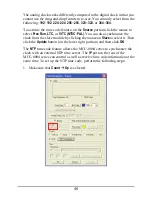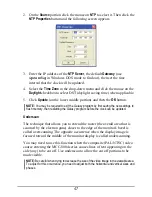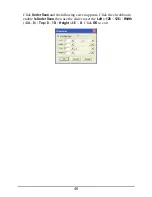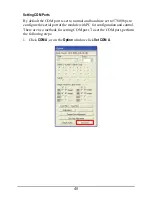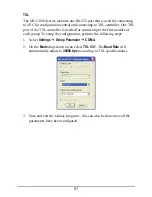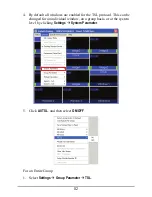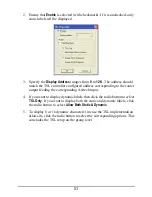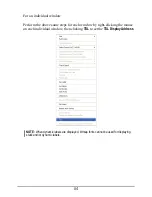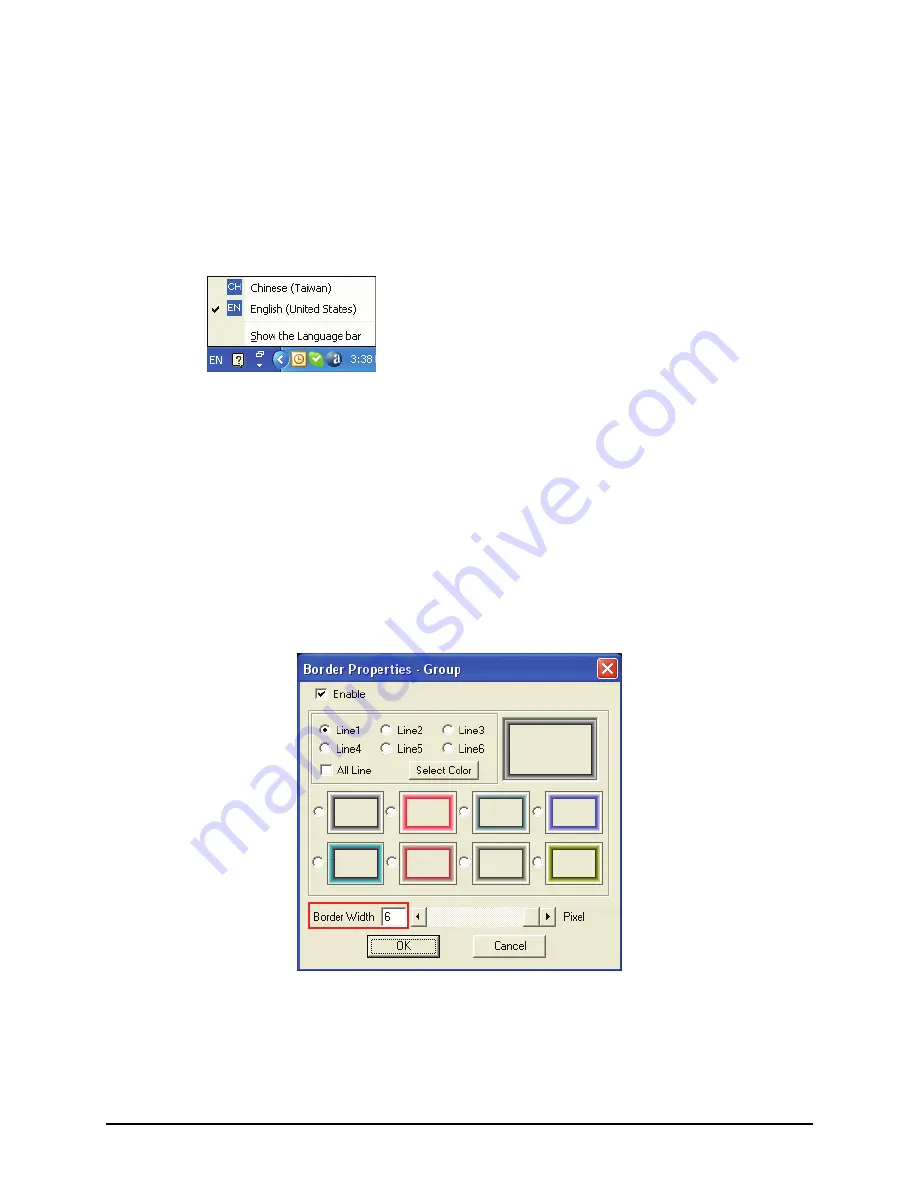
BMP Label
: allows you to activate the universal fonts for labels by
performing the following steps –
1. Click to enable the
BMP Label
checkbox (with checkmark).
2. Click the
BMP Label Font Type
button.
3. When the Font window appears, set the
Font
,
Font style
, and
Size
.
Then click
OK
.
4. On the
Line 1
window enter a label in the desired language by first
selecting the language on the Windows taskbar.
5. Repeat the above steps for all the other windows.
Setting Border Properties
Borders are turned on by default, to turn off the border perform the following
steps:
For an Entire Group
1.
Upon clicking
Border
the following screen appears. Change the
Border
Width
to
0
.
40
Содержание MCC-8004 series
Страница 1: ...User s Manual MCC 8004 series Revision 1 0 July 2009 ...
Страница 48: ...Allows you to adjust the Font Color B G background Color and font Size for all labels in the group 37 ...
Страница 49: ...For an Individual Window 1 Right click the mouse on a window and select Label to enter the text 38 ...
Страница 74: ...Layout 6 Briefing cycle between presets for a slideshow effect Help Menu 63 ...
Страница 97: ...2 Click Save File on the Option window 86 ...
Страница 99: ...Loading File 1 In the Option menu click Load File 88 ...
Страница 100: ...2 Select a saved file then click OK to load the preset 89 ...
Страница 101: ...Making Adjustments 1 In the Option menu click Adjustment 90 ...
Страница 103: ...Audio Delay 1 In the Option menu click Check Audio 2 When the following screen appears click the audio Check option 92 ...