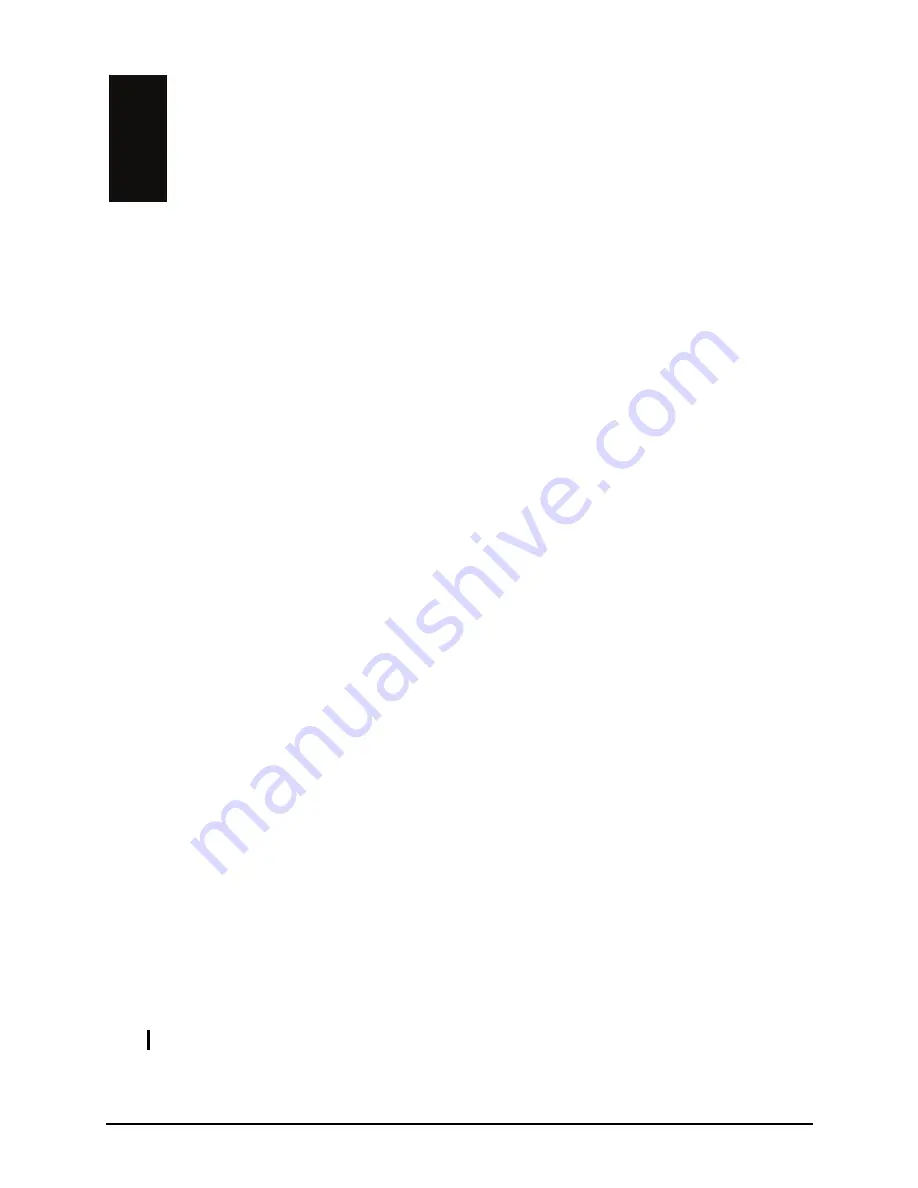
Preface
Welcome
Congratulations on purchasing this Avitech MCC-8004 series.
The MCC-8004 series Multiviewer is a multi-image video processor designed to
accept either four HD / SD-SDI / composite (PAL / NTSC) inputs. Offering
output resolutions up to 1920×1200 (50/60 Hz), it also provides labels, borders,
alarms, optional audio meters, as well as support for Asian and European
character, offering a fully integrated on-screen display (OSD) for visual
monitoring.
Allowing you to display up to 120 video inputs on a single monitor (display
group), digital and analog video as well as audio signals can be combined in a
single display.
The MCC-8004 series offer outstanding scalability and flexibility because
individual modules can be combined to create the desired configuration.
Modules can be added or removed as the application requires. This flexible
architecture eliminates single points of failure that can cripple an entire system.
Component failures can be absorbed with simple built-in software-based
procedures.
Using the latest DCDi™ technology from Faroudja, DCDI is a video mode
algorithm that stands for Directional Correlation De-interlacing. Its function is to
help optimize full screen mode regardless of the input format.
Your MCC-8004 series can be used as a standalone unit, or cascaded
(daisy-chained) with ACC-8000 or VCC-8000 series modules to provide highly
complex monitoring applications (up to 15 modules).
NOTE:
No DVI cascade is available for the MCC-8004Q.
ix
Содержание MCC-8004 series
Страница 1: ...User s Manual MCC 8004 series Revision 1 0 July 2009 ...
Страница 48: ...Allows you to adjust the Font Color B G background Color and font Size for all labels in the group 37 ...
Страница 49: ...For an Individual Window 1 Right click the mouse on a window and select Label to enter the text 38 ...
Страница 74: ...Layout 6 Briefing cycle between presets for a slideshow effect Help Menu 63 ...
Страница 97: ...2 Click Save File on the Option window 86 ...
Страница 99: ...Loading File 1 In the Option menu click Load File 88 ...
Страница 100: ...2 Select a saved file then click OK to load the preset 89 ...
Страница 101: ...Making Adjustments 1 In the Option menu click Adjustment 90 ...
Страница 103: ...Audio Delay 1 In the Option menu click Check Audio 2 When the following screen appears click the audio Check option 92 ...

























