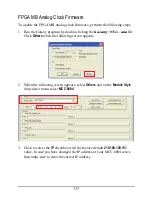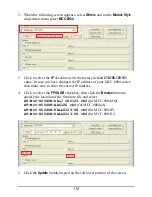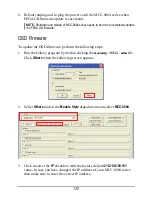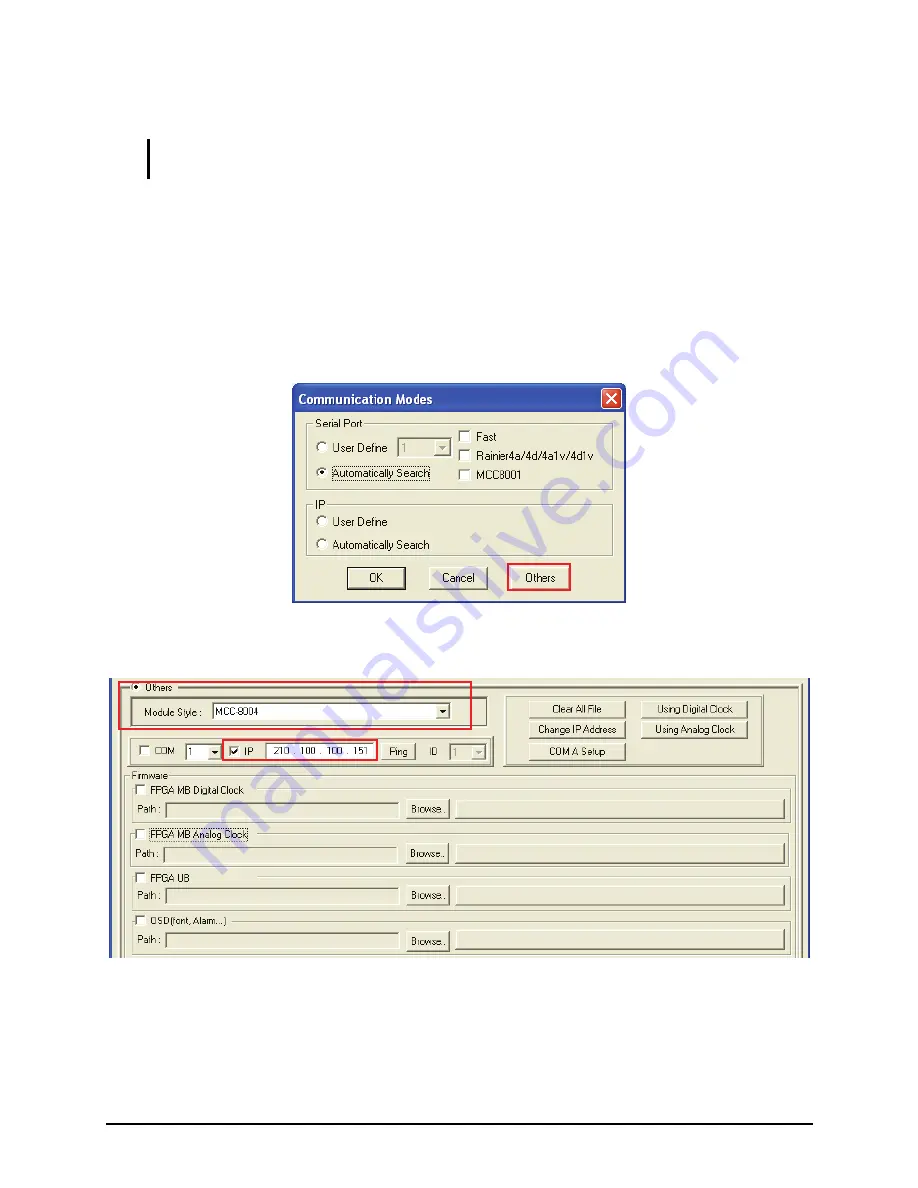
6.
Reboot (unplug and re-plug the power cord) the MCC-8004 series when
FPGA UB firmware update is successful.
NOTE:
Shutdown and startup of MCC-8004 series needs to be done to completely update
the FPGA UB firmware.
OSD Firmware
To update the OSD firmware, perform the following steps:
1.
Run the Galaxy program by double-clicking the
Galaxy-V311.exe
file.
Click
Others
when the following screen appears.
2.
Select
Others
and on the
Module
Style
drop-down menu select
MCC-8004
.
3.
Click to select the
IP
checkbox with the factory default
210.100.100.151
value. In case you have changed the IP address of your MCC-8004 series
then make sure to enter the correct IP address.
120
Содержание MCC-8004 series
Страница 1: ...User s Manual MCC 8004 series Revision 1 0 July 2009 ...
Страница 48: ...Allows you to adjust the Font Color B G background Color and font Size for all labels in the group 37 ...
Страница 49: ...For an Individual Window 1 Right click the mouse on a window and select Label to enter the text 38 ...
Страница 74: ...Layout 6 Briefing cycle between presets for a slideshow effect Help Menu 63 ...
Страница 97: ...2 Click Save File on the Option window 86 ...
Страница 99: ...Loading File 1 In the Option menu click Load File 88 ...
Страница 100: ...2 Select a saved file then click OK to load the preset 89 ...
Страница 101: ...Making Adjustments 1 In the Option menu click Adjustment 90 ...
Страница 103: ...Audio Delay 1 In the Option menu click Check Audio 2 When the following screen appears click the audio Check option 92 ...