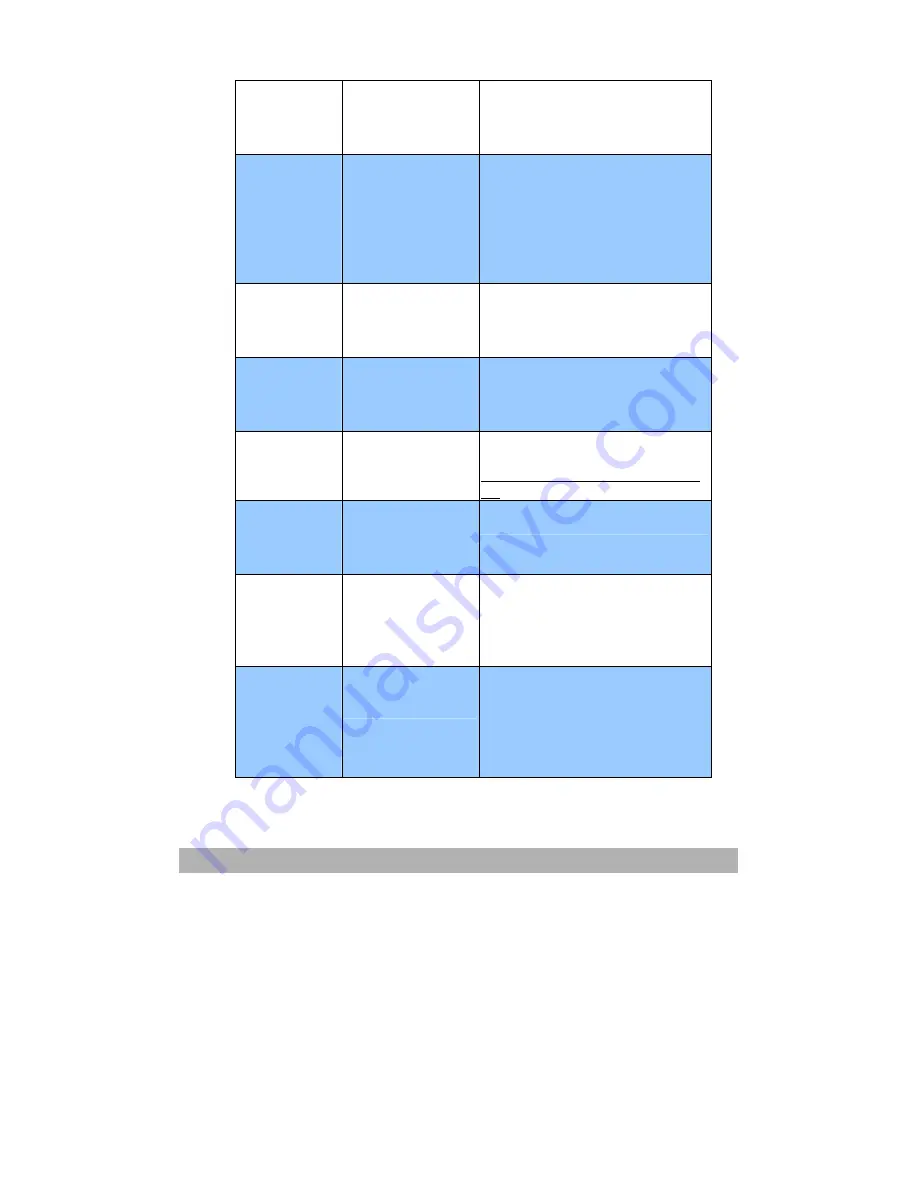
Troubleshooting
5-14
Store file
error
Make sure
privilege
FTP store file error Check your previledge.
Insufficient
storage
space in
system
Contact
server
administrator
Insufficient
storage space in
system.
Check if the storage of the FTP
server enough.
File name not
allowed
Change file
name
File name not
allowed.
Change file name to fit the
naming rule of FTP server.
Can’t create
directory
Make sure
privilege
FTP can’t create
directory
Check your previledge.
CIFS Login fail
Check ID &
Password
CIFS (User level)
login fail
Check the folder of profile fit
UNC, for example,
\\COMPUTER\SHARE\DIRECTO
RY
。
Can't make
subdirectory
Check the
account
CIFS (User level)
can not make
subdirectory
Check if server supports
CIFS(SMB)
。
CIFS fail to
connect
Check server
supports
CIFS
CIFS fail to
connect
Check if the name of the
computer is correct.
Network
share name
incorrect
Check
directory in
folder
CIFS Network
share name
incorrect.
The CIFS does not support PC
NETWORK PROGRAM 1.0
dialect
。
Содержание AM6120
Страница 1: ...AM6120 Color MFP...
Страница 31: ...2 3 INSTALLING THE AM6120 PRINTER 1 Remove the handler to lift the box 2 Remove the protective material...
Страница 34: ...Installing Your Machine 2 6 7 Place the printer upon the installation base 26...
Страница 35: ...2 7 8 Turn the lock switch to Unlocked position...
Страница 36: ...Installing Your Machine 2 8 9 Remove the protective tape paper cushion 10 Open multi purpose tray...
Страница 37: ...2 9 11 Remove the tape and paper 12 Close the multi purpose tray...
Страница 38: ...Installing Your Machine 2 10 13 Open the protective plastic bag...
Страница 39: ...2 11 14 Place the AM6120 scanner to the support of the printer and move it backward...
Страница 40: ...Installing Your Machine 2 12 15 Move the lock switch to Locked position...
Страница 41: ...2 13 16 Turn the lock switch on the scanner to the Unlcoked position...
Страница 42: ...Installing Your Machine 2 14 17 Press the release button to open the cover...
Страница 43: ...2 15 18 Pull the release lever to raise the image drum 5...
Страница 44: ...Installing Your Machine 2 16 19 Open the image drum 20 Remove paper and protective film...
Страница 45: ...2 17 21 Close the drum and move 4 levers to the p position 5 22 Close the printer top cover...
Страница 46: ...Installing Your Machine 2 18 23 Pull out the output tray 24 Adjust the paper size in the paper tray...
Страница 47: ...2 19 25 Insert the printing paper 26 Make sure the paper size properly fit in the tray...
Страница 48: ...Installing Your Machine 2 20 27 Gently pull back the paper tray...
Страница 50: ...Installing Your Machine 2 22 26...
Страница 63: ...2 35 6 Choose AM6120P and then click Next 7 Choose AM6120P as your printer name and then click Next...
Страница 67: ...2 39 5 The system is installin the software Click Next to continue 6 Click Finish to complete the installtion...
Страница 71: ...2 43 3 Read the license and then choose Yes to continue 4 Choose your destination and then click Next...
Страница 188: ...5 39 1 12 Finally close the top cover and press down firmly at both sides so that the cover latches closed...






























