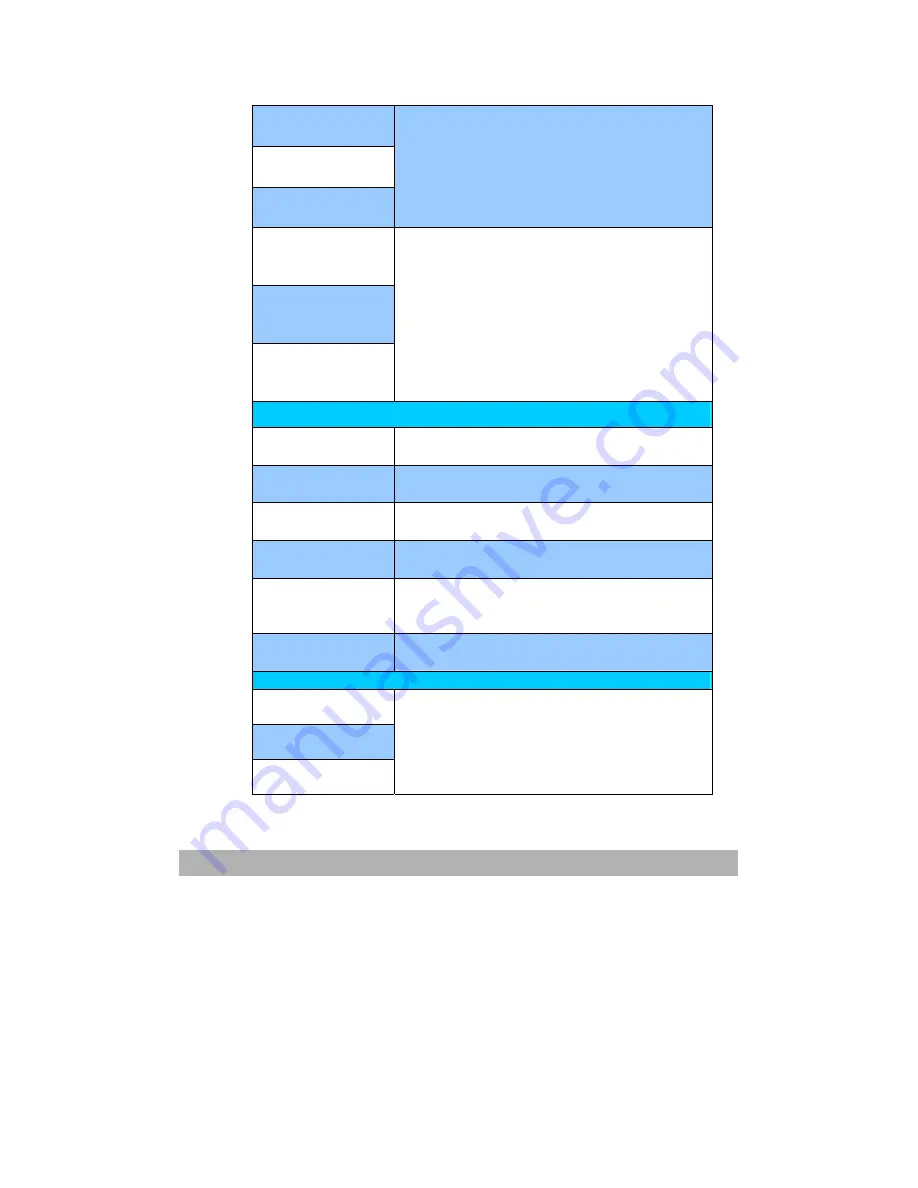
5-3
Y Waste Toner Full
Replace Y Toner
M Waste Toner Full
Replace Y Toner
C Waste Toner Full
Replace C Toner
The printer can still print. Allows printing
about 50 pages of A4 size at 5% density,
then stops with Waste Toner Full Error
again. The LCD message indicates that
the Waste Toner box is full.
Have You Replaced
Y Toner?
Yes/No
Have You Replaced
M Toner?
Yes/No
Have You Replaced
C Toner?
Yes/No
Displayed to confirm whether the user has
replaced the * toner after Cover
Open/Close (after Waste Toner Full error).
The selection of "Yes" will reset the toner
counter while clearing Waste Toner Full
error. The selection of "No" will bring the
printer to waste toner full warning status.
PaperJam Message
ADF Paper Jam
Check Scanner
Clear the paper jam in the ADF.
Paper Jam-MP Tray
Open Front Cover
Clear the paper jam in MP tray.
Paper Jam- Tray 1
Open Front Cover
Clear the paper jam in tray 1.
Paper Jam-Feed
Open Front Cover
Clear the paper jam in front cover.
Paper
Jam-Transport
Open Top Cover
Clear the paper jam during transport.
Paper Jam-Exit
Open Top Cover
Clear the paper jam during transport.
Replacing Consumable
Y Waste Toner Full
Replace Toner
M Waste Toner Full
Replace Toner
C Waste Toner Full
Replace Toner
The printer can still print. Allows printing
about 50 pages of A4 size at 5% density,
then stops with Waste Toner Full Error
again. The LCD message indicates that
the Waste Toner box is full.
Содержание AM6120
Страница 1: ...AM6120 Color MFP...
Страница 31: ...2 3 INSTALLING THE AM6120 PRINTER 1 Remove the handler to lift the box 2 Remove the protective material...
Страница 34: ...Installing Your Machine 2 6 7 Place the printer upon the installation base 26...
Страница 35: ...2 7 8 Turn the lock switch to Unlocked position...
Страница 36: ...Installing Your Machine 2 8 9 Remove the protective tape paper cushion 10 Open multi purpose tray...
Страница 37: ...2 9 11 Remove the tape and paper 12 Close the multi purpose tray...
Страница 38: ...Installing Your Machine 2 10 13 Open the protective plastic bag...
Страница 39: ...2 11 14 Place the AM6120 scanner to the support of the printer and move it backward...
Страница 40: ...Installing Your Machine 2 12 15 Move the lock switch to Locked position...
Страница 41: ...2 13 16 Turn the lock switch on the scanner to the Unlcoked position...
Страница 42: ...Installing Your Machine 2 14 17 Press the release button to open the cover...
Страница 43: ...2 15 18 Pull the release lever to raise the image drum 5...
Страница 44: ...Installing Your Machine 2 16 19 Open the image drum 20 Remove paper and protective film...
Страница 45: ...2 17 21 Close the drum and move 4 levers to the p position 5 22 Close the printer top cover...
Страница 46: ...Installing Your Machine 2 18 23 Pull out the output tray 24 Adjust the paper size in the paper tray...
Страница 47: ...2 19 25 Insert the printing paper 26 Make sure the paper size properly fit in the tray...
Страница 48: ...Installing Your Machine 2 20 27 Gently pull back the paper tray...
Страница 50: ...Installing Your Machine 2 22 26...
Страница 63: ...2 35 6 Choose AM6120P and then click Next 7 Choose AM6120P as your printer name and then click Next...
Страница 67: ...2 39 5 The system is installin the software Click Next to continue 6 Click Finish to complete the installtion...
Страница 71: ...2 43 3 Read the license and then choose Yes to continue 4 Choose your destination and then click Next...
Страница 188: ...5 39 1 12 Finally close the top cover and press down firmly at both sides so that the cover latches closed...






























