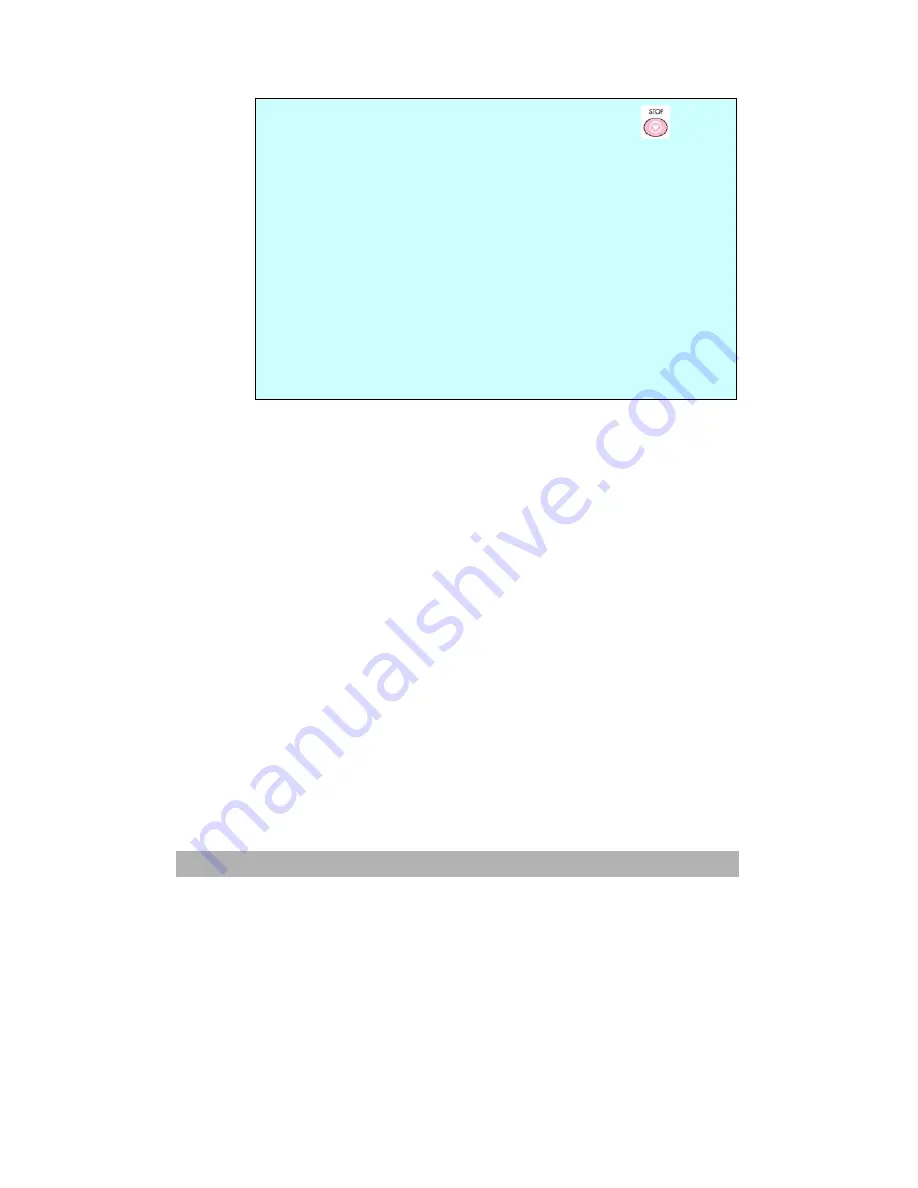
Operation
4-12
Note:
1.
If you make a mistake during the process, press
on the
control panel to cancel the operation.
2.
After sending your scanned document to filing servers, if no
more work is left to be done, please press the Logout key on
the keyboard to log out of the system in order to avoid people
to misuse the user’s ftp account for filing. If there is no any
other operation within 3 minutes, the system will log out
automatically.
3.
If the user keeps using the same profile to file document, the
login name and password dialog box will not be prompted.
However, if the user chooses the other profile to file document,
then the login process will still be required.
Содержание AM6120
Страница 1: ...AM6120 Color MFP...
Страница 31: ...2 3 INSTALLING THE AM6120 PRINTER 1 Remove the handler to lift the box 2 Remove the protective material...
Страница 34: ...Installing Your Machine 2 6 7 Place the printer upon the installation base 26...
Страница 35: ...2 7 8 Turn the lock switch to Unlocked position...
Страница 36: ...Installing Your Machine 2 8 9 Remove the protective tape paper cushion 10 Open multi purpose tray...
Страница 37: ...2 9 11 Remove the tape and paper 12 Close the multi purpose tray...
Страница 38: ...Installing Your Machine 2 10 13 Open the protective plastic bag...
Страница 39: ...2 11 14 Place the AM6120 scanner to the support of the printer and move it backward...
Страница 40: ...Installing Your Machine 2 12 15 Move the lock switch to Locked position...
Страница 41: ...2 13 16 Turn the lock switch on the scanner to the Unlcoked position...
Страница 42: ...Installing Your Machine 2 14 17 Press the release button to open the cover...
Страница 43: ...2 15 18 Pull the release lever to raise the image drum 5...
Страница 44: ...Installing Your Machine 2 16 19 Open the image drum 20 Remove paper and protective film...
Страница 45: ...2 17 21 Close the drum and move 4 levers to the p position 5 22 Close the printer top cover...
Страница 46: ...Installing Your Machine 2 18 23 Pull out the output tray 24 Adjust the paper size in the paper tray...
Страница 47: ...2 19 25 Insert the printing paper 26 Make sure the paper size properly fit in the tray...
Страница 48: ...Installing Your Machine 2 20 27 Gently pull back the paper tray...
Страница 50: ...Installing Your Machine 2 22 26...
Страница 63: ...2 35 6 Choose AM6120P and then click Next 7 Choose AM6120P as your printer name and then click Next...
Страница 67: ...2 39 5 The system is installin the software Click Next to continue 6 Click Finish to complete the installtion...
Страница 71: ...2 43 3 Read the license and then choose Yes to continue 4 Choose your destination and then click Next...
Страница 188: ...5 39 1 12 Finally close the top cover and press down firmly at both sides so that the cover latches closed...






























