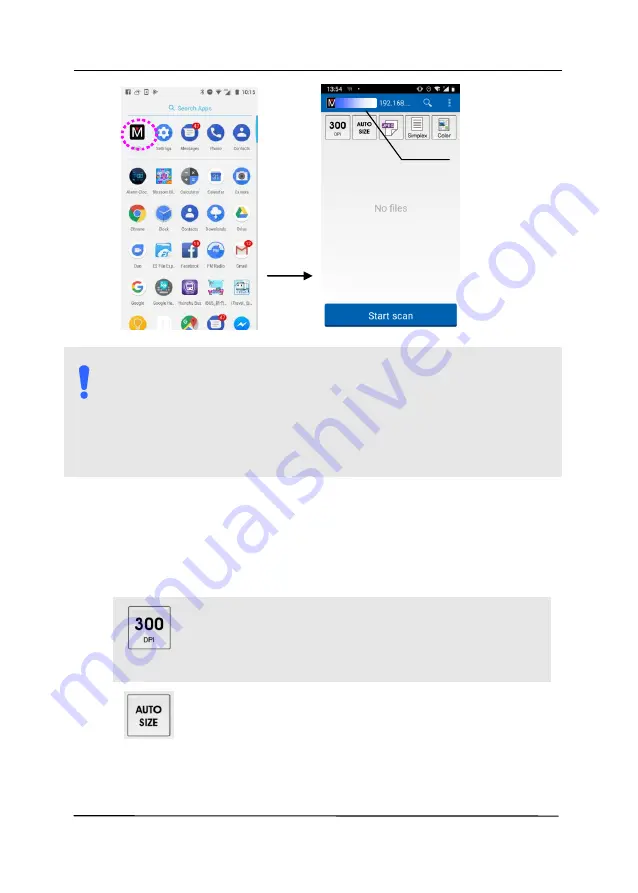
User’s Manual
7-11
N
OTE
:
If the scanner is not found, please check the followings:
The scanner is not ready yet. Tap [
More Settings
]
and then [
Search scanner
] to search the scanner
again.
Check if the mobile device and the scanner are in the
same wireless LAN.
3.
Check if the default settings meet your requirements. If
not, tap the setting icon and change the scan settings to fit
your specific scanning task.
I
TEM
D
ESCRIPTION
Resolution: Select your desired resolution.
The higher resolution, the greater the image
quality and disk space.
Choice: 150, 200, *300 dpi
Scan Size: Select your paper size or you may
choose Auto to let the scanner detect your
document size automatically.
Choice: *Auto size, A4, LTR (Letter), LGL
(Legal), 4x6, 5x7
This indicates the
scanner model.
Содержание AD345G Series
Страница 1: ...Document Scanner User s Manual Regulatory model FF 2010B Avision Inc ...
Страница 40: ...User s Manual 3 3 Document Feeding 1 Unfold the document feeder and its extension 2 Raise the paper stopper ...
Страница 58: ...User s Manual 4 5 ...
Страница 67: ...User s Manual 4 14 Error Diffusion Image Dynamic Threshold Dynamic Threshold AD ...
Страница 70: ...User s Manual 4 17 Normal Photo Document Threshold 230 Normal Photo Document Threshold 230 ...
Страница 83: ...User s Manual 4 30 The Compression tab dialog box ...
Страница 87: ...User s Manual 4 34 The Color Dropout dialog box ...
Страница 115: ...User s Manual 4 62 4 10 The Rotation Tab The Rotation tab allows you to set the following image rotating options ...
Страница 152: ...User s Manual 7 13 The thumbnail view and file name ...
Страница 155: ...User s Manual 8 3 5 Press and wipe the rollers one by one Rotate the roller until the surfaces are completely cleaned ...
Страница 168: ...User s Manual 8 16 3 Move belt UP as indicated 4 Move the tab of the ADF roller DOWN as indicated ...















































