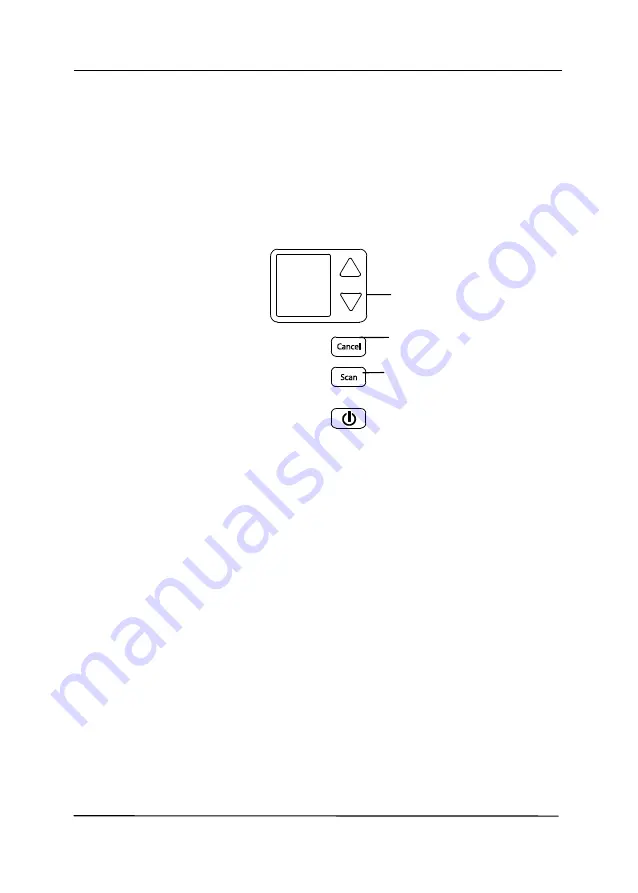
User’s Manual
6-1
6.
Using the Buttons
The following picture shows the 4 buttons and 1 function
screen on the scanner.
6.1
Installing Button Manager V2
Button Manager V2 provides you an easy way to scan your
document and then link the scanned image to your designated
software application. All this can be done by a simple touch of
the button on the scanner. Yet, before you scan, it is
recommended to check the button configurations first to ensure
a proper file format and a destination application.
Select Button
Cancel Button
Scan Button
Содержание AD345G Series
Страница 1: ...Document Scanner User s Manual Regulatory model FF 2010B Avision Inc ...
Страница 40: ...User s Manual 3 3 Document Feeding 1 Unfold the document feeder and its extension 2 Raise the paper stopper ...
Страница 58: ...User s Manual 4 5 ...
Страница 67: ...User s Manual 4 14 Error Diffusion Image Dynamic Threshold Dynamic Threshold AD ...
Страница 70: ...User s Manual 4 17 Normal Photo Document Threshold 230 Normal Photo Document Threshold 230 ...
Страница 83: ...User s Manual 4 30 The Compression tab dialog box ...
Страница 87: ...User s Manual 4 34 The Color Dropout dialog box ...
Страница 115: ...User s Manual 4 62 4 10 The Rotation Tab The Rotation tab allows you to set the following image rotating options ...
Страница 152: ...User s Manual 7 13 The thumbnail view and file name ...
Страница 155: ...User s Manual 8 3 5 Press and wipe the rollers one by one Rotate the roller until the surfaces are completely cleaned ...
Страница 168: ...User s Manual 8 16 3 Move belt UP as indicated 4 Move the tab of the ADF roller DOWN as indicated ...
















































