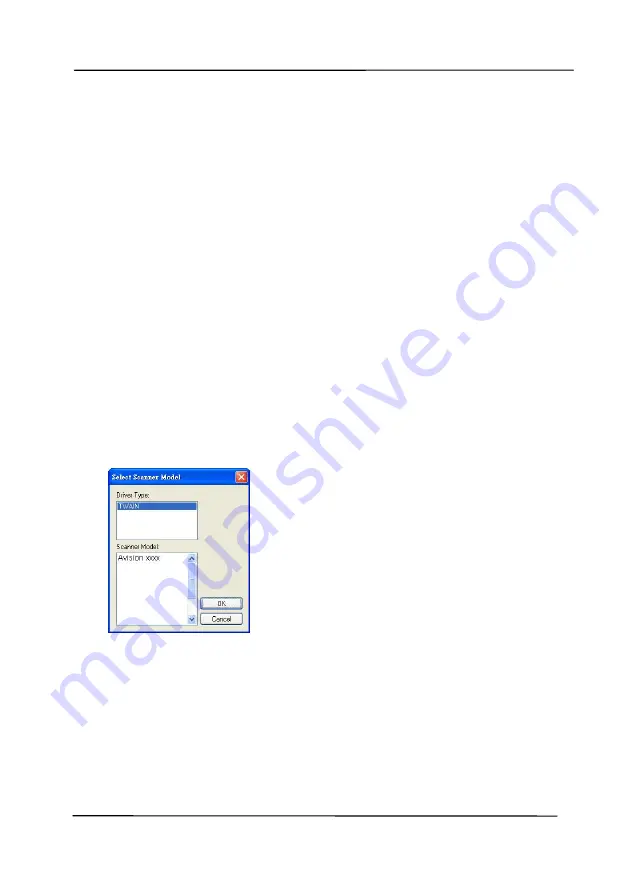
User’s Manual
3-10
3.2
Verifying Your Scanner Installation
To verify if your scanner installation is correct, Avision provides
you a useful test program called Avision Capture Tool. With this
tool, you can perform simple scans and view the captured
images. In addition, it helps you complete your scan at a rated
speed.
The following procedure describes how to verify your scanner
installation. If the installation is not correct, please review the
preceding section to check if the cable connection and scanner
driver have been successfully installed.
Before you begin, be sure the scanner is on.
1.
Select Start>Programs>Avision xxx Scanner>Avision
Capture Tool. The Select Scanner Model dialog box will be
displayed.
2.
Select your driver type and scanner model and click OK. The
following Avision Capture Tool dialog box will be displayed.
Содержание AD345G Series
Страница 1: ...Document Scanner User s Manual Regulatory model FF 2010B Avision Inc ...
Страница 40: ...User s Manual 3 3 Document Feeding 1 Unfold the document feeder and its extension 2 Raise the paper stopper ...
Страница 58: ...User s Manual 4 5 ...
Страница 67: ...User s Manual 4 14 Error Diffusion Image Dynamic Threshold Dynamic Threshold AD ...
Страница 70: ...User s Manual 4 17 Normal Photo Document Threshold 230 Normal Photo Document Threshold 230 ...
Страница 83: ...User s Manual 4 30 The Compression tab dialog box ...
Страница 87: ...User s Manual 4 34 The Color Dropout dialog box ...
Страница 115: ...User s Manual 4 62 4 10 The Rotation Tab The Rotation tab allows you to set the following image rotating options ...
Страница 152: ...User s Manual 7 13 The thumbnail view and file name ...
Страница 155: ...User s Manual 8 3 5 Press and wipe the rollers one by one Rotate the roller until the surfaces are completely cleaned ...
Страница 168: ...User s Manual 8 16 3 Move belt UP as indicated 4 Move the tab of the ADF roller DOWN as indicated ...






























