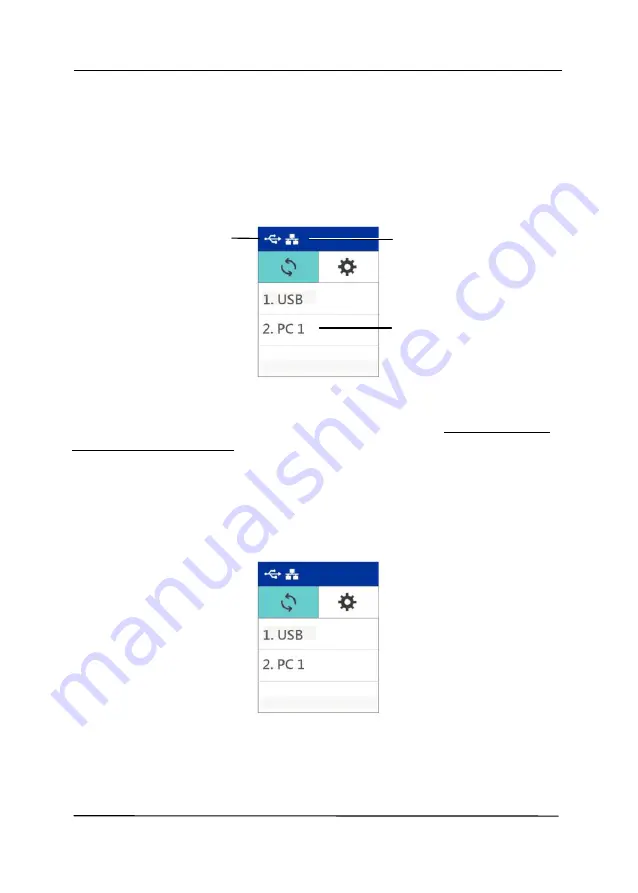
User’s Manual
1-7
1.6
LCD Display
App Scanning
After installing the scanner driver and connecting the scanner to
your computer via an USB cable or ethernet cable, the following
LCD display will be prompted:
You may use a TWAIN-compliant application such as Avision
Capture Tool to start a scan. Refer to chapter 4 – Using Avision
Properties Dialog Box for more details on how to start a scan.
Button Scanning
1.
After installing the scanner driver, Button Manager,
connecting the scanner with an ethernet cable or an USB
cable, and opening the Button Manager, the following LCD
display will be prompted:
2.
Select your computer.
Indicates
successful USB
connection
Indicates the login
name of your
computer
Indicates
successful LAN
connection
Содержание AD345G Series
Страница 1: ...Document Scanner User s Manual Regulatory model FF 2010B Avision Inc ...
Страница 40: ...User s Manual 3 3 Document Feeding 1 Unfold the document feeder and its extension 2 Raise the paper stopper ...
Страница 58: ...User s Manual 4 5 ...
Страница 67: ...User s Manual 4 14 Error Diffusion Image Dynamic Threshold Dynamic Threshold AD ...
Страница 70: ...User s Manual 4 17 Normal Photo Document Threshold 230 Normal Photo Document Threshold 230 ...
Страница 83: ...User s Manual 4 30 The Compression tab dialog box ...
Страница 87: ...User s Manual 4 34 The Color Dropout dialog box ...
Страница 115: ...User s Manual 4 62 4 10 The Rotation Tab The Rotation tab allows you to set the following image rotating options ...
Страница 152: ...User s Manual 7 13 The thumbnail view and file name ...
Страница 155: ...User s Manual 8 3 5 Press and wipe the rollers one by one Rotate the roller until the surfaces are completely cleaned ...
Страница 168: ...User s Manual 8 16 3 Move belt UP as indicated 4 Move the tab of the ADF roller DOWN as indicated ...






























