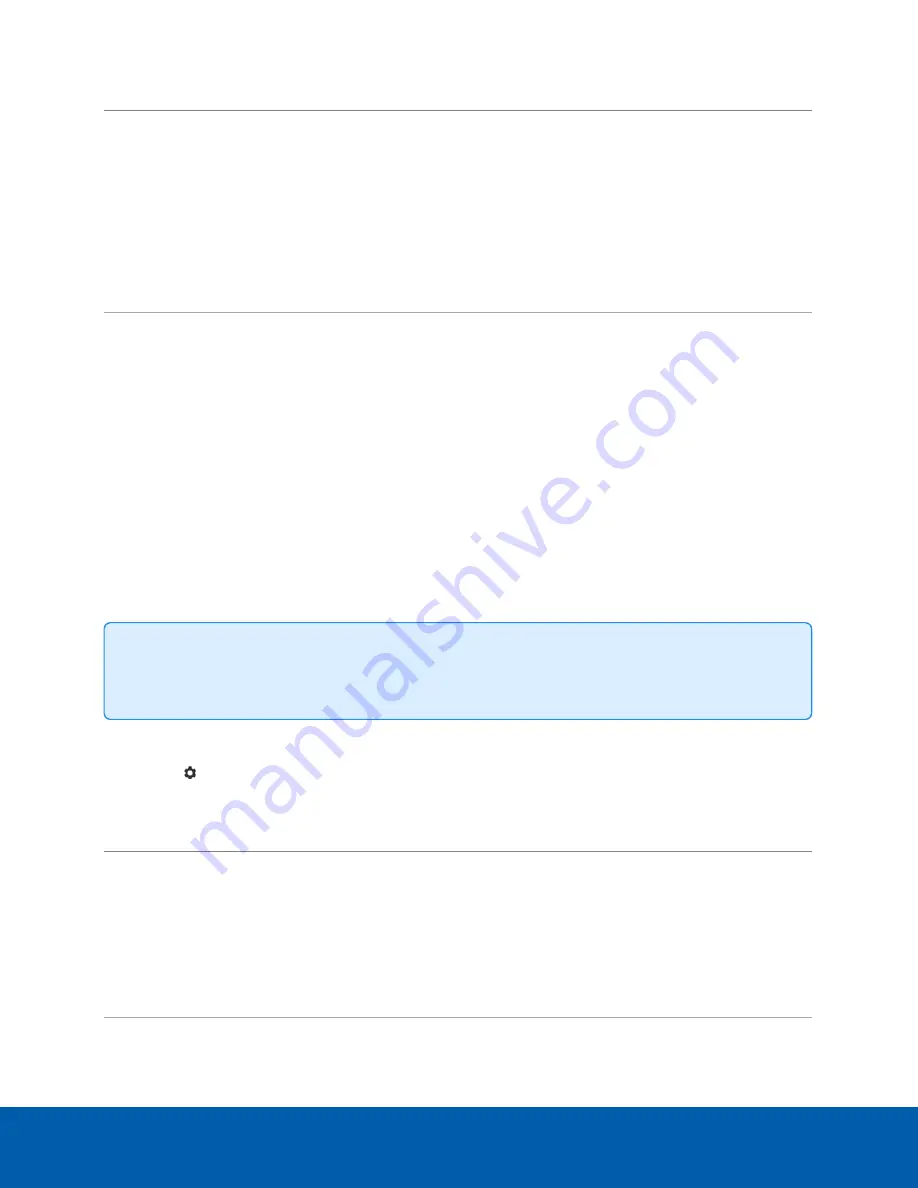
To...
Do this...
Set how the
device obtains an
IP address for
each network.
In each of the panes in the Network panel, toggle
Automatic IP
on to discover
connected networks automatically (the default setting), or off to manually specify the
connections. Enter the appropriate values in the following fields if you are manually
entering the connection settings:
l
IP Address
l
Subnet Mask
l
Default Gateway
Click
Apply
to save your changes.
Set how the
device obtains a
named address
from a DNS
server.
Toggle
Automatic DNS
on to discover connected DNS servers automatically (the
default setting), or off to manually specify the DNS servers. Controls to add and
delete addresses in the list, and reorder them are activated when
Automatic DNS
is
toggled off.
Assigning a PoE Power Budget
Use the
PoE
panel to see how much power is available to, and being used by, connected devices. The
default setting for all ports is Auto. This setting automatically detects and budgets the amount of power
required by the device connected to the port. For each port you can adjust this setting manually, or turn off
power output completely. If you want to manually adjust the power output of the ports you must calculate a
PoE power budget, see
.
Tip:
If you are using a midspan PoE power injector for cameras that require high power PoE, you
should set that PoE port to Off.
To open the PoE panel, either:
l
Click
on the PoE status panel on Server Management launch page.
l
Click
PoE
from the Dashboard navigation bar.
To...
Do this...
See how much power is available to, and being used
by, connected devices.
Look at the two bars at the top of the panel:
l
The
Budget
bar indicates the total amount of
power budgeted for all devices connected to
the PoE ports.
l
The
Consumption
bar indicates the actual
amount of power currently used by all the
connected devices.
Assigning a PoE Power Budget
23






























