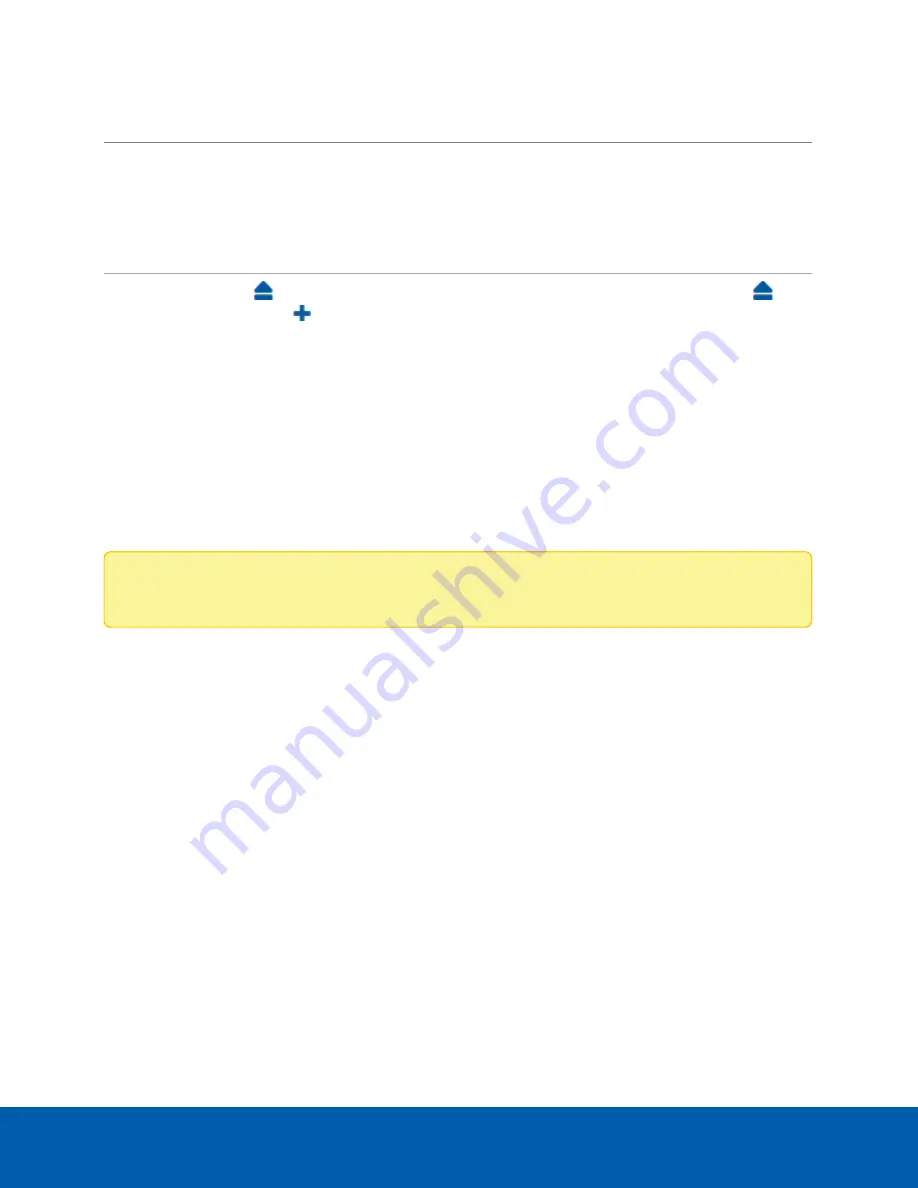
in the pane in the Storage panel:
To...
Do this...
View the
capacity and
status of the
SSD.
On the Physical Disks panel, information about each physical disk, including its model and
serial number is listed.
When the SSD is:
l
Correctly working,
Ready
is displayed.
l
Not correctly working, one of several error states is displayed.
Eject the SSD. Click
. You are prompted to
Eject
or
Cancel
. The status changes to
Offline
and
changes to
, indicating all services have stopped. You can now replace the SSD. For
more information, .see
On the
Storage
panel of the AI NVR you can:
Connect the Device to Cameras and ACC Client Users
On the Network panel, you can change network connections of the device. Two network connections are
supported: one for a corporate network and one for a camera network.
Note:
The corporate network and the camera network must be on different IP subnets.
The corporate network is the network that typically provides users with access to the device. Users who
monitor video through the ACC Client software connect to the device through this network.
The camera network is a closed network that typically only contains cameras. This reduces the amount of
interference with video recording.
When connecting an ONVIF device to the camera network, configure it to use the appliance as its time/NTP
server.
For more information about the network connections, see
Supported Network Configurations
You can perform any of the following actions in each of the panes in the Network panel:
Connect the Device to Cameras and ACC Client Users
22






























