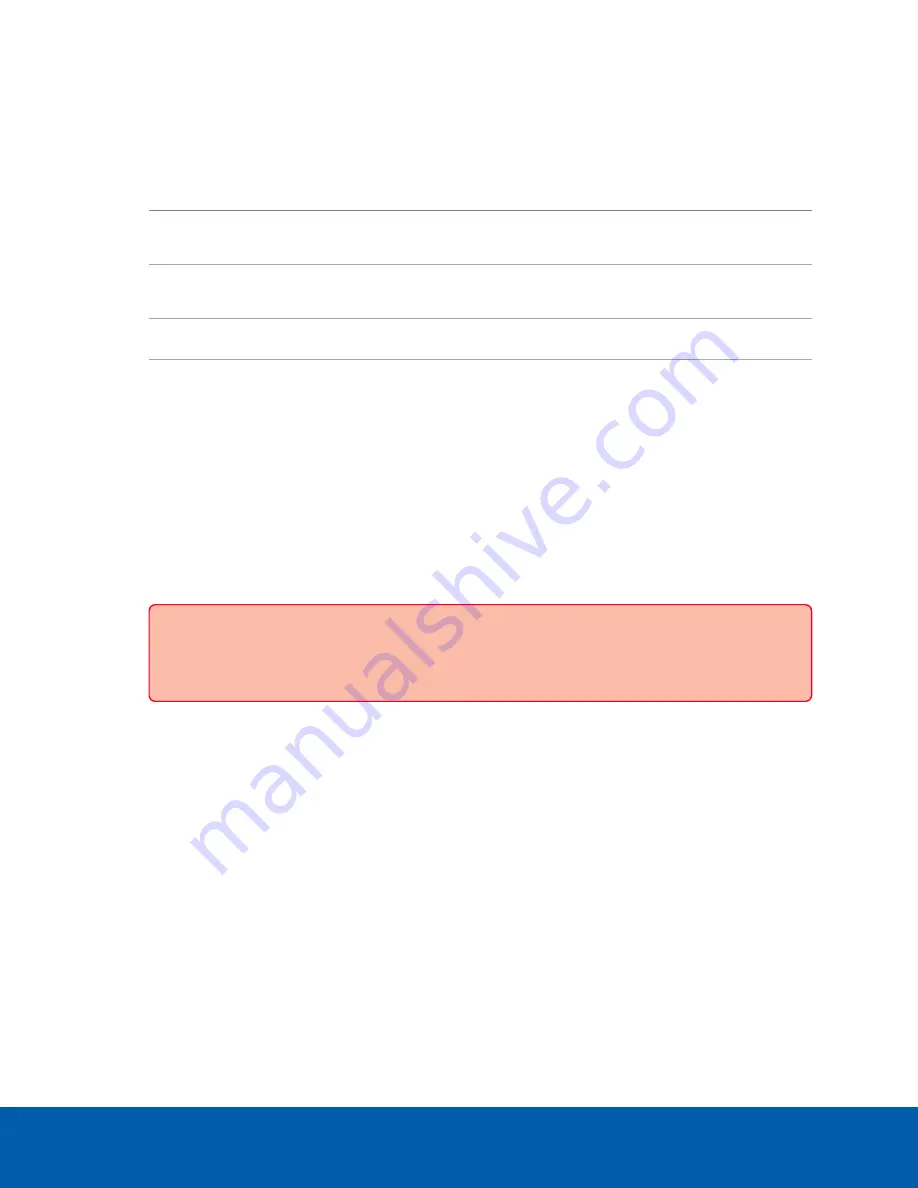
Manage ACC Services
On the
Server
panel use the:
l
General pane:
To...
Do this...
Shut down all the services before you shut
down the device.
Click
Stop
.
Start up all the services after they have been
shut down.
Click
Start
.
Reset the ACC ES Rugged 8-Port Appliance
Click
Reset
Format the storage drive.
Click
Reinitialize
to delete all configuration and
recorded video data.
l
Network Storage Management pane to enable ACC Client application users to archive video from
the ACC ES Rugged 8-Port Appliance. See
Enable ACC Client Users to Archive Video
l
Service and RTP Ports panes to change the UDP and TCP ports used to communicate with the
ACC ES Rugged 8-Port Appliance:
l
In the Service Ports pane, enter the
Base
value to use for the HTTP, HTTPS, and UDP ports and
click
Apply
. The list of ports is updated.
l
In the RTP Ports pane, enter the
Base
value to use for the UDP ports and click
Apply
. The
range of ports available for RTP is updated.
Important:
These changes can only take effect after the system restarts. When you are
prompted, allow the system to restart.
Enable ACC Client Users to Archive Video
To allow users of the ACC Client application to archive video from the ACC ES Rugged 8-Port Appliance:
1. From the navigation bar, open the
Server
panel.
2. In the Network Storage Management pane, click
Enabled
3. From the Protocol drop down list, select one of the following:
l
CIFS
— Common Internet file system. The network path is typically in this format: //
<hostname
or IP>
/
<path>
l
NFS
— Network file system. The network path is typically in this format:
<hostname or IP>
:
<path>
4. In the
Network Path
field, enter the path to the preferred video archiving location.
5. If the network location requires authentication, enter the credentials in the
Username
and
Password
Manage ACC Services
18
















































