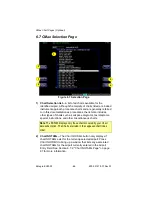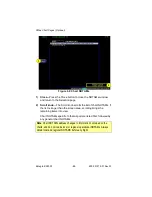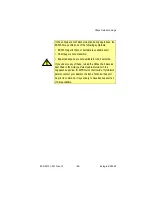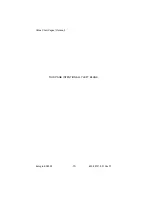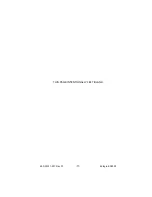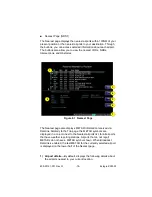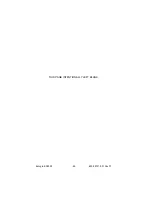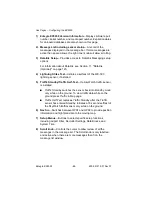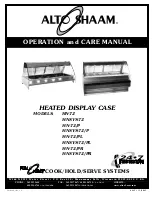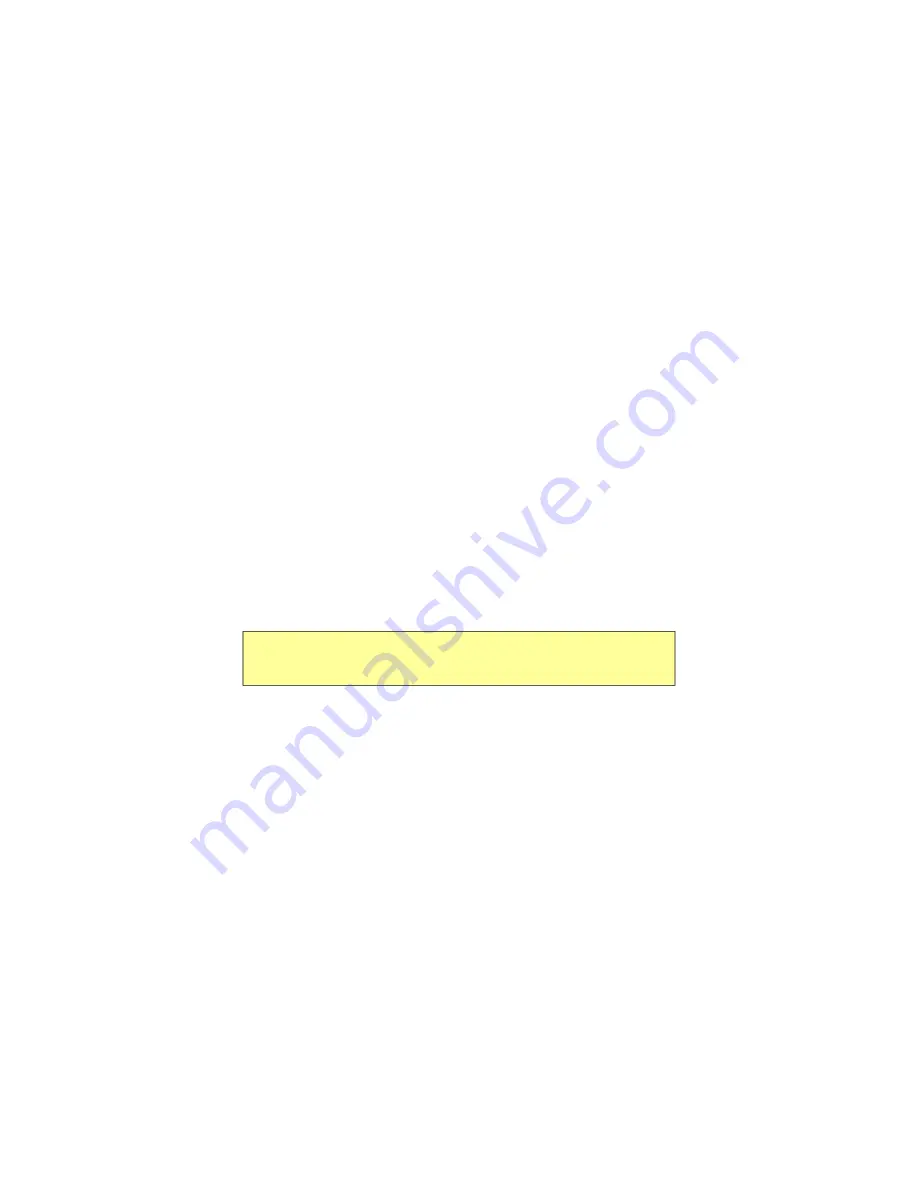
Trip Page
Entegra EX5000
-72-
600-00121-001 Rev 01
3) Time
—Local and UTC time in HH:MM:SS using a 24-hour clock
format.
4) Flight Plan Waypoints
—Flight Plan information from your GPS.
The active waypoint is shown in magenta.
n
For named waypoints, the following data displays:
u
WPT
—Waypoint identifier as received from the GPS.
u
BRG
—Bearing to current waypoint.
u
DTK
—Desired track to waypoint.
u
NM
—Cumulative great circle distance of each flight plan
leg.
u
ETE
—Cumulative estimated time enroute to waypoint in
H:MM format for each flight plan leg at current ground
speed.
u
ETA—
Estimated time of arrival to waypoint in HH:MM,
formatted for local time.
u
Fuel (Lb/Kg)
—Displays remaining fuel based on current
conditions at each waypoint in pounds or kilograms,
depending on the Engine settings.
u
Chart Icon
—Indicates that an Instrument Procedure
chart is available for the associated airport. An “I” on the
icon indicates that at least one ILS approach chart is
available.
n
Intermediate waypoints are shown with the prefix Wx:. The
Trip page includes distance (NM), waypoint name, and
METAR, if available.
Intermediate waypoints
are determined by your current flight
plan. The EX5000 adds intermediate waypoints along your
flight path to provide weather information between flight plan
waypoints for longer flight plan legs. This can provide you
with a fuller picture of enroute conditions.
Note
: For the Garmin 430W, if the parallel track is active, the above
data, WPT, BRFDG, DTK, NM, ETE, ETA and Fuel (Lb/Kg) are not
displayed.
Содержание Entegra EX5000
Страница 1: ...600 00121 001 Rev 01 Entegra EX5000 ...
Страница 2: ...Entegra EX5000 600 00121 001 Rev 01 ...
Страница 8: ...Entegra EX5000 vi 600 00121 001 Rev 01 This page intentionally left blank ...
Страница 20: ...Introduction Entegra EX5000 6 600 00121 001 Rev 01 THIS PAGE INTENTIONALLY LEFT BLANK ...
Страница 38: ...Map Page Entegra EX5000 24 600 00121 001 Rev 01 ...
Страница 44: ...Traffic Mode and the Traffic Page Entegra EX5000 30 600 00121 001 Rev 01 THIS PAGE INTENTIONALLY LEFT BLANK ...
Страница 55: ...Using an ART 2000 or ART 2100 Radar 600 00121 001 Rev 01 41 Entegra EX5000 Figure 4 5 Vertical Profile View 5 ...
Страница 66: ...CMax Chart Pages Optional Entegra EX5000 52 600 00121 001 Rev 01 ...
Страница 84: ...CMax Chart Pages Optional Entegra EX5000 70 600 00121 001 Rev 01 THIS PAGE INTENTIONALLY LEFT BLANK ...
Страница 91: ...600 00121 001 Rev 01 77 Entegra EX5000 THIS PAGE INTENTIONALLY LEFT BLANK ...
Страница 92: ...Trip Page Entegra EX5000 78 600 00121 001 Rev 01 ...
Страница 96: ...Entegra EX5000 82 600 00121 001 Rev 01 THIS PAGE INTENTIONALLY LEFT BLANK ...
Страница 187: ...Avionics Abbreviations 600 00121 001 Rev 01 173 Entegra EX5000 THIS PAGE INTENTIONALLY LEFT BLANK ...
Страница 188: ...Reference Entegra EX5000 174 600 00121 001 Rev 01 ...
Страница 198: ...Entegra EX5000 184 600 00121 001 Rev 01 This page intentionally left blank ...
Страница 199: ......