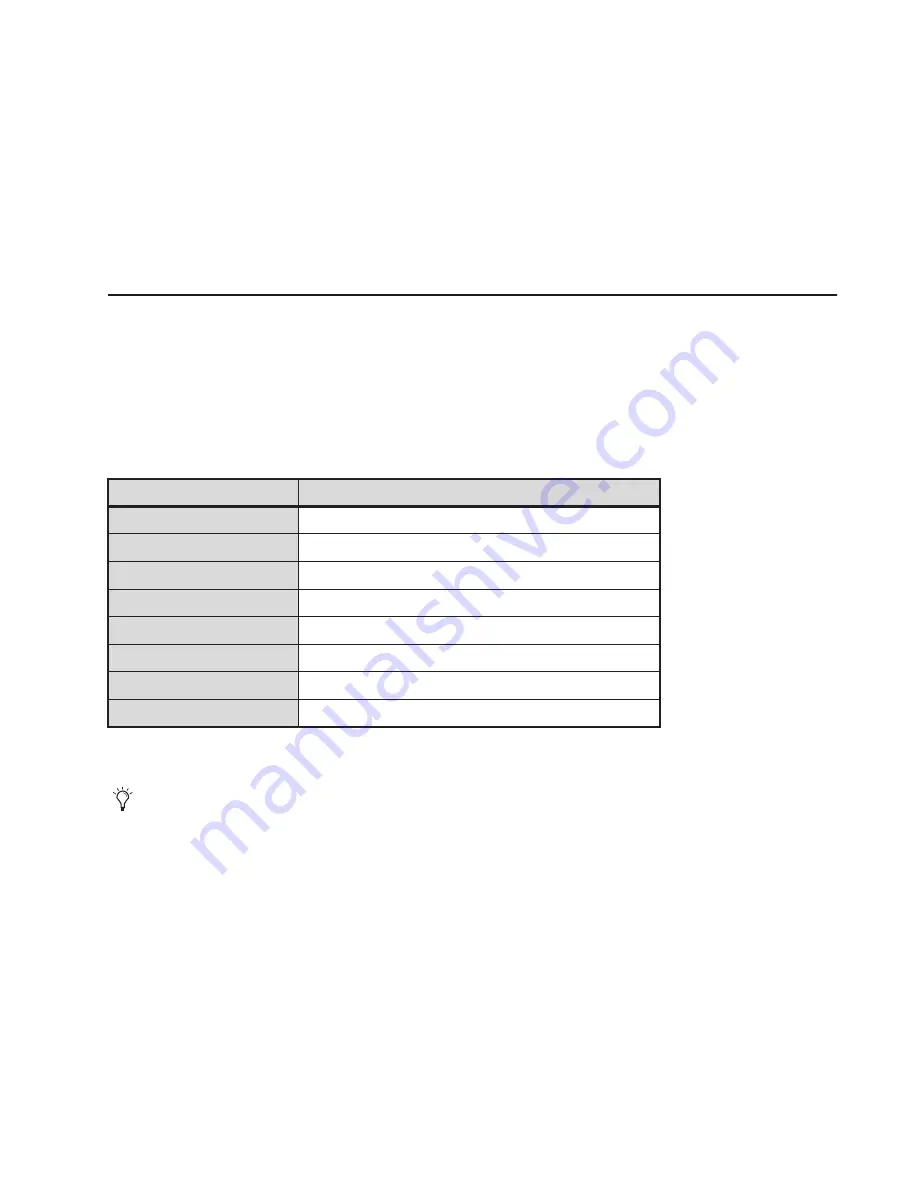
Appendix A: Reference
75
Appendix A: Reference
This appendix provides the following:
• Utility Test Mode for Modules
• Module Specifications (Power and Weight)
Utility Test Mode for Modules
If you want to run diagnostic test on any module you can enable Utility Test mode on that module. Note that after running Utility
Test mode on a module, the module will have to be rebooted from the
Surface
page on the Master Module.
To enable Utility Test mode on a module:
1
Make sure the modules are fully powered up and initialized.
2
Hold down the two switches listed below for several seconds until each of the OLEDs on that module display the Avid logo.
3
Release the enable switches and the OLEDs display tests available on that module. For example, a Fader Module will display
Main
in channel 1, with
System, Fader, LED, OLED, Switch, Vegas,
and
Exit
displayed in channels 2–8.
4
Available tests are indicated by the switch directly below each test flashing blue.
5
To exit, press the flashing switch below
Exit
. (In all test modes, channel 8 provides
Back
or
Exit
.)
6
Press the flashing blue switch below the desired test to see choices for that mode. For example, entering Fader test mode lets you
choose
Sine, Step, Group,
or
Triang.
OLED test mode offers
Vegas
.
7
Press the flashing switch below the desired test.
8
To end the test and return to the previous page of choices, press the flashing switch below
Exit
(channel 8).
9
After performing a Utility Test on any module, reboot each module by doing the following:
• Navigate the Touchscreen to the
Surface
page.
• Tap the tested module(s) on-screen to select it.
• Tap
Reboot
(at the bottom of the screen).
• After rebooting modules, touch the banner display to dismiss the alert dialog.
Accessing Utility Test Mode
Module
Switches to Hold
Automation Module
Select
+
Swap
(Attention Track)
Display Module
See “Display Module Test Mode” on page 76
Fader Module
Select
+
Swap
(channel 1)
Knob Module
Select
(channel 1) +
Select
(channel 2)
Master Joystick Module
Select
+
Swap
(upper left)
Master Module
Sel
+
In
(next to top knob on left side of Touchscreen)
Master Post Module
Attention
+
Link
(upper left)
Process Module
Clear
+
Func
(channel 1)
The specific tests available on each module may differ from those listed in this guide.
Содержание Pro Tools S6 Master Post Module
Страница 1: ...Avid S6 Installation Guide ...
Страница 4: ......
Страница 7: ...Part I Introduction ...
Страница 8: ......
Страница 19: ...Part II Frames ...
Страница 20: ......
Страница 39: ...Part III Modules ...
Страница 40: ......
Страница 58: ...Avid S6 Installation Guide 50 ...
Страница 74: ...Avid S6 Installation Guide 66 ...
Страница 80: ...Avid S6 Installation Guide 72 ...
Страница 81: ...Part IV Appendices ...
Страница 82: ......
Страница 91: ......
























