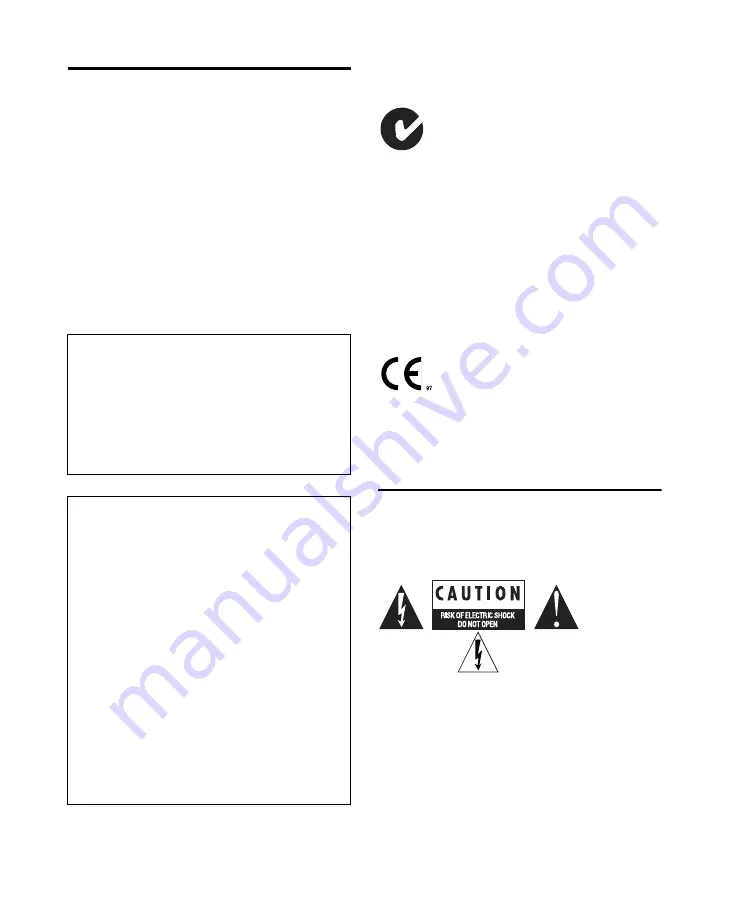
MobilePre User Guide
18
EMC (Electromagnetic
Compliance)
Avid declares that this product complies with the following
standards regulating emissions and immunity:
•
FCC Part 15 Class A
•
EN 55022 Class A
•
EN 55024
•
AS/NZS CISPR 22 Class A
•
CISPR 22 Class A
FCC Compliance for United States
Radio and Television Interference
This equipment has been tested and found to comply with the
limits for a Class A digital device, pursuant to Part 15 of the
FCC Rules.
Australian Compliance
Canadian Compliance
This Class A digital apparatus meets all requirements of the
Canadian Interference-Causing Equipment Regulations.
Cet appareil numérique de la classe A respecte toutes les
exigences du Règlement sur le matériel brouilleur du Canada.
CE Compliance
(EMC and Safety)
Avid is authorized to apply the CE (Conformité Europénne)
mark on this compliant equipment thereby declaring conformity
to EMC Directive 2004/108/EC and Low Voltage Directive
2006/95/EC.
Safety Compliance
Warning
DECLARATION OF CONFORMITY
We, Avid, 5795 Martin Road
Irwindale, CA 91706-6211 USA
(626) 633-9050
declare under our sole responsibility that the product
MobilePre
complies with Part 15 of FCC Rules.
Operation is subject to the following two conditions:
(1) this device may not cause harmful interference, and
(2) this device must accept any interference received,
including interference that may cause undesired operation.
Communication Statement
NOTE: This equipment has been tested and found to comply
with the limits for a Class A digital device, pursuant to Part
15 of the FCC Rules. These limits are designed to provide
reasonable protection against harmful interference in a
residential installation. This equipment generates, uses,
and can radiate radio frequency energy and, if not installed
and used in accordance with the instructions, may cause
harmful interference to radio communications. However,
there is no guarantee that interference will not occur in a
particular installation. If this equipment does cause harmful
interference to radio or television reception, which can be
determined by turning the equipment off and on, the user is
encouraged to try and correct the interference by one or
more of the following measures:
•
Reorient or locate the receiving antenna.
•
Increase the separation between the equipment and
receiver.
•
Connect the equipment into an outlet on a circuit
different from that to which the receiver is connected.
•
Consult the dealer or an experienced radio/TV technician
for help.
Any modifications to the unit, unless expressly approved by
Avid, could void the user's authority to operate the
equipment.
Avid
Содержание MobilePre
Страница 1: ...MobilePre User Guide...
Страница 10: ...MobilePre User Guide 6...
Страница 20: ...MobilePre User Guide 16...

















