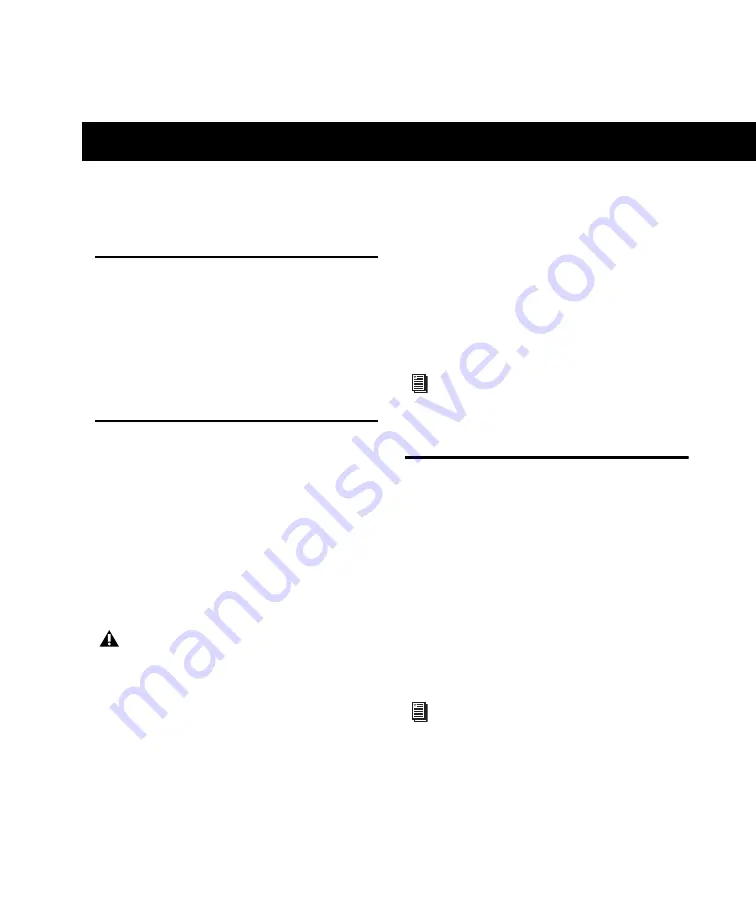
Chapter 5: Using MobilePre
11
chapter 5
Using MobilePre
Setting the Output Level
Once the MobilePre Line Outputs have been
connected to a mixer, amplifier or powered
monitors as described in the MobilePre Quick
Setup Guide, the overall output volume is con-
trolled by the top panel Line Output knob.
Recording Microphones
If needed, use the “Front/Back Input” buttons to
select a front input socket. Then connect a mi-
crophone using a standard XLR microphone ca-
ble to the corresponding front-panel XLR input.
If you are using a microphone that requires
phantom power, activate the back panel 48V
Phantom Power switch after connecting a mi-
crophone to one of the front panel inputs.
In your music software, select the appropriate
MobilePre input as the source for the track you
will be recording to. For further information on
audio configuration and input selection, refer to
the documentation provided with your music
software.
Recording Instruments
If needed, use the “Front/Back Input” buttons to
to select a front-panel input socket. Then con-
nect an electric guitar, bass, or other instrument
using a standard 1/4-inch instrument cable.
In your music software, select the appropriate
MobilePre input as the source for the track you
will be recording to. For further information on
audio configuration and input selection, refer to
the documentation provided with your music
software.
Although phantom power can be used
safely with most microphones, it is possi-
ble to damage some ribbon microphones.
Always turn off phantom power and wait
at least ten seconds before connecting a
ribbon microphone.
Refer to the documentation for your
microphone for more information about
its power requirements.
For information on adjusting the input
gain, refer to
Содержание MobilePre
Страница 1: ...MobilePre User Guide...
Страница 10: ...MobilePre User Guide 6...
Страница 20: ...MobilePre User Guide 16...
























